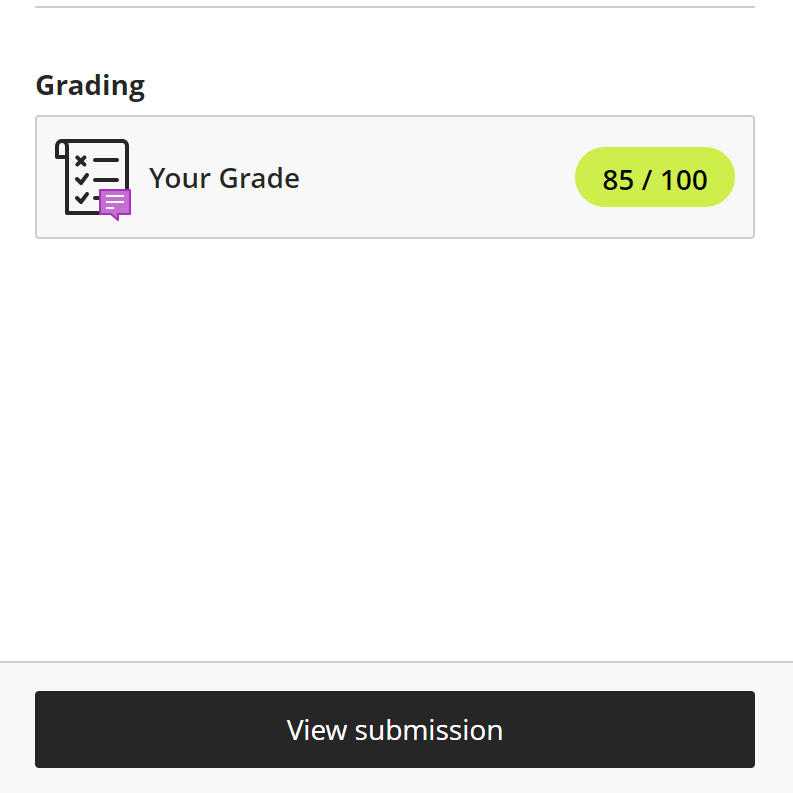Grades listed in Blackboard are helpful for tracking your performance in a course. They should always be taken as a guide, rather than the final word. Instructors will post your official, final grade to My Portal. While your grade listing on Blackboard often directly reflects the final grade that will appear in My Portal, your instructor may make adjustments if they deem it necessary. Consult your instructor if you have questions or concerns about your grade.
To check your graded work on Blackboard, first you'll need to locate the My Grades page for a course. Click "Tools" in the left navigation menu,
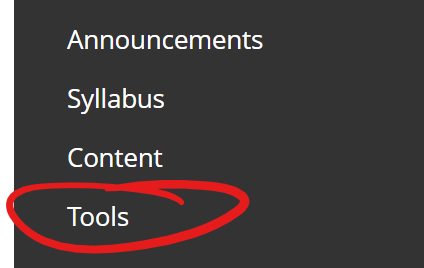
then find MY GRADES in the alphabetically sorted tool list.
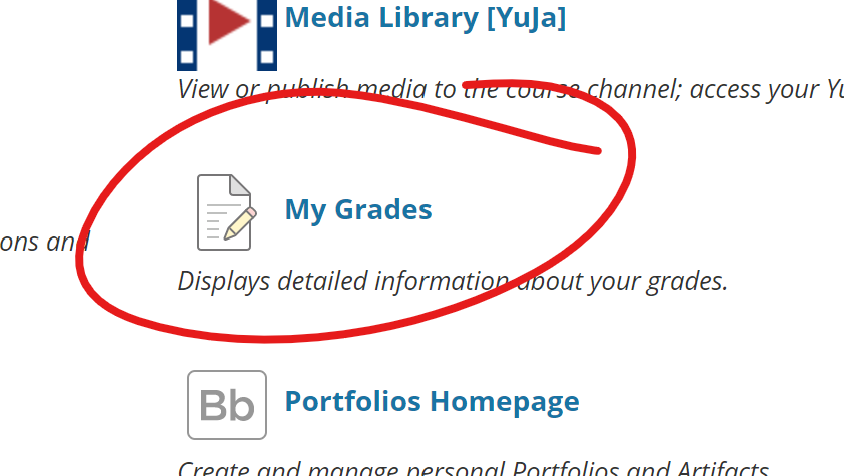
On the My Grades page, you will see a list of all the items either graded or upcoming. This may not be comprehensive at the start of class -- new items may appear on this list as they are made visible by your instructor.
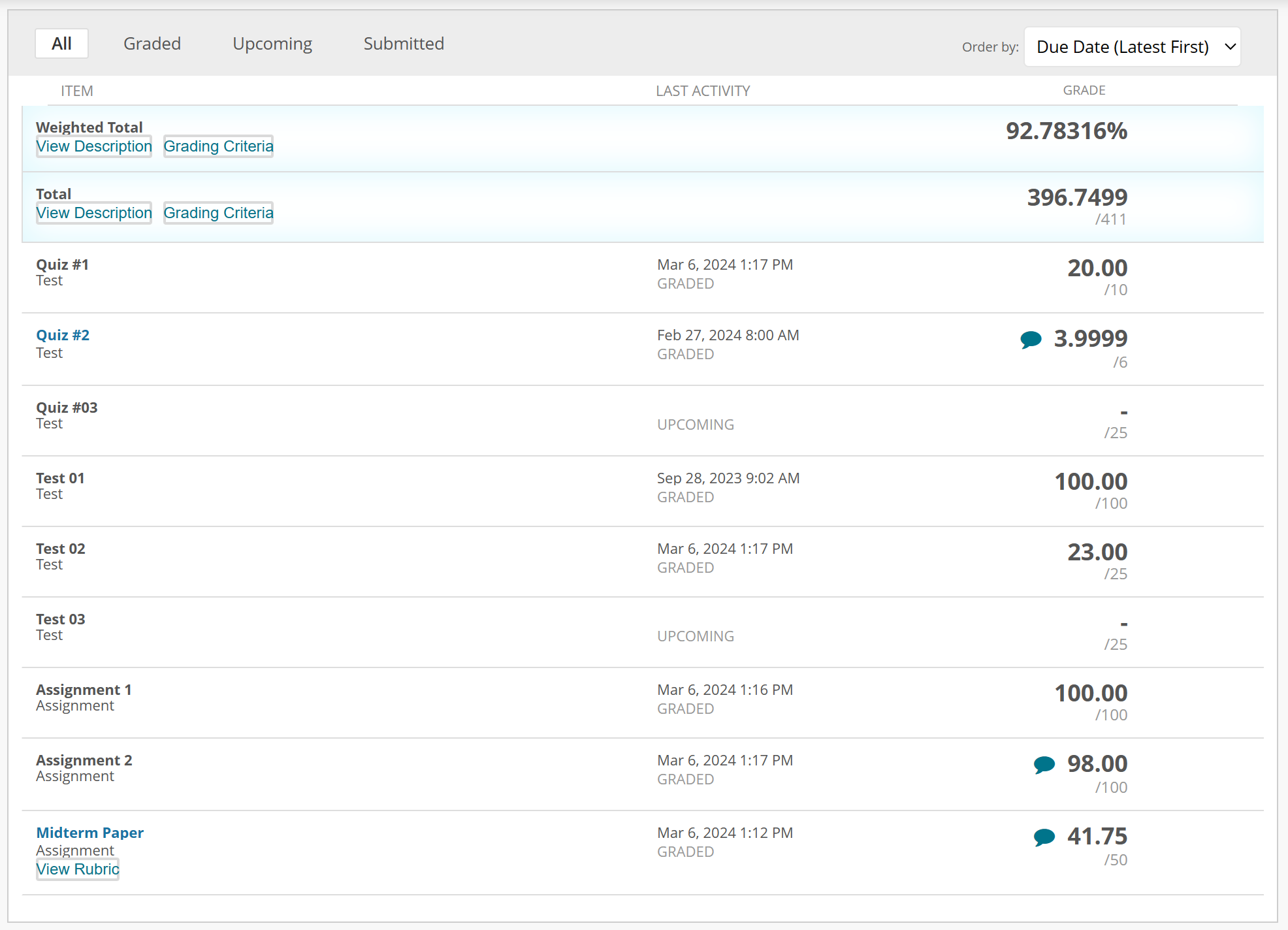
Weighted Total and Total columns usually appear at the top of your Grades page. Refer to your course syllabus or check with your instructor to determine which is the better measure of your current grade in the class.
Items that are graded will have a score on the right side, and their last activity status listed in the middle column. If an item has feedback, a "speech bubble" icon will appear left of the score. Click this icon to view the feedback.

Online tests and assignments submitted through Blackboard often have more detailed feedback available. These items will have a clickable blue link as their title. Click the link for more information, about your submission. Depending on the assessment's feedback settings, you may be able to see your test page or an instructor-commented version of your submission.

To get a detailed view of your submission, view or download your paper that's been marked up by your faculty, or view your scored test (availability depends on how your instructor uses grading), click on the number in the "Calculated Grade" column to view your submission.
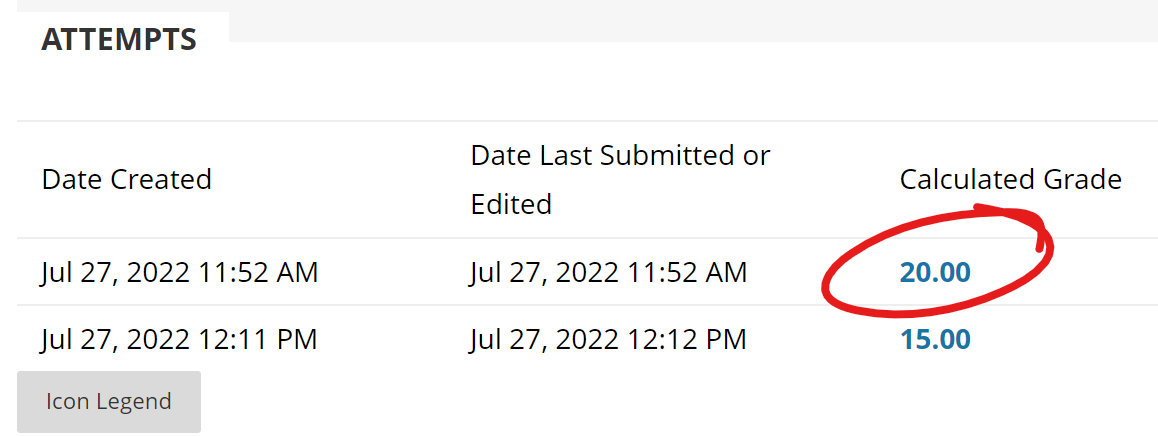
If your instructor graded your assessment using a rubric, clicking VIEW RUBRIC will get you to the rubric page --

The rubric will open in a new window. On the rubric page, the selections made by your instructor for each criteria will be highlighted in blue and have a green check. The descriptive text (under the points earned) provides a more detailed description of what that selection for that critera means (in the example below, what qualifies as "competent formatting"). The feedback text is written by the instructor and relates to your submission in particular.

Grades listed in Blackboard are helpful for tracking your performance in a course. They should always be taken as a guide, rather than the final word. Instructors will post your official, final grade to My Portal. While your grade listing on Blackboard often directly reflects the final grade that will appear in My Portal, your instructor may make adjustments if they deem it necessary. Consult your instructor if you have questions or concerns about your grade.
To check your grade, click Gradebook at the top of your course.

Your Gradebook page will show your current calculated grade, based on scores as they have been entered in Blackboard, in the upper right.
Items with feedback will have a purple speech-bubble icon in the Feedback column. Click this icon to view feedback on the item.
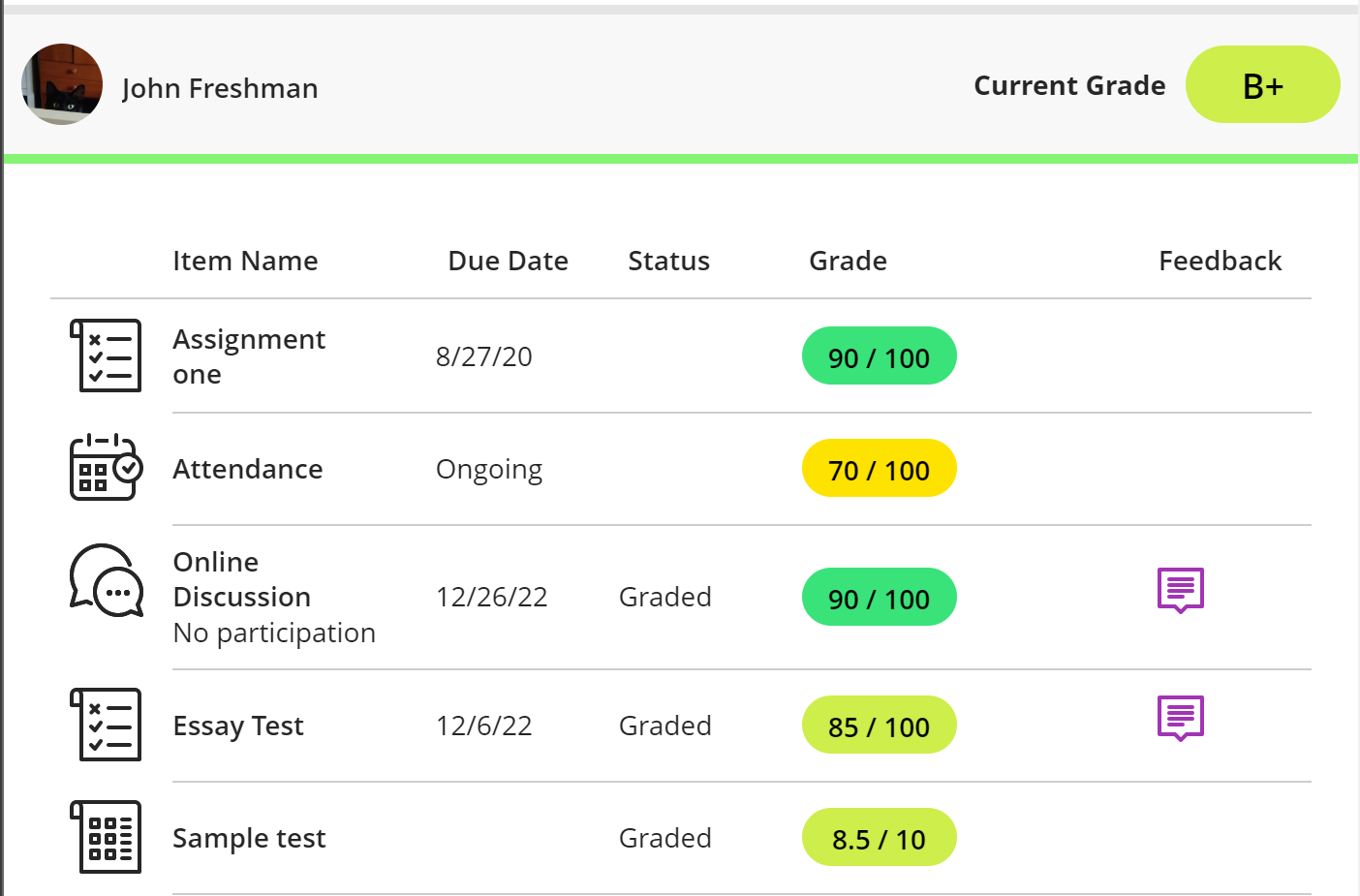
Online tests and assignments submitted through Blackboard often have more detailed feedback available. You can get to this feedback by clicking either the item name or the feedback icon.
This will open the item's Details & Information panel. Click either the Your Grade box or the View Submission button to view the full attempt feedback.