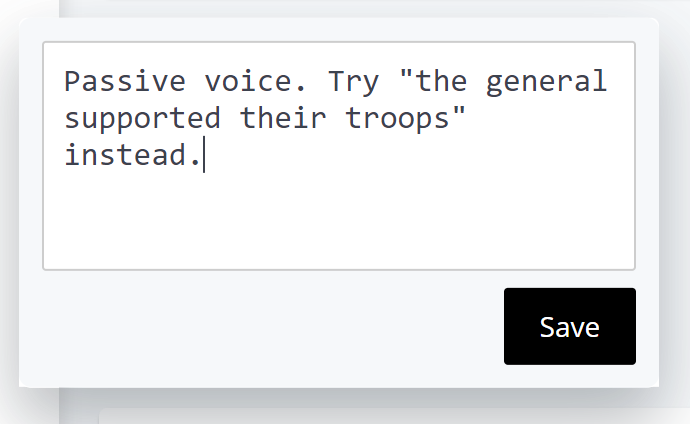The Blackboard annotation tool's Comment Library lets you add and re-use comments across all your Blackboard assignments and courses.
To add or use comment library content, click the library icon on the far right of the annotation toolbar.
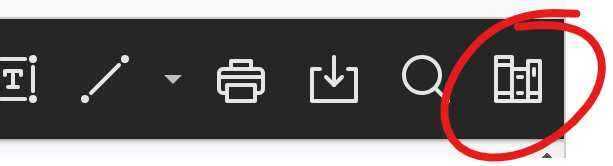
To add content to the library, click the + button at the top right of the Content Library.
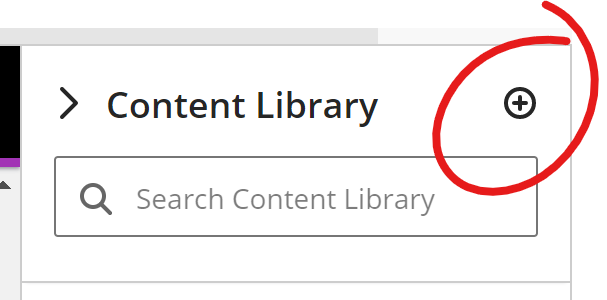
A plain text box will appear in the center of the page where you can type and save your comment.
Once you have content populated into the content library, you can re-use that item by clicking the more ("...") button right of the item text.
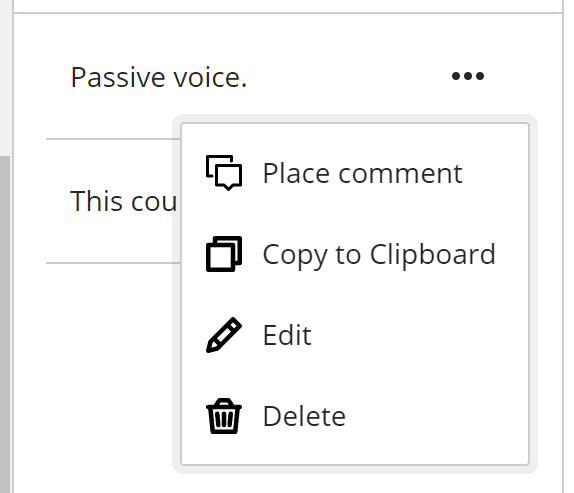
You can copy the comment to your clipboard (to CTRL+V paste elsewhere), edit or delete the comment.
Perhaps most usefully, click PLACE COMMENT to drop the comment onto the page as a comment annotation. When the comment is added to the page, it is added into an editable text box, allowing you to revise or add to your content-library text as needed.