These are the basic steps needed to send and receive Blackboard Email, an option which allows you to send an email without opening your email client (like Outlook) and then adding recipient email addresses. If the person is enrolled in your course, you can simply send them an email through the course. The recipient/s will receive the email in their Detroit Mercy Outlook email inbox. Replies are sent like a normal email through the Detroit Mercy Outlook inbox. Blackboard Email is available in ONLY Classic-style Blackboard course sites.
Note for faculty: If you send an email to “all users” and someone adds to your course later, they won't get those emails. An email to "everyone" is a message to everyone enrolled in the course at that time. So if you want to post something that everyone will see regardless of when they enroll in your course, you want it to be an announcement or a content item.
Compose Blackboard Email
To start, first go into your class then choose tools from the course menu.
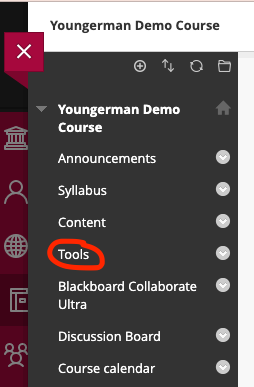
From the list of available tools, select Send Email.
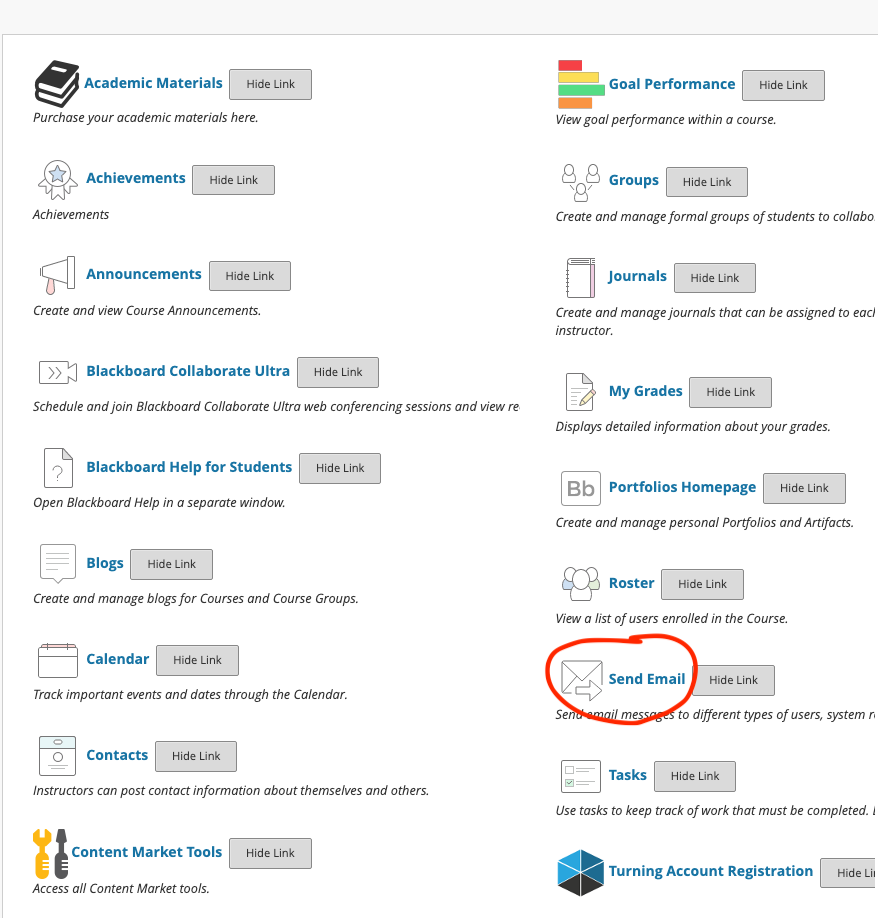
Choose from a list of recipient options (All or Select). Click the appropriate link.
If you choose All (Users, Groups, Teaching Assistant Users, Student Users, Instructor Users, Observer Users):
- Those users will ALL be automatically selected.
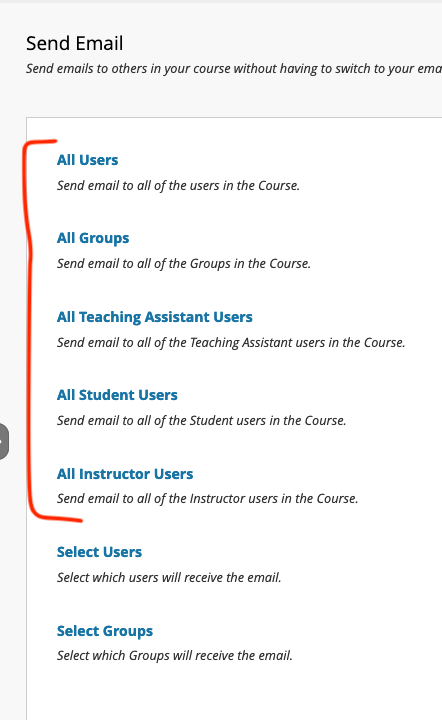
If you choose Select (Users, Groups, Observers):
- You will have the option to choose from one-all users.
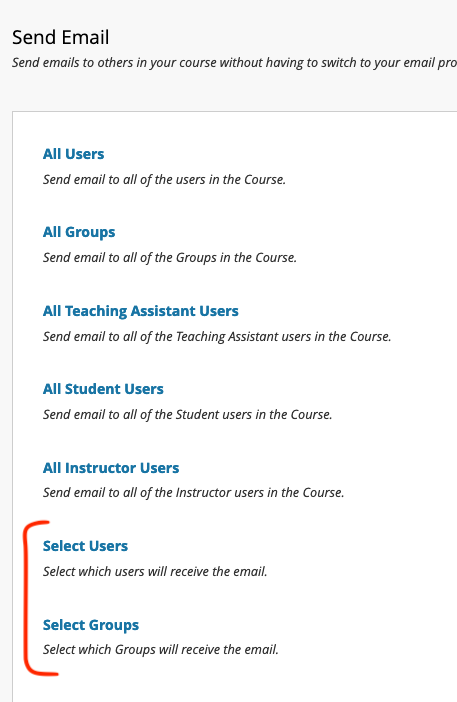
Select the name of the recipient/s in your course based on how you wish to send them the message. Click the > button to add the recipient/s to your message. You can choose any number from one person to the whole roster.
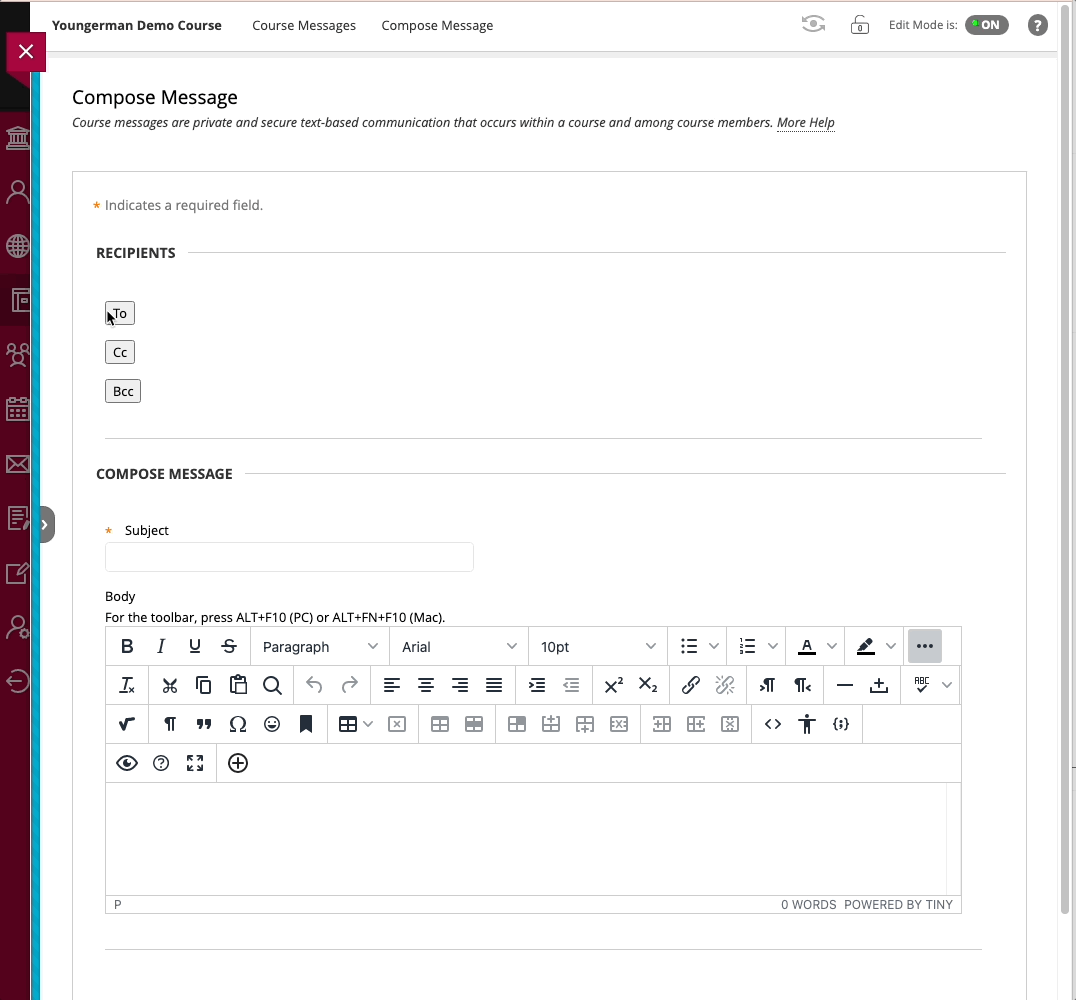
Then type your Subject line and Body message.
Be sure to click Submit when you are finished.
Note: The recipient/s will receive the email in their Detroit Mercy email inbox. A copy of the original email will have been sent to the sender.
Reply to Blackboard Email
To reply to a Blackboard email, reply through your Detroit Mercy Outlook inbox where you received the original email.
Access Blackboard Emails
Blackboard emails are viewed and replied to through the regular Detroit Mercy Outlook inbox.
A copy of the original email will have been sent to the sender.