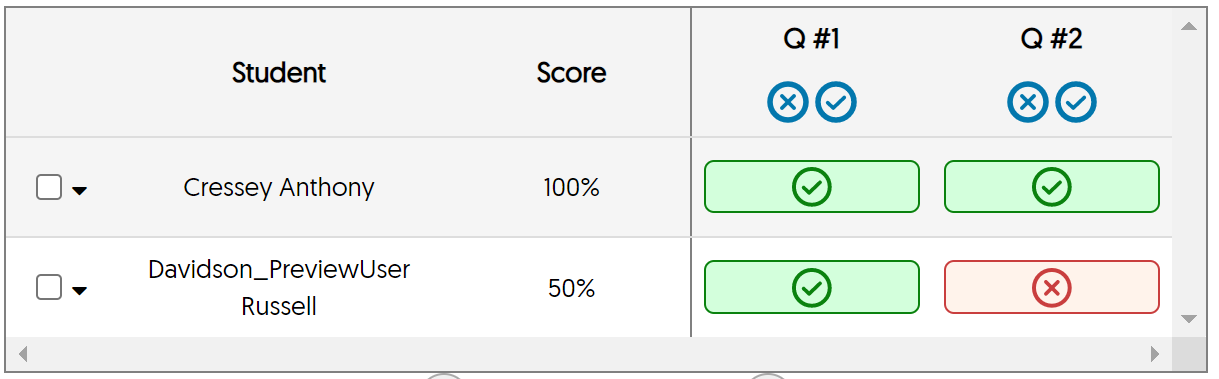You'll view the student responses to a quiz from the YuJa Grade Book (Blackboard's Gradebook / Grade Center only show scores).
Find the YuJa Grade Book
After logging in to YuJa, click the MAIN MENU button (a grid of squares, sometimes called a "waffle button") in the upper right.
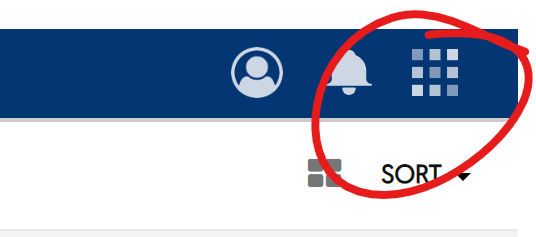
Choose Usage and Analytics.
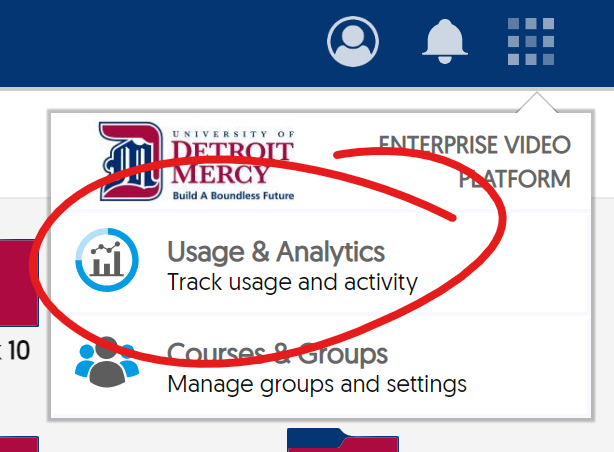
When you hover your mouse pointer over the narrow red bar on the left, it will expand to show text labels to accompany icons.
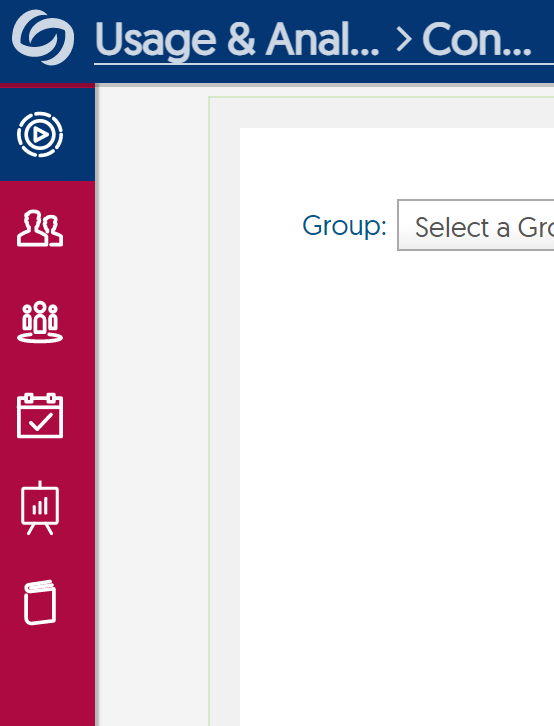
Click Grade Book
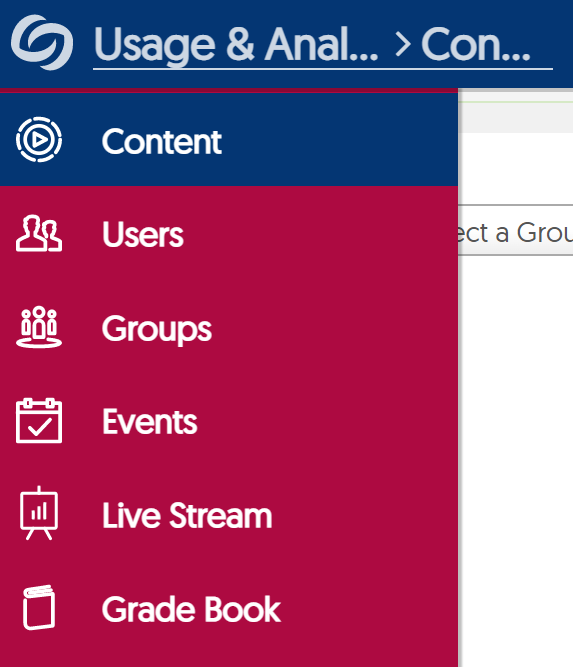
View Video Quiz Responses
Once on YuJa's Grade Book, you'll need to look up the course, then the quiz.
From the YuJa Grade Book, find the course containing the video quiz in the Select Group list. You can use the text box to search for all or part of the course's Blackboard Course Id. Your list will be limited to only your courses.
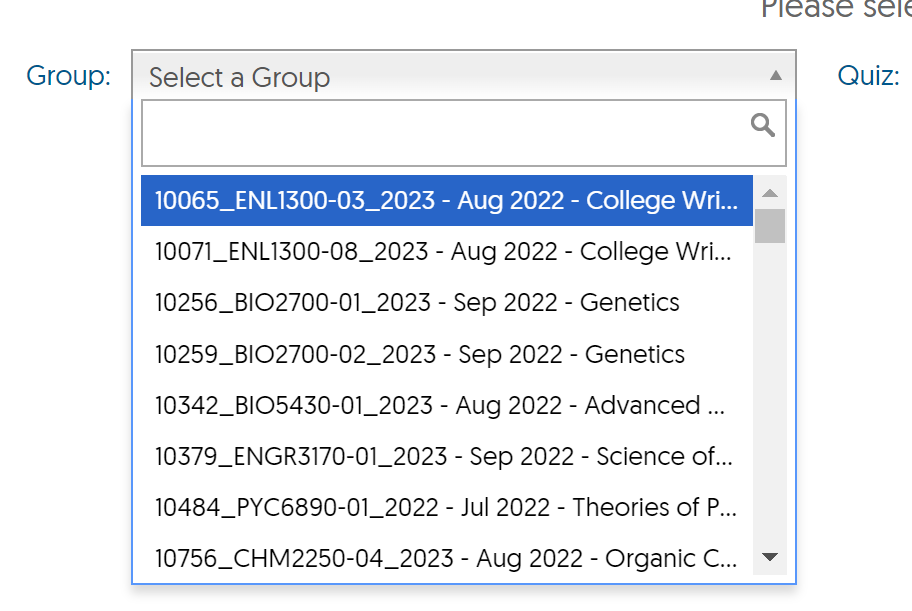
Then choose the quiz from the Quiz Select pulldown and click GET RESULT.
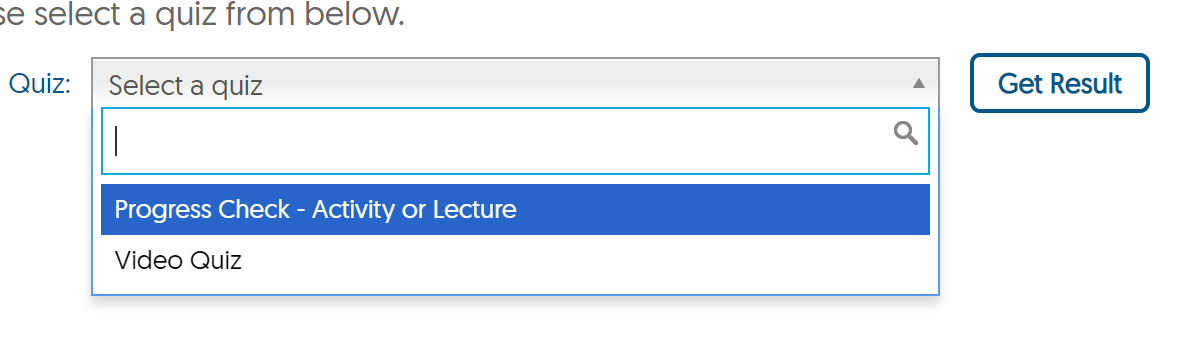
Use the FILTER pulldown at the top to narrow your view to a class of attempt -- all, highest scoring, most recent, or first.
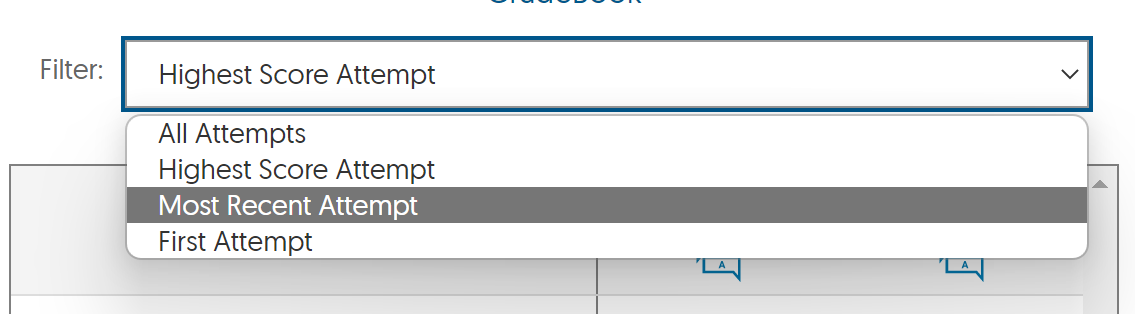
Unscored questions will feature a page icon and a dark red outline. To view these responses, click the highlighted button.
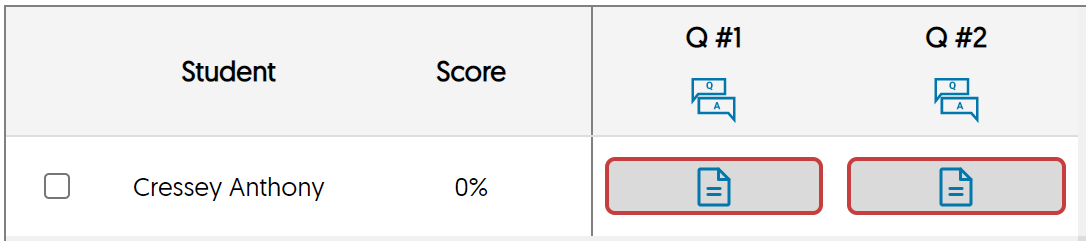
When ALL ATTEMPTS is selected in the filter, clicking a response will expand the student row to show each attempt (even if only one is available). Click a response on an attempt row to open the scoring overlay.
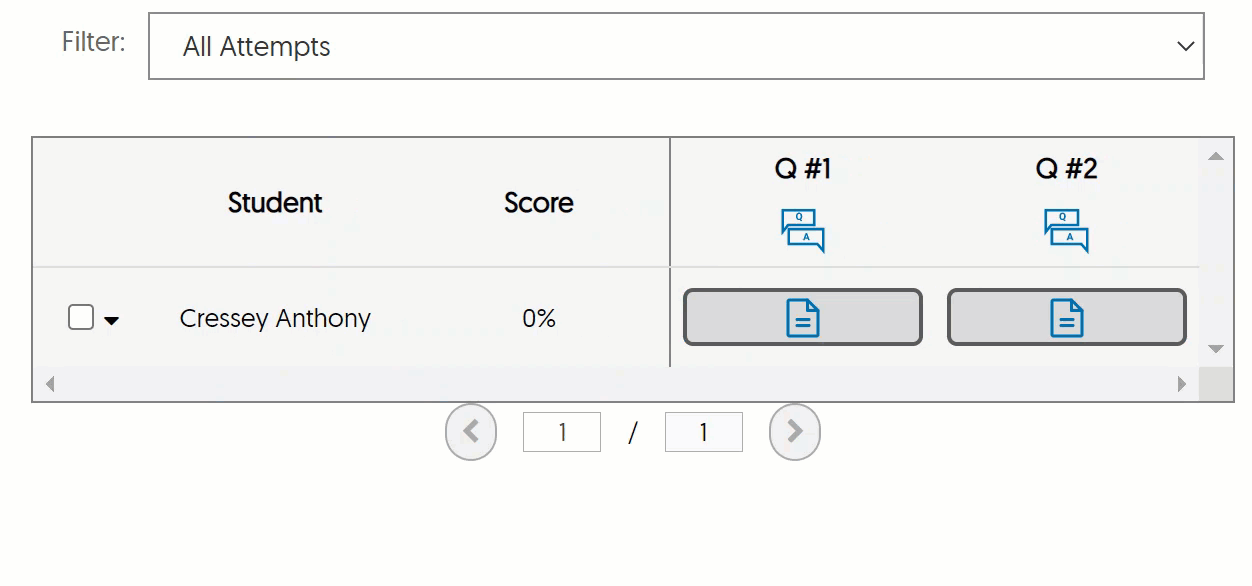
Correct and incorrect responses appear with a green check or red x respectively.