The "Insert Slide or Image" tool lets you overwrite a portion of video with a document (*.ppt, *.pptx, *.doc, *.docx, *.xlsx, *.pdf) or image (*.jpg, *.jpeg, *.png).
Before starting the overwrite process, you should determine how long (in seconds) you want the slide or image to be displayed.
From the Video Editor, position the playhead at the point in the video where you want to insert your slide or image.
Click the Insert Slide or Image into Video button under the video window (it looks like a slideshow on a screen).

Click the SELECT FILE button on the Slide Override overlay, then browse for the file you wish to display instead of the video.
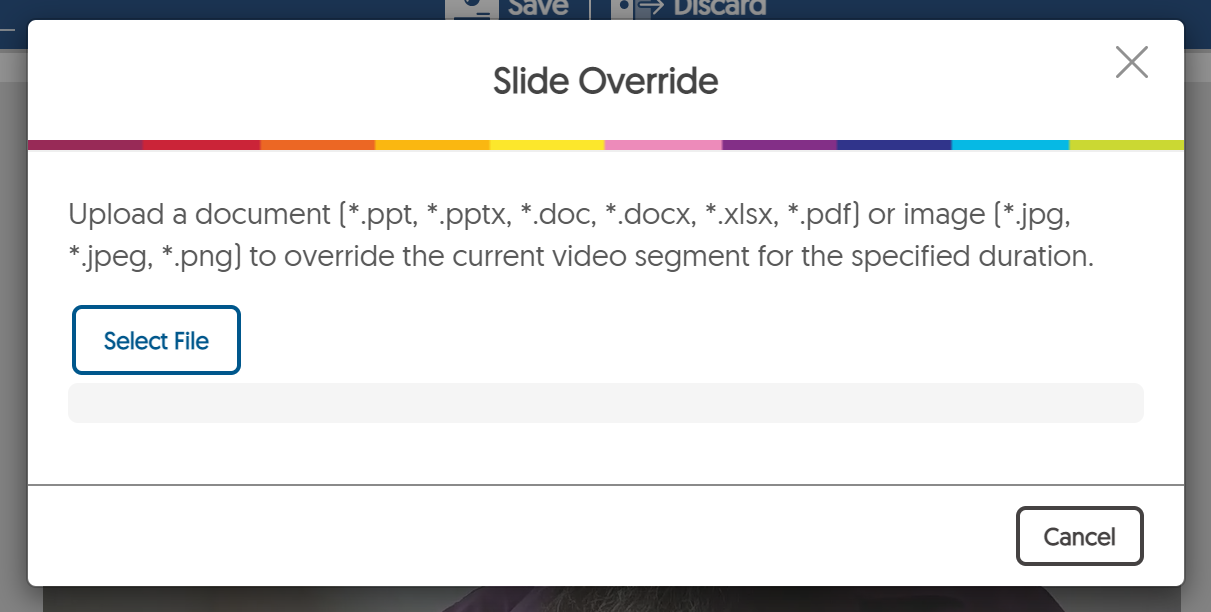
If you choose a PowerPoint, you will be overriding with the FIRST slide of your presentation. If you choose a document, it will be with the first page of your document.
The Slide Override window will open. If you have recorded the video in YuJa and have more than one video feed available (for example, a desktop video and a web-cam video), you may select which video you wish to override.
Then, enter the number of seconds you want your image to override the video feed in the DURATION box.
Press apply to save your change.
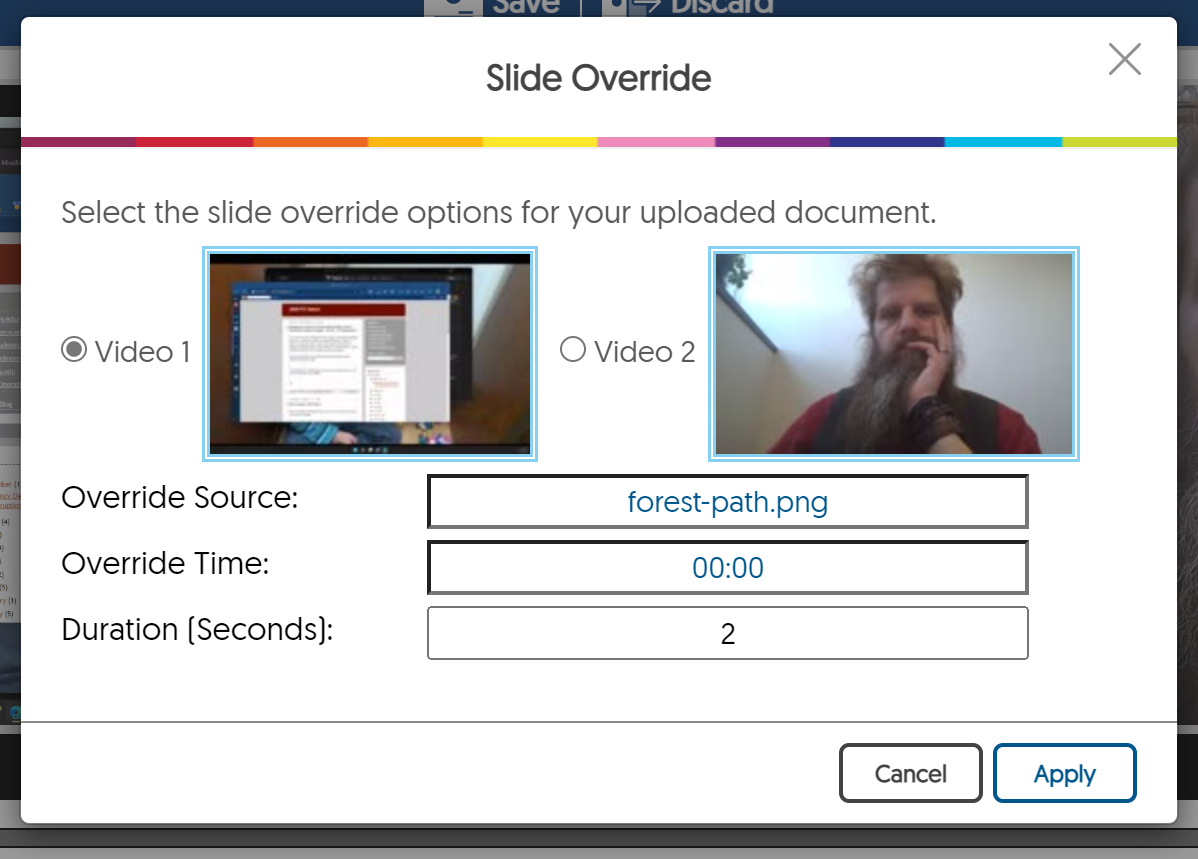
Remember to SAVE YOUR EDITS when you are done.