Blackboard's Gradebook offers five views that present different methods of viewing student grades and finding an activity to grade.
Click the links at the top of the Gradebook page to access each view.
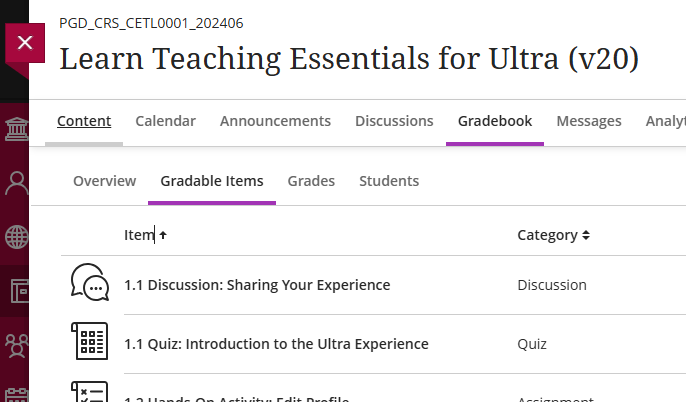
Overview
The Overview is intended to provide you with a list of items that need to be graded and items that have grades that are unposted (e.g., not visible to students).
Gradable Items
As the name suggests, this page lists all the gradable items in a course. This view shows item name and how many students have submitted this item followed by the item's category, due date, grading status, a posting button for unposted items, and some move / edit controls.
Click the column heading to sort the page by that column.
Click an item name to view the item's Submissions page, which lists the students and their grades. Here, you can click a student's name to view their grading page.
Grades
The Grades page presents a spreadsheet view which lists students by row and assessments by column. Again, clicking column headings sorts the page by that heading. Here, scores can be quickly entered by clicking into a cell in the spreadsheet.
Clicking the Filter button in the upper right lets you limit the display to particular students (select multiple students from the list to view multiple students), groups, assessment types, and / or categories.
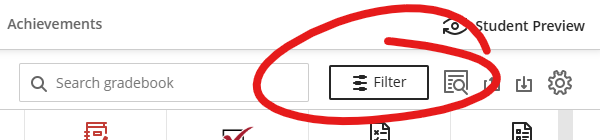
Students
Lists all the students in the course, along with their ID number, username, last access date, and overall grade.
Click the student's name to access a Grades page, where you can see that student's grades for each item, instructor notes, a log of their in-course activities (like opening or submitting assessments or accessing course content), and their progress toward course Goals, if they have been set.
Mastery
If you have established Goals & Standards for the course and associated them with content and assessments in the course, the Mastery tab will give you an overview of students' progress toward these goals.