To view a scored rubric, you'll need to navigate to your My Grades page.
Open the Tools section of your course site by selecting Tools in the black menu on the left, then choose My Grades --
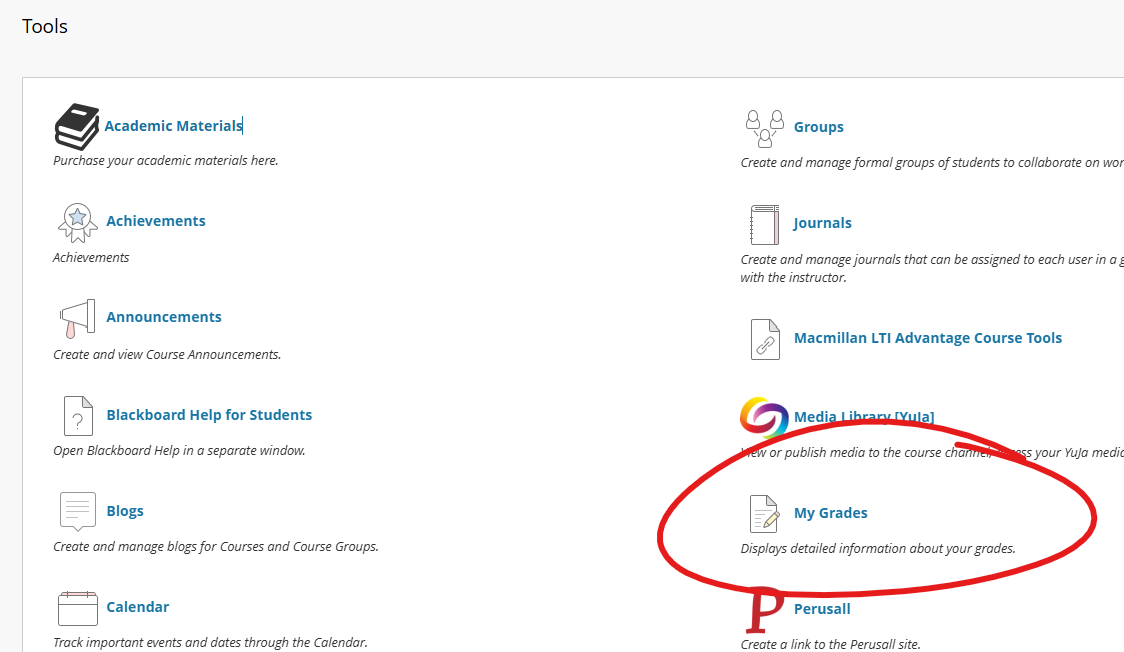
This will get you a list of all the gradable items in your course.
Locate the assessment in question in this list. If the rubric (scored or otherwise) is visible, there will be a VIEW RUBRIC link below the assignment name. Click the VIEW RUBRIC link to open the rubric in a pop-up window (if your browser has pop-ups blocked, you may need to ALLOW POPUPS FROM BLACKBOARD.UDMERCY.EDU before the rubric will appear).

Alternatively, you can open the assessment by clicking the assignment name (Homework 01 in this example).

This will give you the full assessment feedback page, including your submission, any annotations your instructor has provided, your score, and feedback. Click the grid icon in the Attempt box, left of the attempt score, to view the rubric.
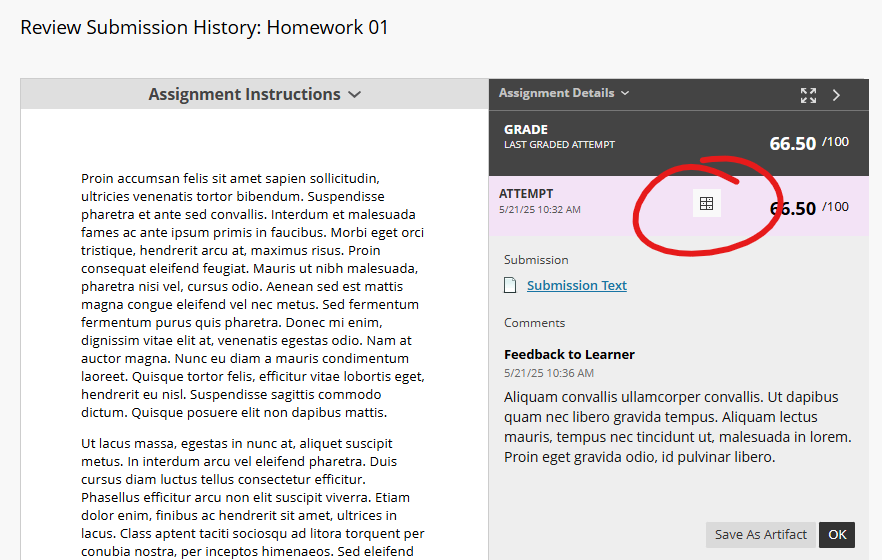
Again, the rubric will open in a pop-up window, and you may need to allow pop-ups from the site to view the rubric.