YuJa desktop software capture's screen source (the window on your desktop that will be included in the recording) defaults to your main display (if you have multiple displays connected). To disable screen capture or select a different screen source, click SCREEN from the sources list on the left to open the source menu.
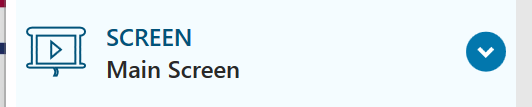
To disable screen capture, toggle the green ON to Off.
To select a different source, click ADVANCED SETTINGS.
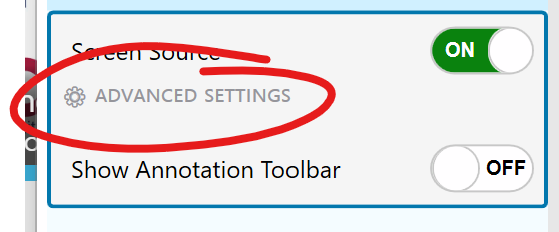
From the advanced settings window, select the display or displays you wish to capture from the pulldown list. The items that appear in this list (and the options that present themselves when selected) will vary depending on your set up.
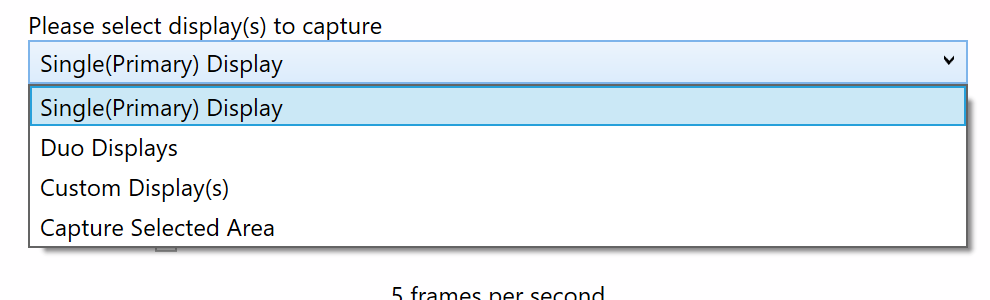
Generally, if you have multiple monitors connected to your computer, Custom Display(s) will allow you to check which of the monitors you wish to include. Capture selected area will limit your capture to a box which you'll be prompted to draw on the screen.
When you have made your selections, click the SAVE button at the bottom of the window implement your selection.