While the ideal use of Media Library [Yuja] is to share individual media (such as videos) with a course by using the textbox and media chooser functions, you can also publish videos to a course (aka channel) and users would access them as a whole. Think of this use as a repository for media.
Note: You can bypass this step if you are recording your video directly in Yuja. From the Browser Capture Studio click Add and then select your courses (aka channels).
See these instructions.
From the main landing page of Media Library [Yuja], or within a folder where you video is located, hover over the video you wish to publish. Some options will appear. Choose Publish.
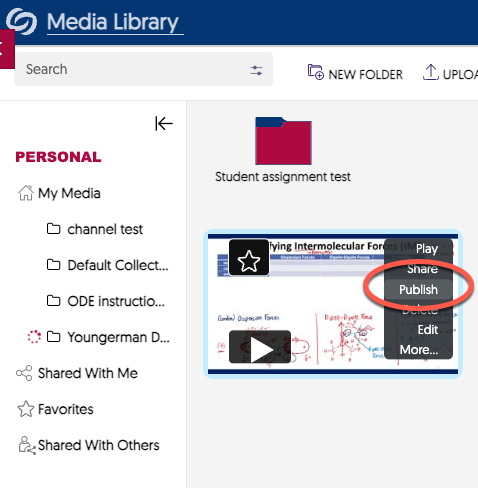
A list of your courses (aka channels) should appear. (Note: only courses into which you have added Yuja will appear.) Click the course to select it. You can choose more than one. Click select to finalize your choices.
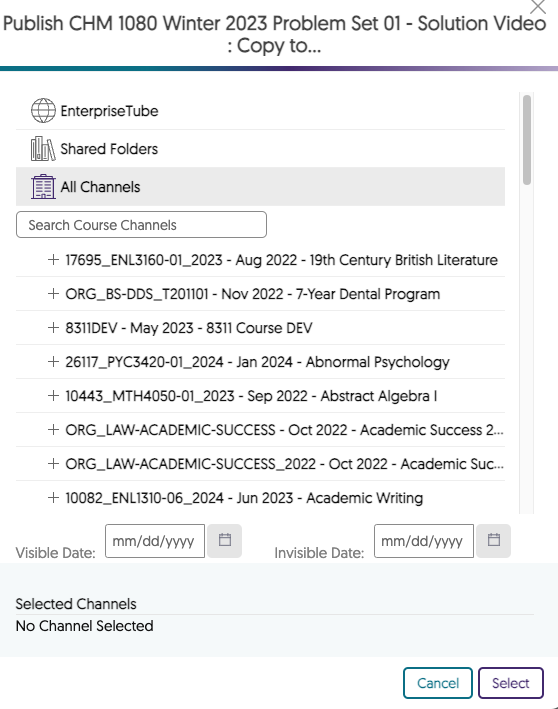
Your media item is now available to the users of that selected course (aka channel).