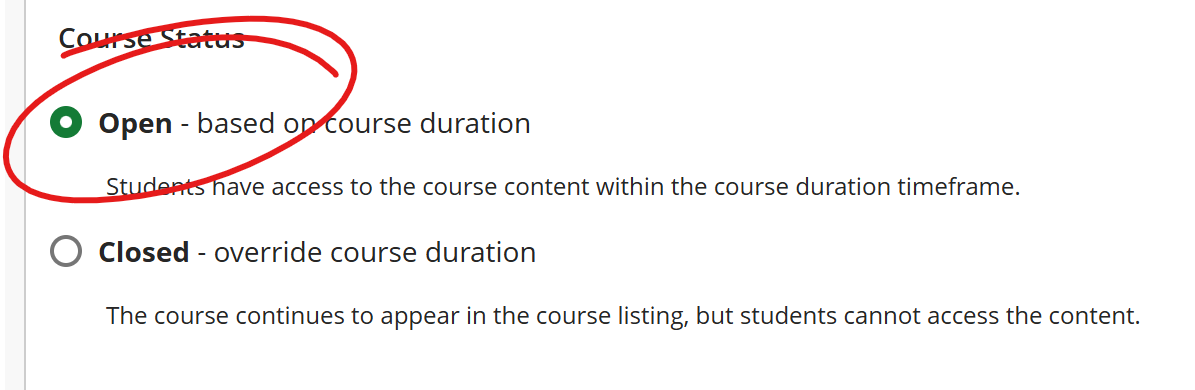From the Courses List
1. Click the more button on the course's listing (...)
2. Select Course Settings
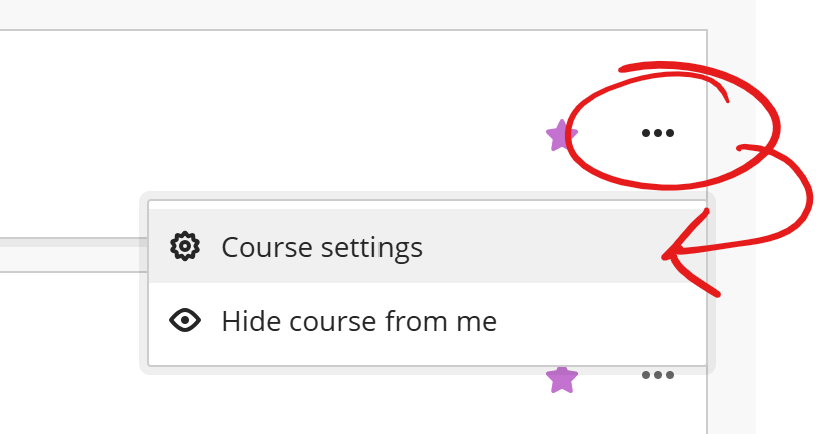
3. Locate the Course Status heading and choose OPEN.
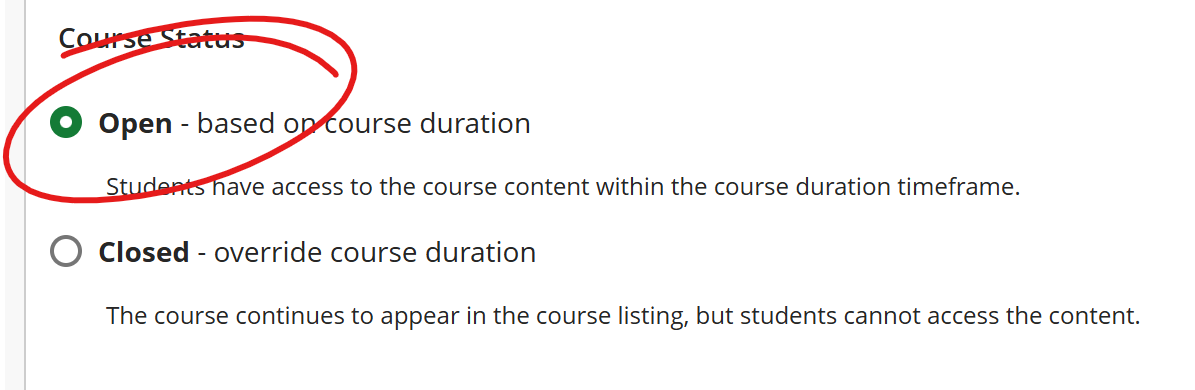
From the Course Home Page
1. Enter the course site by clicking the course name on your Courses list.
2. Click the red lock icon in the upper right corner. The course will become available immediately.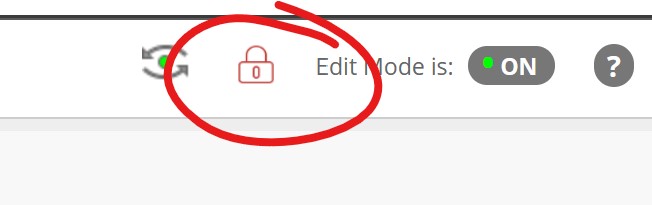
From the Courses List
1. Click the more button on the course's listing (...)
2. Select Course Settings
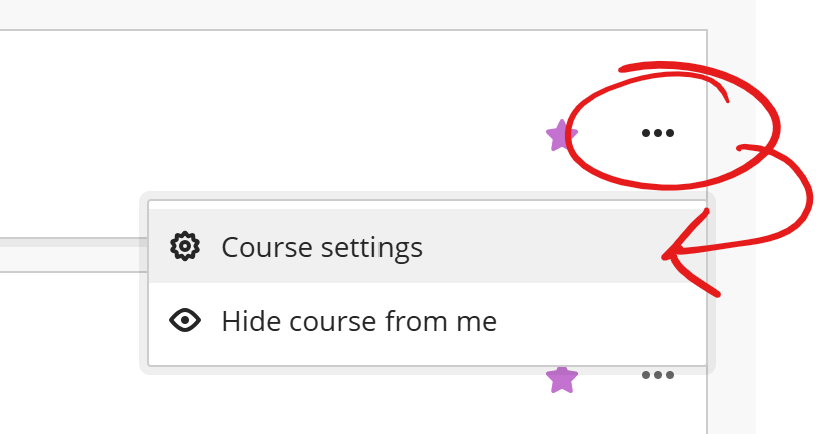
3. Locate the Course Status heading and choose OPEN.
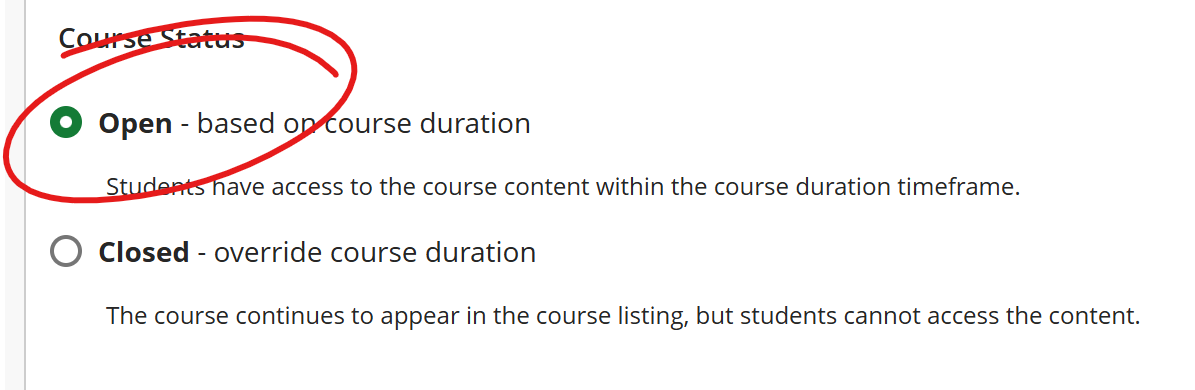
From Inside Course
1. At the top of the course, click either the CLOSED capsule or the COURSE SETTINGS button.

2. Locate the Course Status heading and choose OPEN.