Once you have a Group Assignment Batch csv, navigate to your course's Groups page.
Click IMPORT at the top of the groups page.
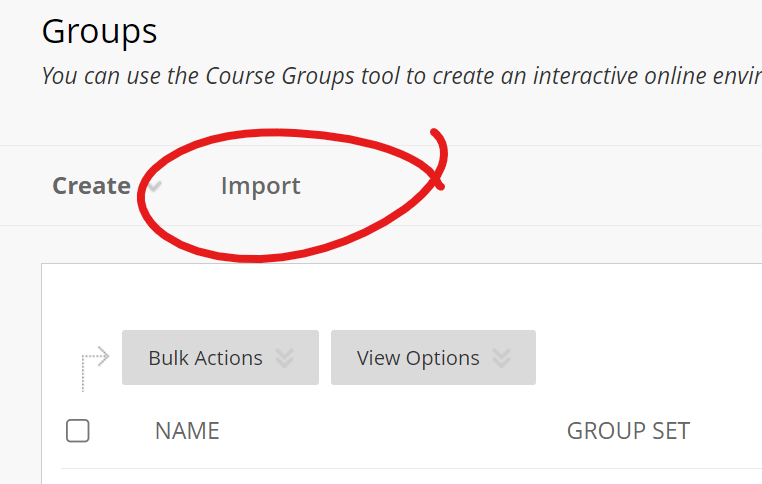
Click the BROWSE LOCAL FILES button under the Import Group Members heading.
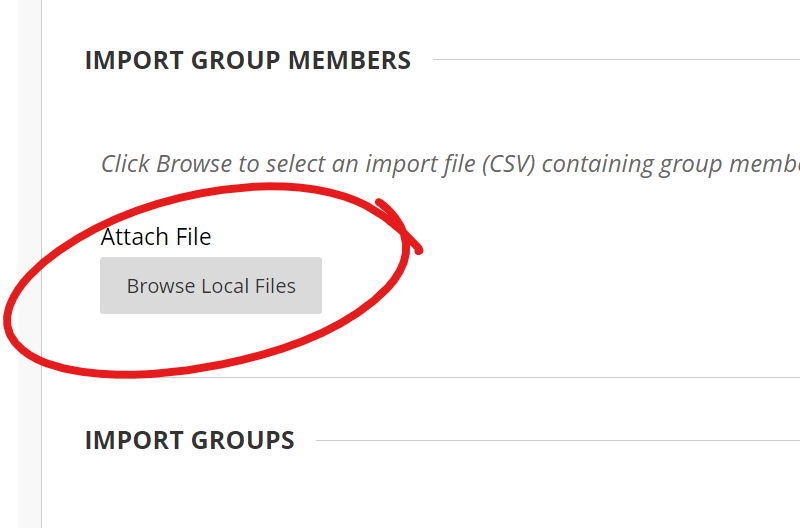
Locate your batch file, then click the SUBMIT button at the bottom of the page. You will receive an email when your batch file has been processed.
Once you have a Group Assignment Batch csv, navigate to your course's Groups page.
Click on the name of the group you wish to batch import users into.
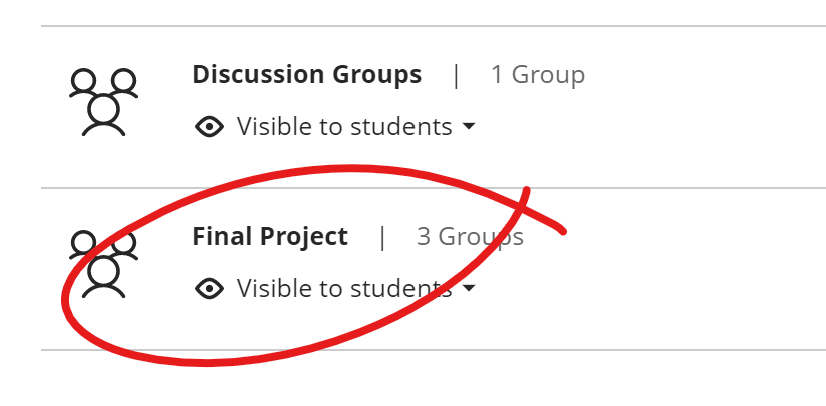
Click the IMPORT GROUPS OR MEMBERS button at the top-right of the group.
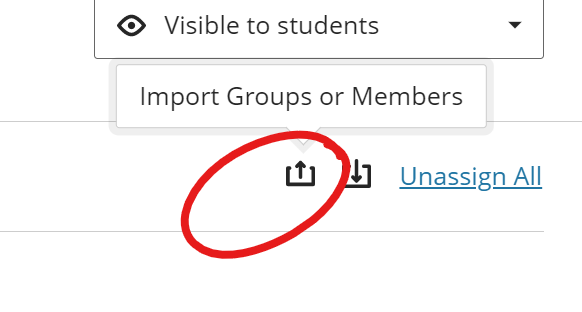
On the IMPORT GROUPS OR MEMBERS panel that opens on the right, select the ASSIGN MEMBERS tab, then click the UPLOAD FILE button and browse for your batch csv.
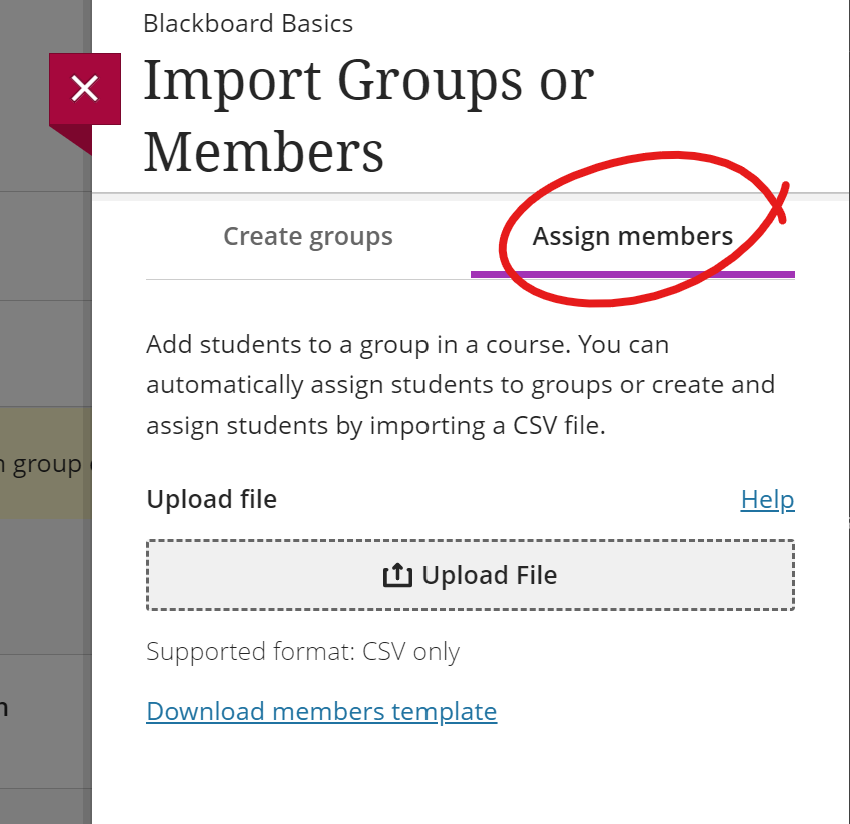
Click IMPORT at the bottom of the panel to start the import process. You will receive an email when the import has completed.