It is possible to access both Blackboard and Blackboard Collaborate using an iPhone. There is a Blackboard App available in the AppStore, which works well for most situations.
The exception to this is when meeting virtually through Collaborate: you will need to use Safari for iOS (not Chrome or the Blackboard app) for the best experience on iPhone (this is the opposite of what we recommend for MacBook use).
There are certain settings which you need to apply in order to contribute to a Collaborate session.
Using Chrome for iOS for Blackboard Collaborate is not an option. In addition, testing with LockDown Browser on your iPhone is not an option.
Before you need to enter your Collaborate session, go to Settings on your iPhone.
Scroll down and open Safari.
Scroll down on that screen until you see the Settings for Websites section.
Make sure the Camera and Microphone are set to Allow by clicking on each and selecting Allow.
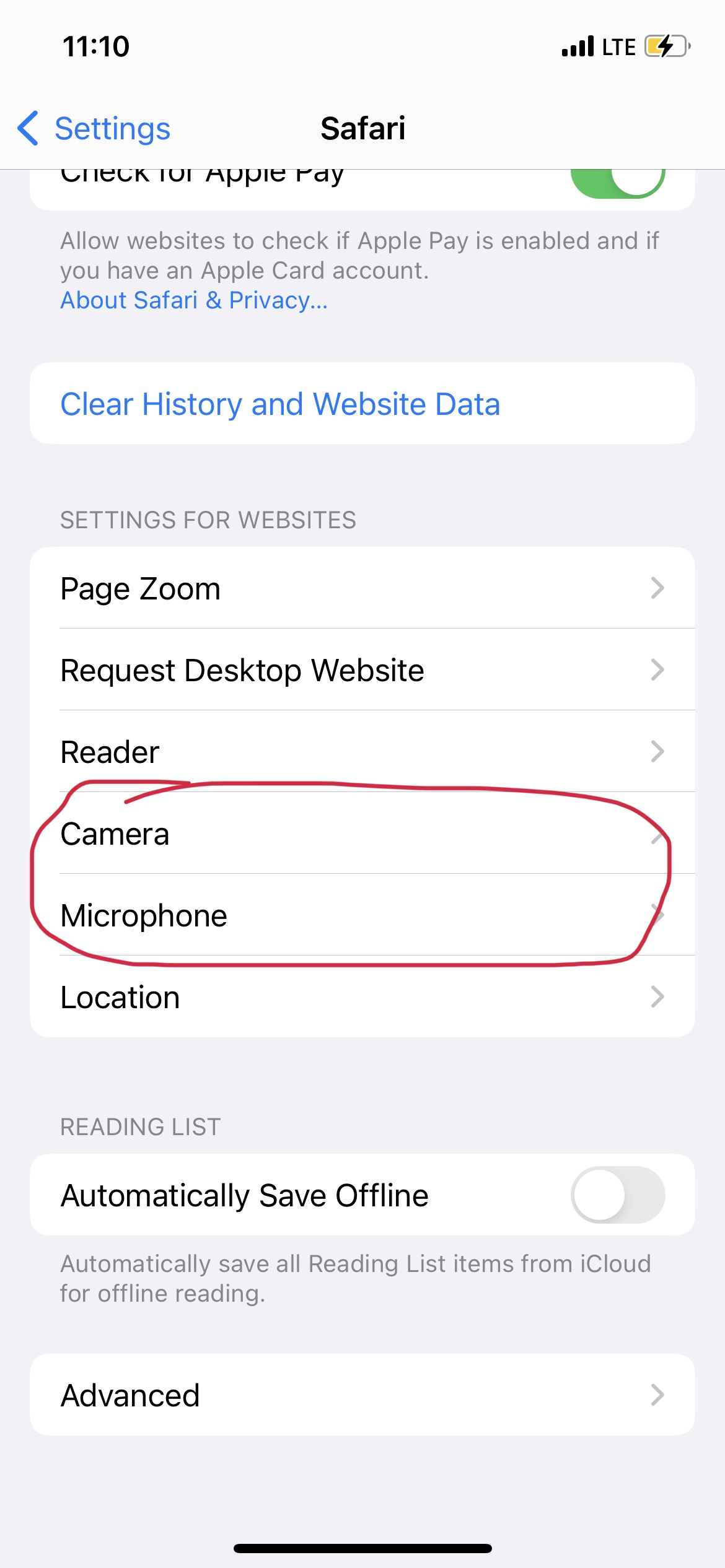
You can then open your Collaborate session. On your iPhone, open and log in to your Blackboard course through Safari.
Navigate to Blackboard Collaborate and join your session.
If you happen to be using Chrome for iOS or the Blackboard App, you will receive a message that you can only use Safari for Collaborate. That message will contain a link. Copy the link, open Safari on your iPhone, paste the link, and GO. The Collaborate session should open automatically and NOT require you to sign in again.)
Troubleshooting:
If you still cannot share your audio and video once in a Collaborate session, from inside Safari on iOS, open your Website Settings while on the Collaborate webpage. You can find these by touching the AA in the left part of your address bar.

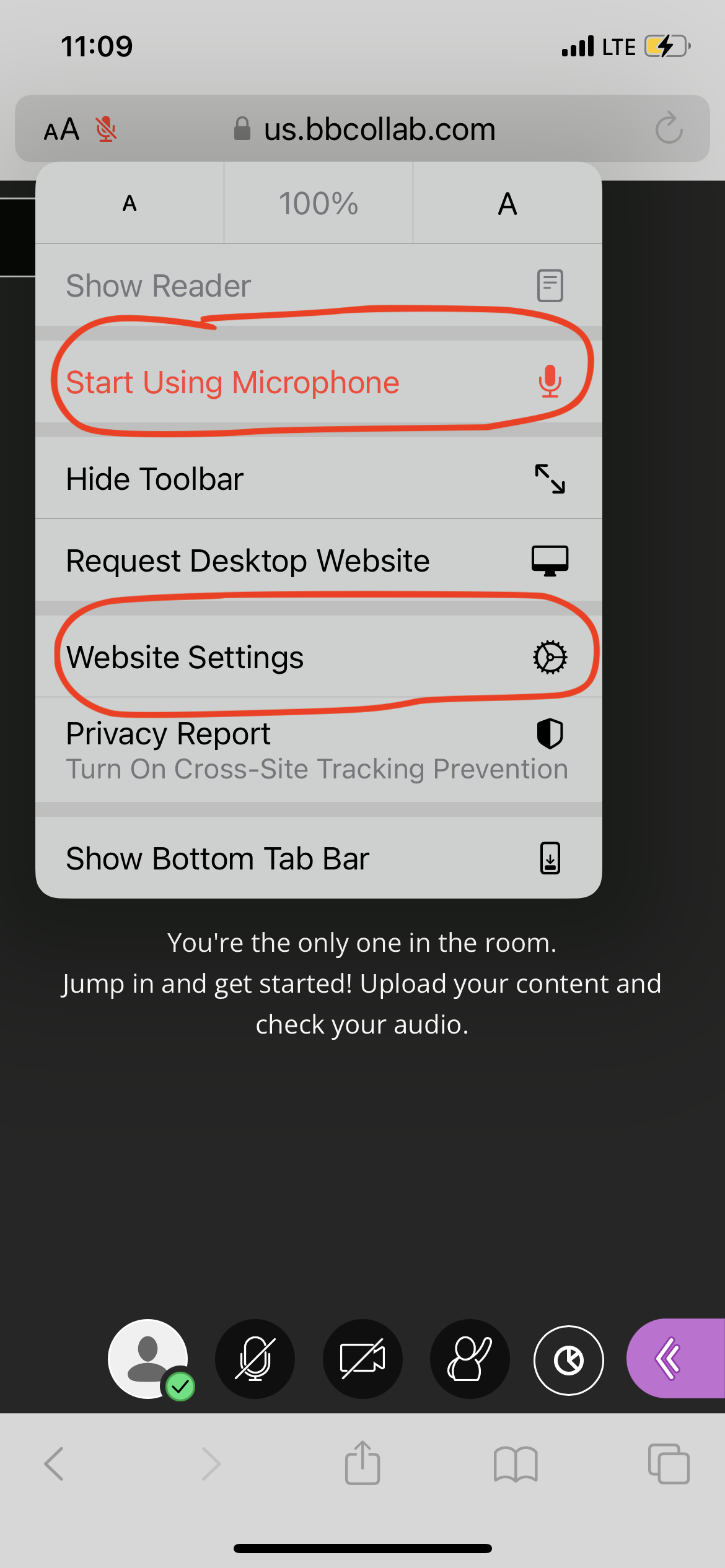
Make sure the camera and microphone are set to Allow.
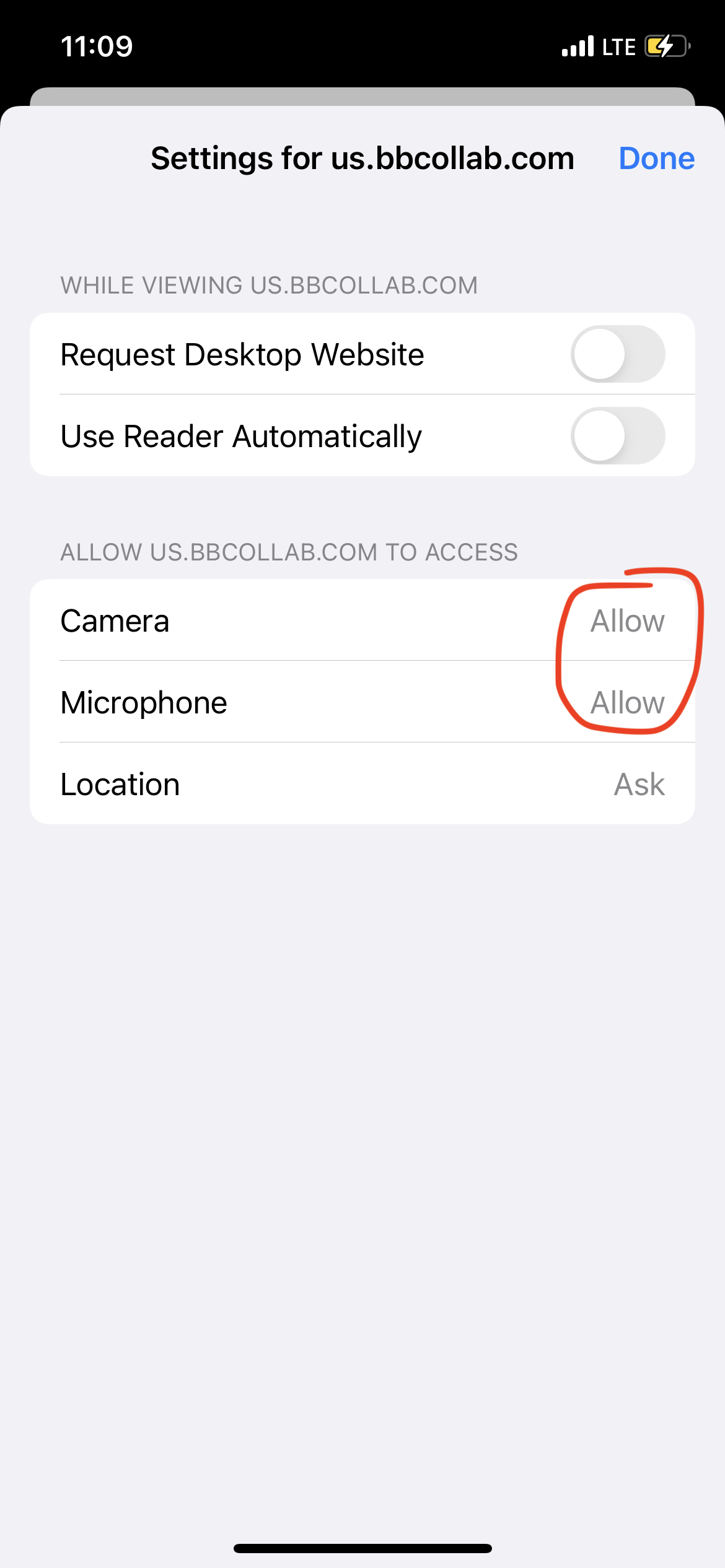
Click done. Leave and re-enter the Collaborate session if you still unable to share your audio or video.