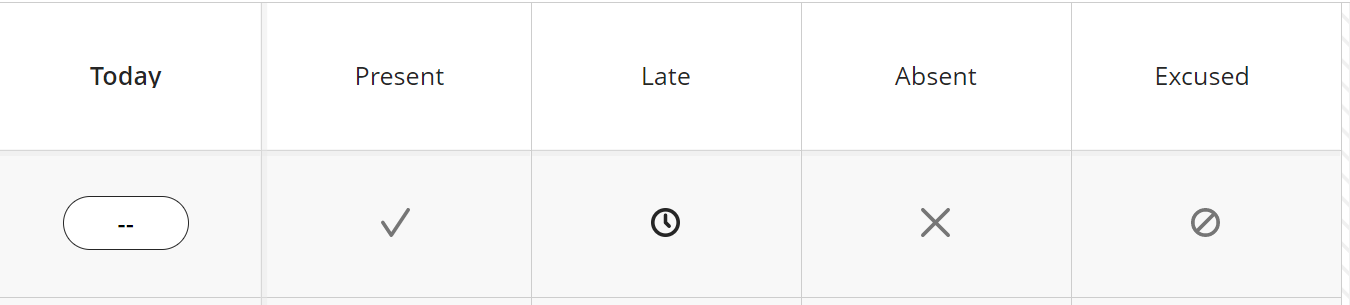If you need to mark attendance for a day other than the current one, first you'll need to navigate to the overall attendance page.
Find Past Attendance
The Attendance tool defaults to TODAY for marking attendance.
To mark past attendance, click the OVERALL button in the upper right corner.
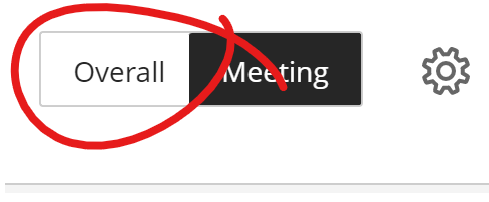
This will present a list of all the dates with attendance marked.
Add Attendance Meeting
From there, you'll need to add a meeting for your past session.
To add a meeting (or class session) to the attendance table, navigate to the Overall Attendance page. Put your mouse pointer on the line where you wish to add a date, then click the ADD (+) button when it appears.
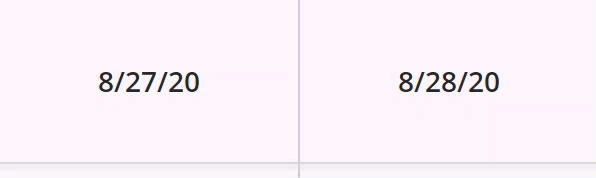
Your new meeting will have the same date as the previous meeting. To change the meeting date, click the date, choose EDIT MEETING.
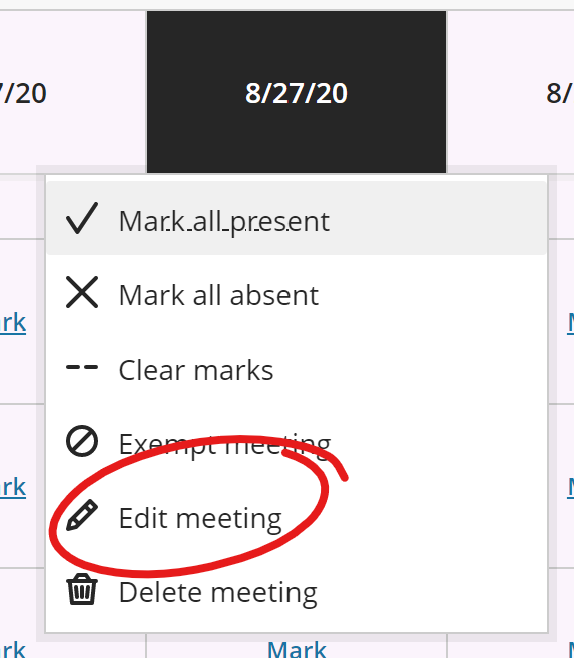
Then select an appropriate date from the DATE PICKER
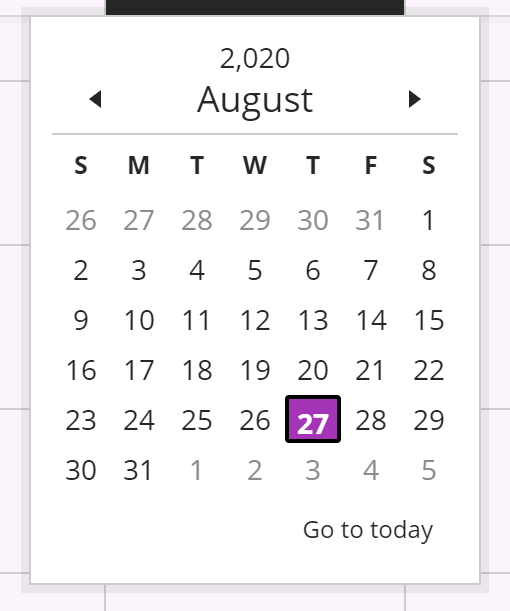
Mark Attendance
Finally, you'll need to mark the actual attendance.
From the attendance tool, click the appropriate box for each student's attendance. The Today pill will fill automatically with the value for the column selected. To make a change, click the box you want to correct the attendance to.