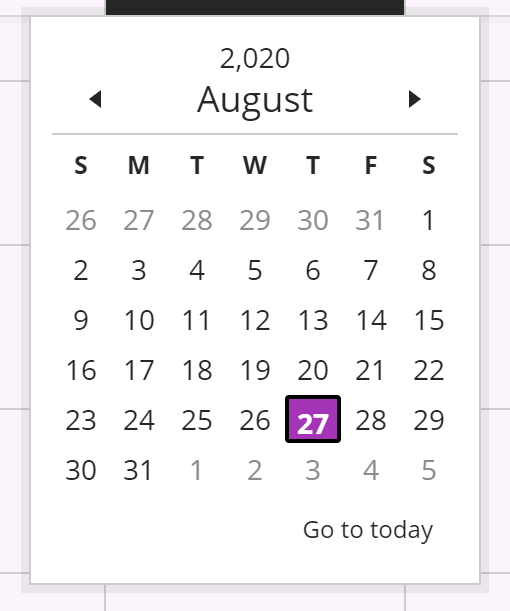To add a meeting (or class session) to the attendance table, navigate to the Overall Attendance page. Put your mouse pointer on the line where you wish to add a date, then click the ADD (+) button when it appears.
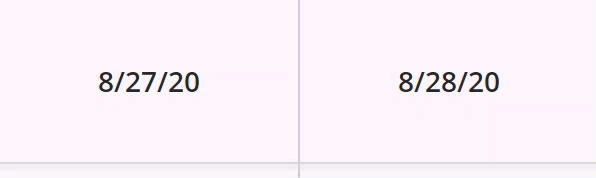
Your new meeting will have the same date as the previous meeting. To change the meeting date, click the date, choose EDIT MEETING.
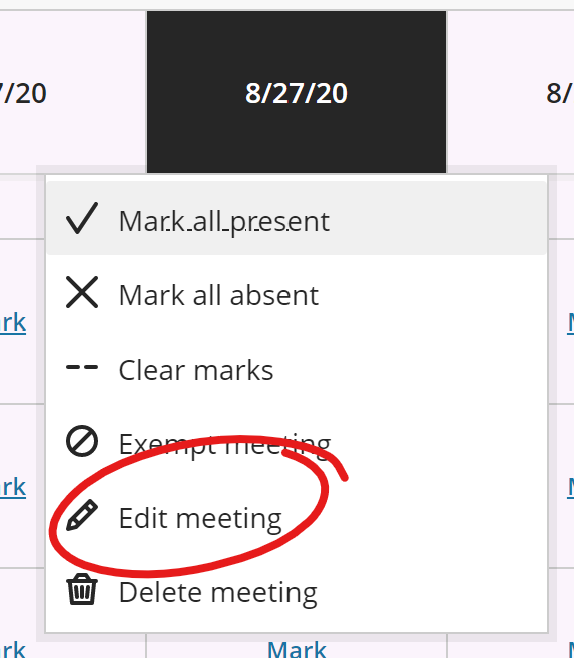
Then select an appropriate date from the DATE PICKER