The biggest difference between Learning Modules and folders is the option to include required sequential viewing.
Notes: You can only set the Forced Sequence condition if students haven't started working in the module. You can remove the condition after students start working, but you can't reapply it.
From the Edit Learning Module window, click the Forced Sequence box.
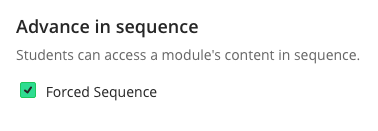
When students open an item that has Forced Sequence turned on, they'll see all the items in the unit listed with locks beside the items they haven't reached yet. They can jump directly to an item they've already viewed (no lock), but they need to view a preceding item before the next item in the list is unlocked.
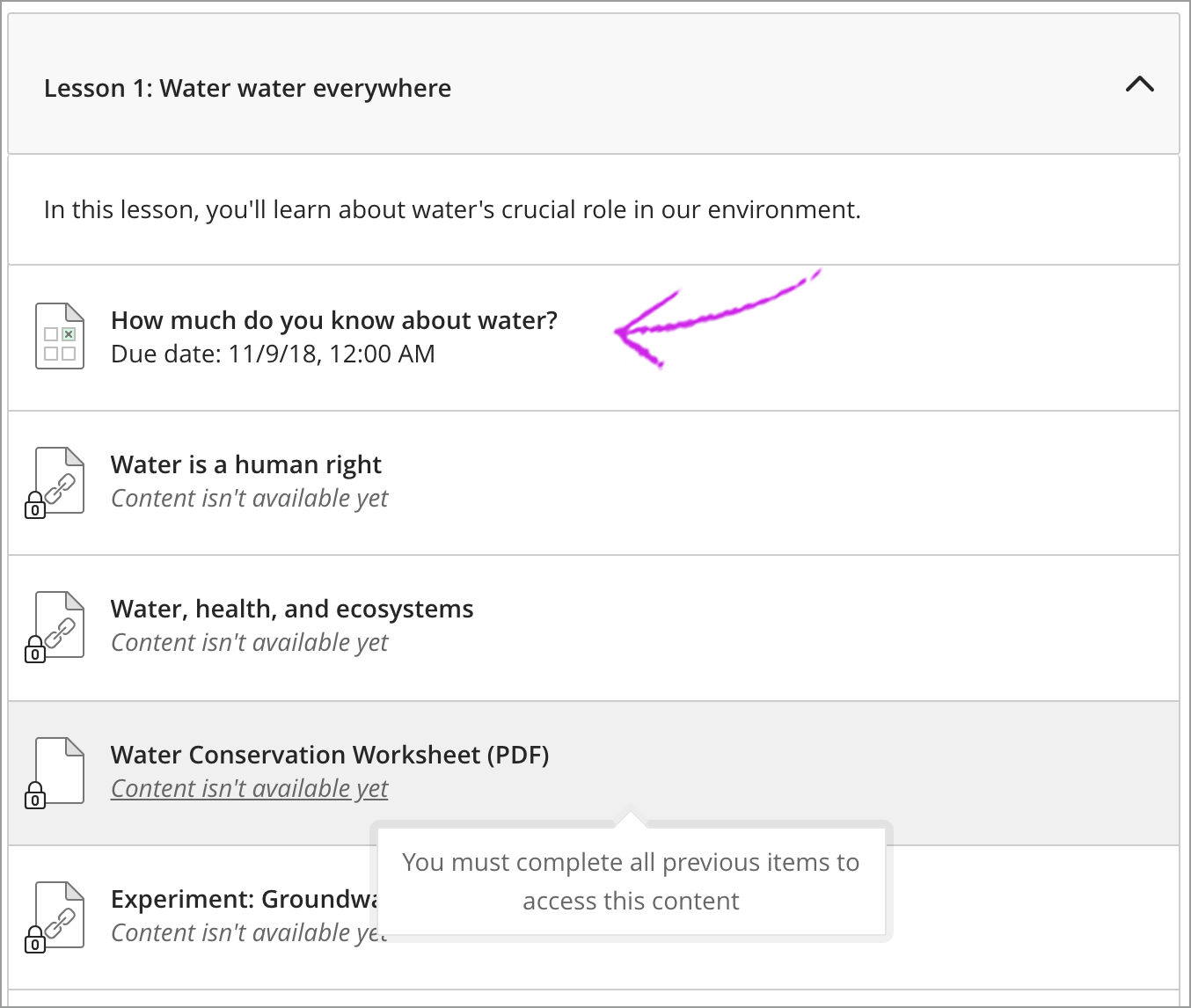
Note: You can also control access to individual pieces of content within the module. You can show or hide content within the module and the visibility setting is preserved even when the module is visible. In addition, you can make this content available based on other conditions (see other articles on Date or Time Release Conditions or Performance Release Conditions.)