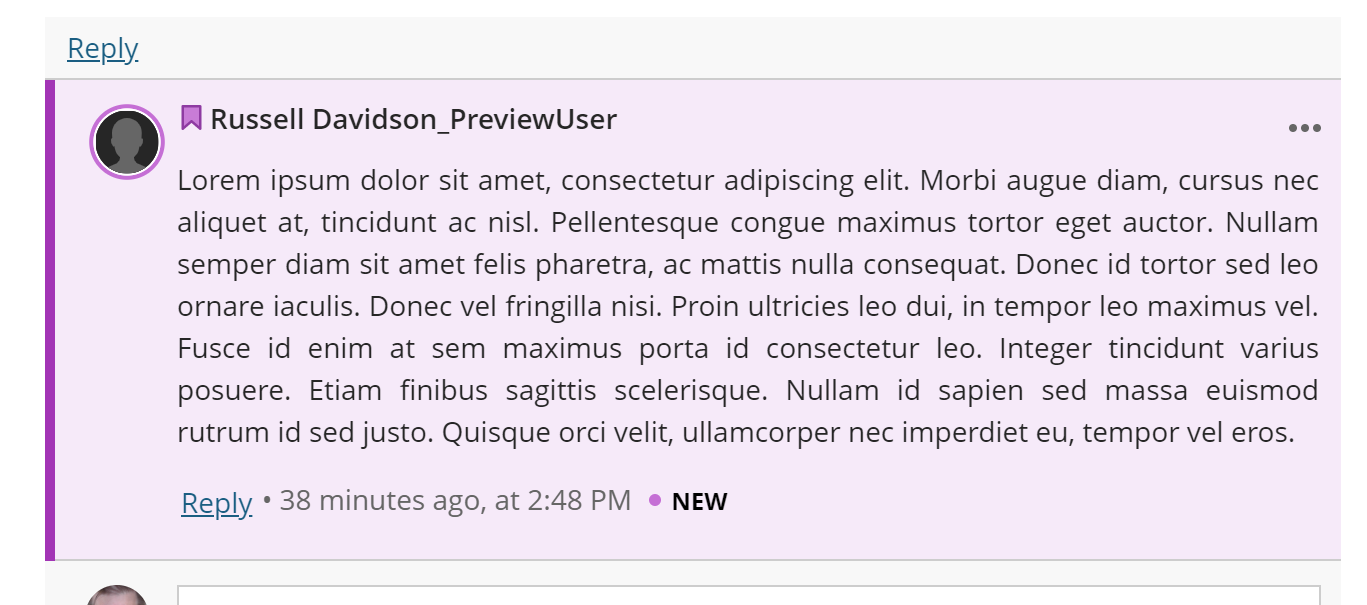Items with an unread conversation post (response) appear with a blue speech-bubble left of the item name in the Course Content list.
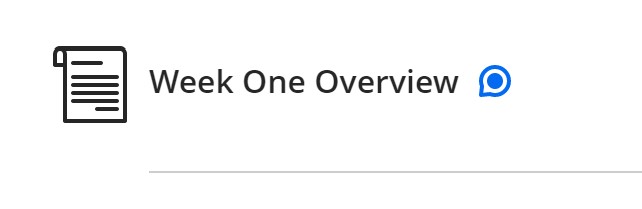
The Class Conversation button will have a purple-dot indicating new responses.
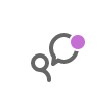
Conversation responses are sorted newest to oldest.
By default, replies are hidden. Click Show Replies under a response to view its replies.

In the participant's list on the right, users with unread responses will have a purple bookmark left of their name.
You can also jump directly to responses or replies from a particular user by clicking their name in this participants list.
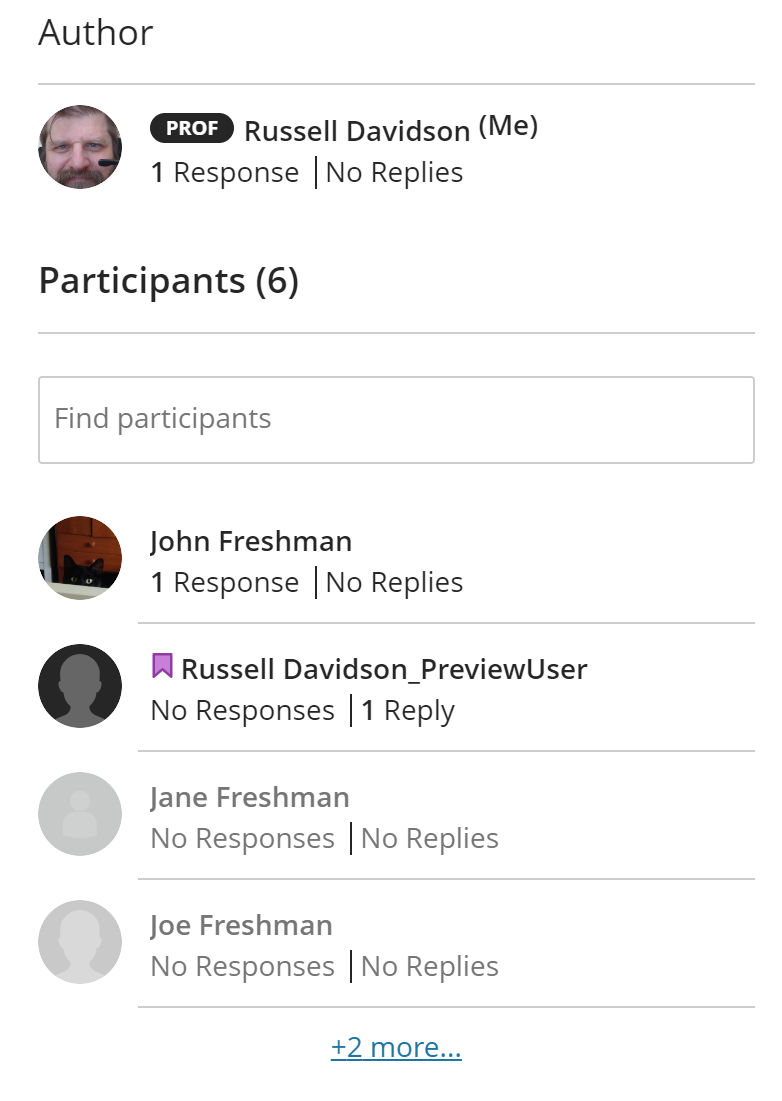
This will focus their response (or responses) on your screen. New responses will be highlighted in purple.