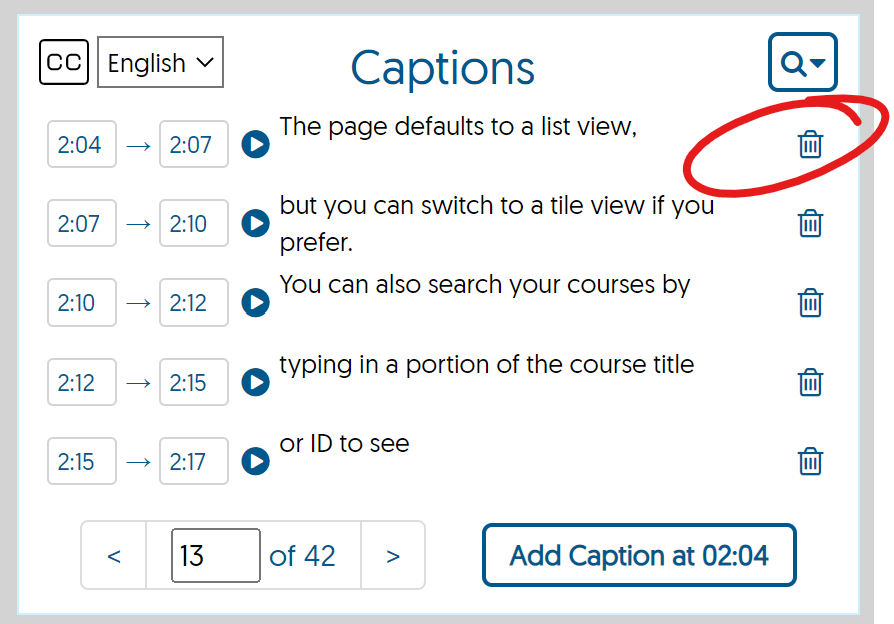From the Caption Editor, edit caption text by clicking the text you wish to edit and make your change.
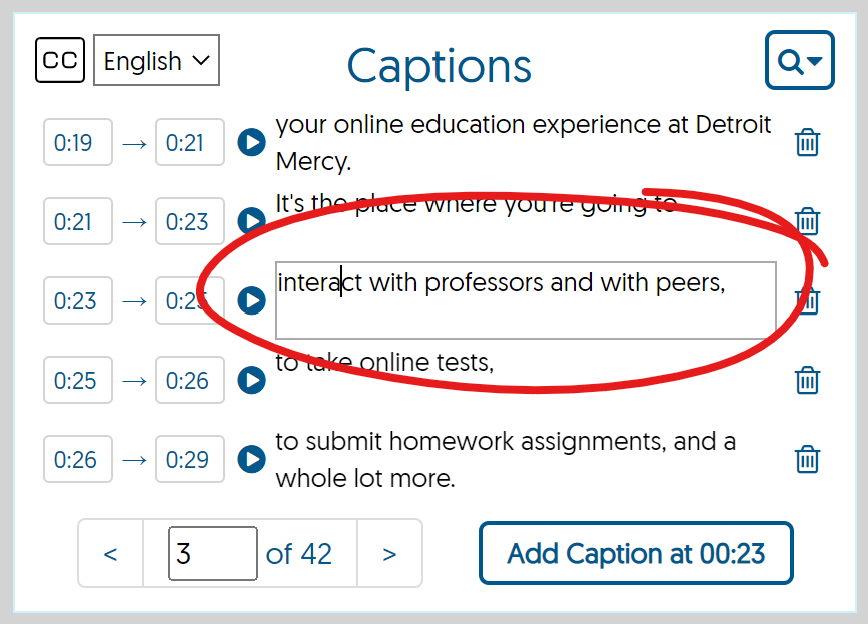
To advance or rewind the video player timeline to a point associated with a particular caption, click the play button left of the caption
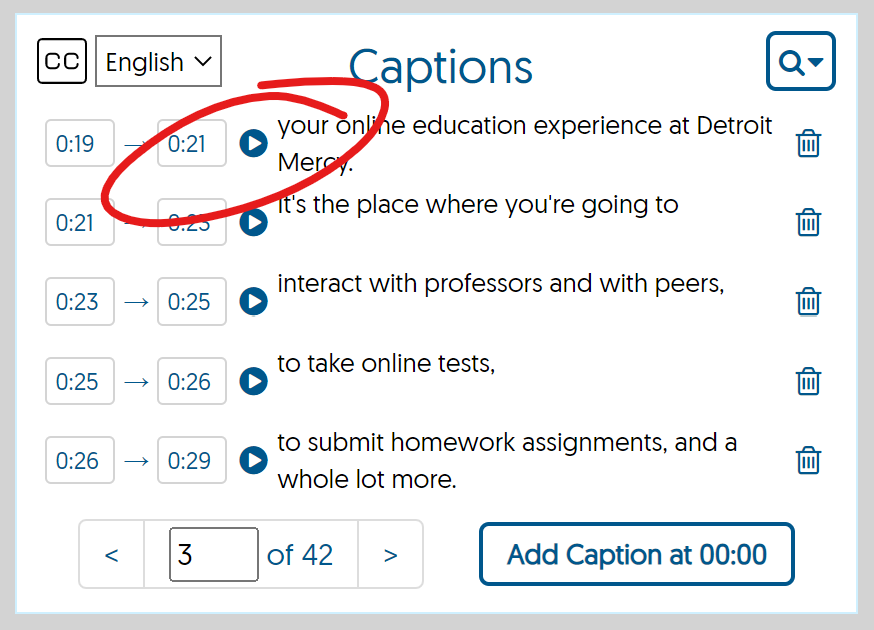
To add a caption at a new point in the timeline, navigate to the point in the video, then click the ADD CAPTION AT button. If a caption already exists at that point in the timeline, it will open for editing. If no caption exists, a new caption will be created for you to type.
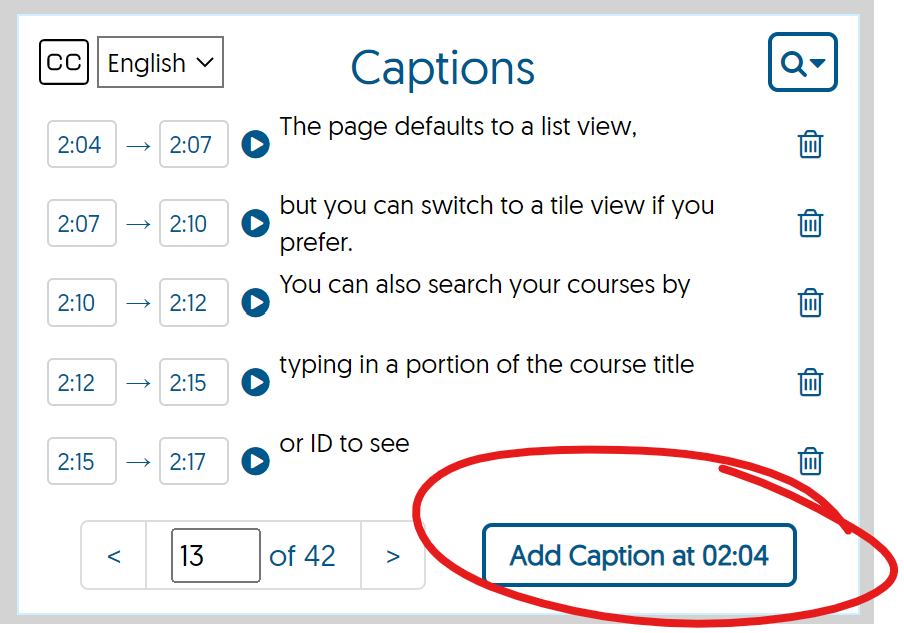
To delete a caption, click caption's trash icon.