Direct links to your media on YuJa can be shared easily -- via email, Teams, etc. Security settings on the YuJa links page let you decide whether these shared links are accessible to anyone who has them, or whether they are restricted to Detroit Mercy users.
From the Media Library [YuJa], locate the media you want to get views information on.
Mouse over the preview thumbnail. Choose MORE.
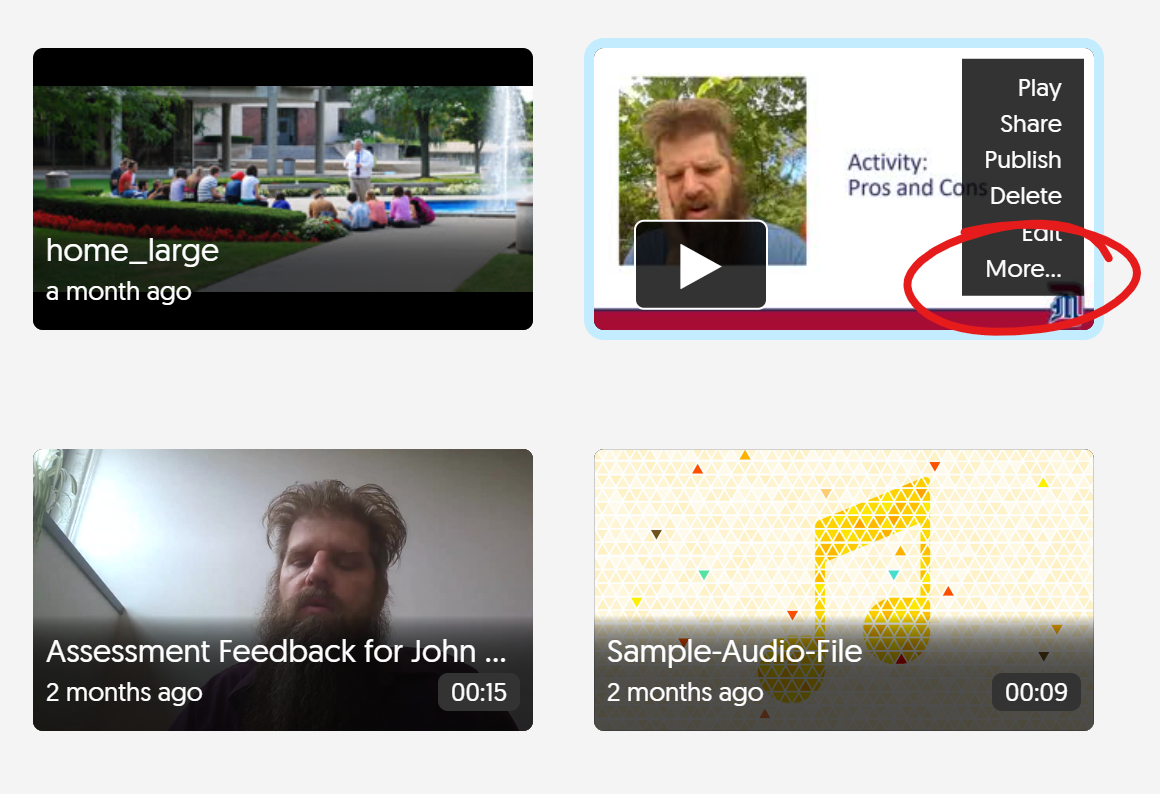
This opens the Media Details window. Choose LINKS from the left-hand menu.
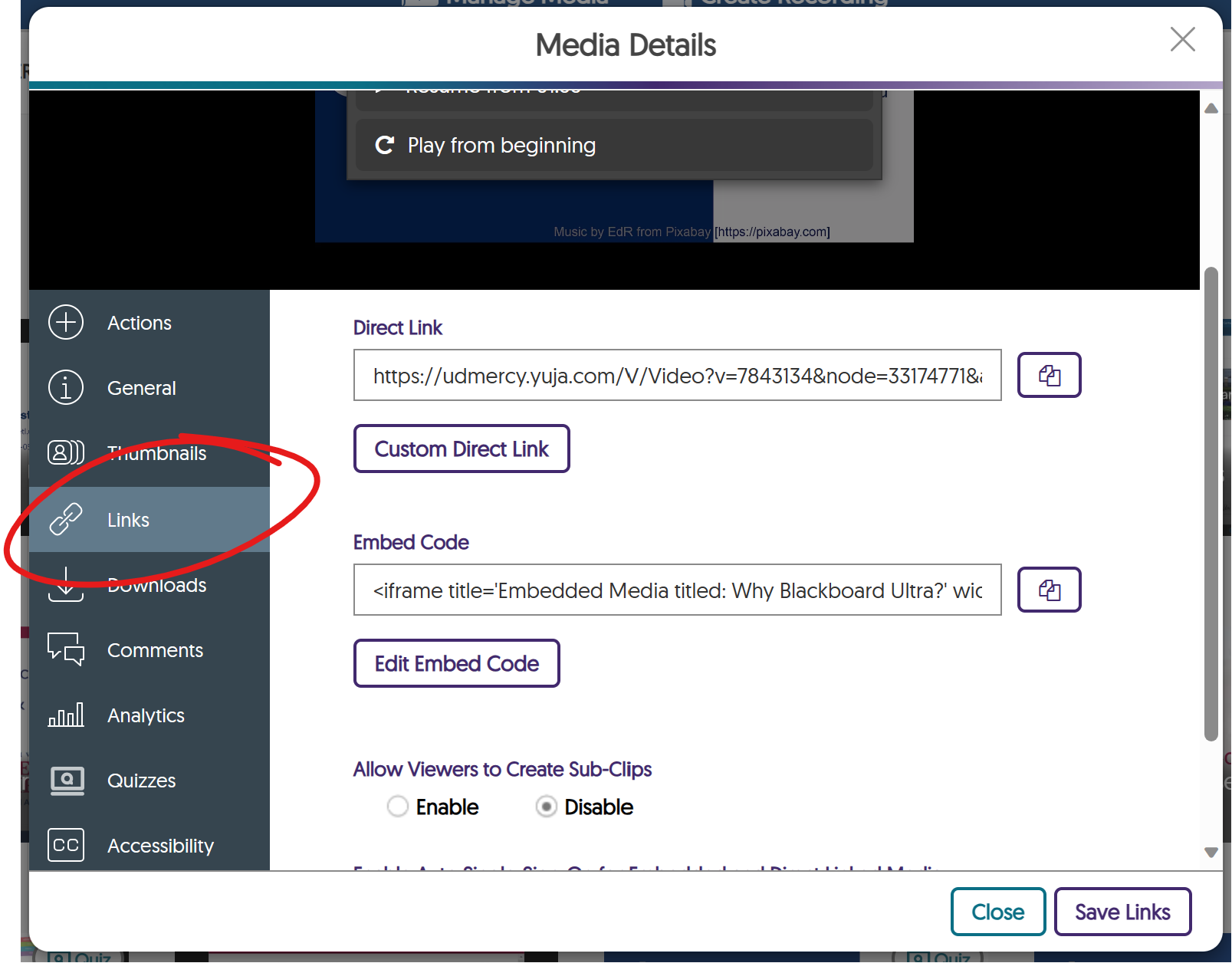
Click the COPY button right of the Direct LINK to copy the Direct Link, which you may then paste into an email (or other text field). By default this link will be usable by anyone who has it (see below for instructions on how to limit access).
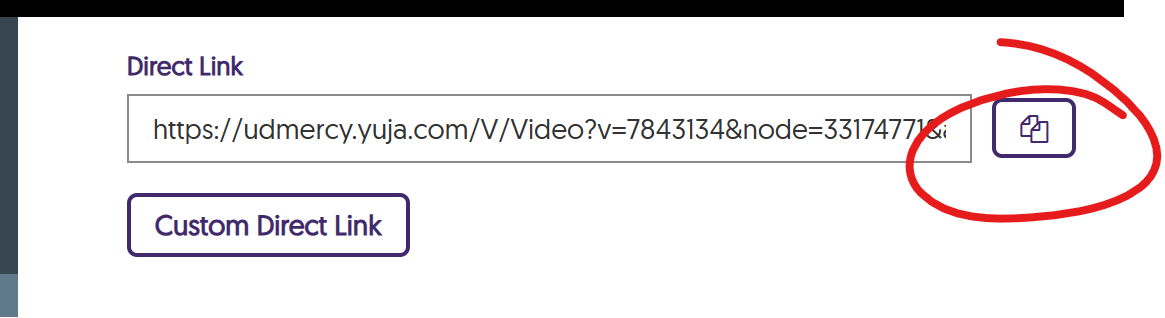
If you would like to share a link that may be more easily read (or typed), click the CUSTOM DIRECT LINK button.
You can then enter text into the custom direct link box. Use only alphanumeric characters, underscores (_) and / or minuses (-) in your text. NO SPACES. Click APPLY to save your change.
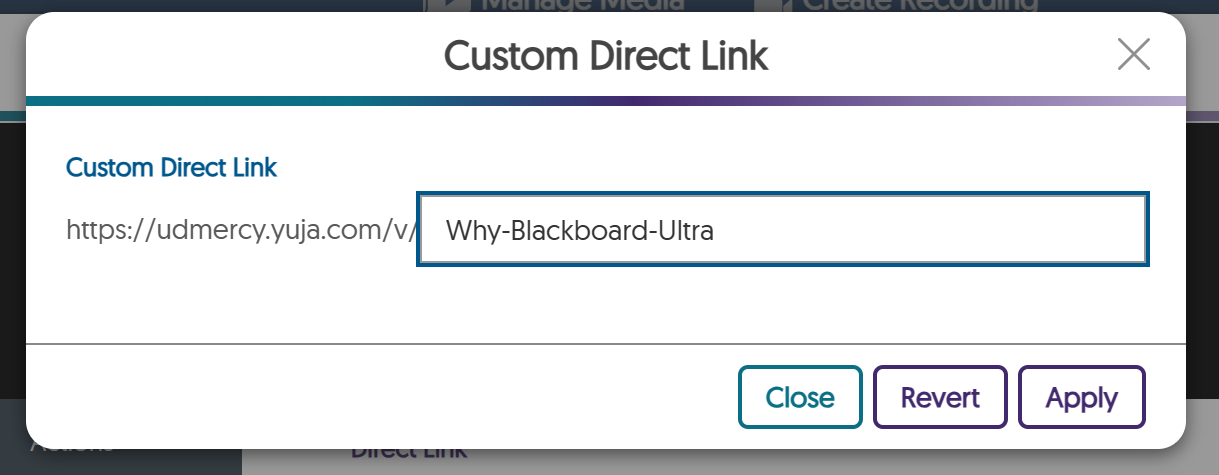
To restrict who can access the video you've shared via direct link, scroll down and click the SECURITY SETTINGS button at the bottom of the window.
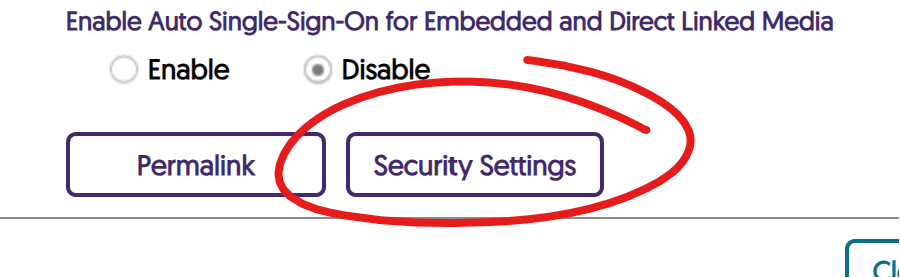
There are several options on this page for limiting access. Under most circumstances, choosing Password or Authentication Restriction, with Platform Authentication selected is the easiest way to ensure only Detroit Mercy users can access your video (viewers will need to log in with their Detroit Mercy credentials).
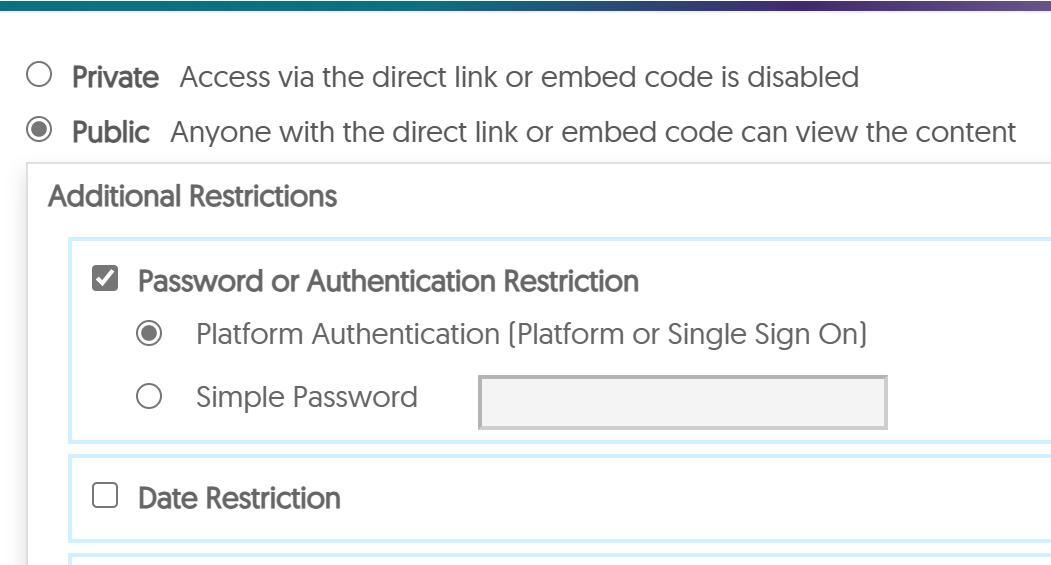
You may also choose "Simple Password" if you wish to share a password along with the linked video. Date Restriction is also an effective way to share a video link and make it only usable for a specific period of time.
Any changes to these settings will impact already shared links. This means you can make a link available without any kind of protection, then come back later to make the video Private (the direct link no longer works) or to add an authentication restriction.
Be sure to click SAVE in the bottom-right to save your changes.