Regular Blackboard course sites have their student and instructor accounts enrolled automatically, through Blackboard's Banner integration. Sites on Blackboard that are not associated with a course on Banner (e.g., orientation sites, department or program sites, committee or team sites) will not have students enrolled automatically.
If you are already enrolled as an instructor in a course, you can and should use our Add Users form found here.
CETL can batch-enroll larger numbers of users for you, but we require you provide an appropriately formatted comma separated values file (or CSV).
You can create the file in Excel, then save it as a CSV.
For the batch process to work, the file must have one record on each line of the file. Each record must be in the following field order:
Course ID, Username
Do not include a header or label row in the file.
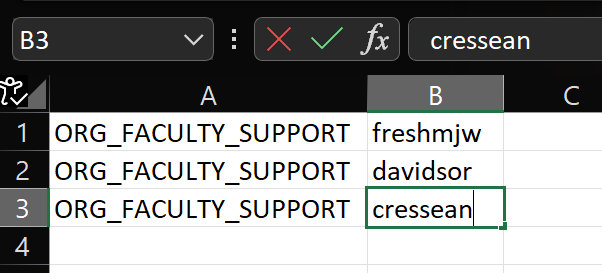
If you are adding students AND users with another role (TAs or other instructors) you must add a third column indicating course role. If a role is not defined, the account will be enrolled as student.
Valid Course Role field values are: "S" for Student, "P" for Instructor, "T" for Teaching Assistant, "B" for Course Builder, "G" for Grader, "BB_FACILITATOR" for Facilitator. For more information on course roles, please see our page on the topic.
In the example below, freshmjw will be added as Student, davidsor as Instructor, and cressean as Teaching Assistant.
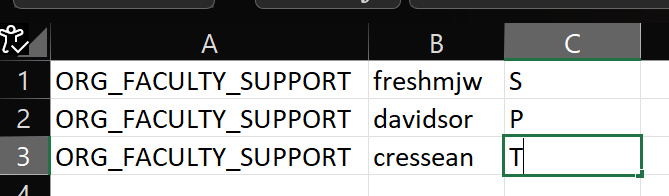
Once your file is complete choose SAVE AS from the FILE menu
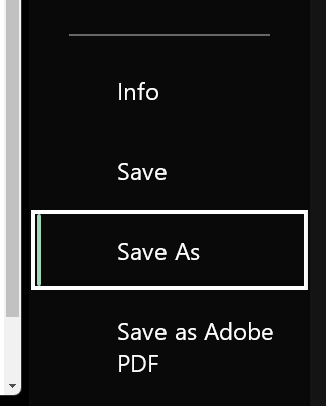
Choose a location to save your file, then give your file an appropriate name.
Beneath the file name field, click the pulldown list that defaults to Excel Workbook (*.xlsx). Choose CSV UTF-8 (Comma delimited)(*.csv) from the list. Save your file.
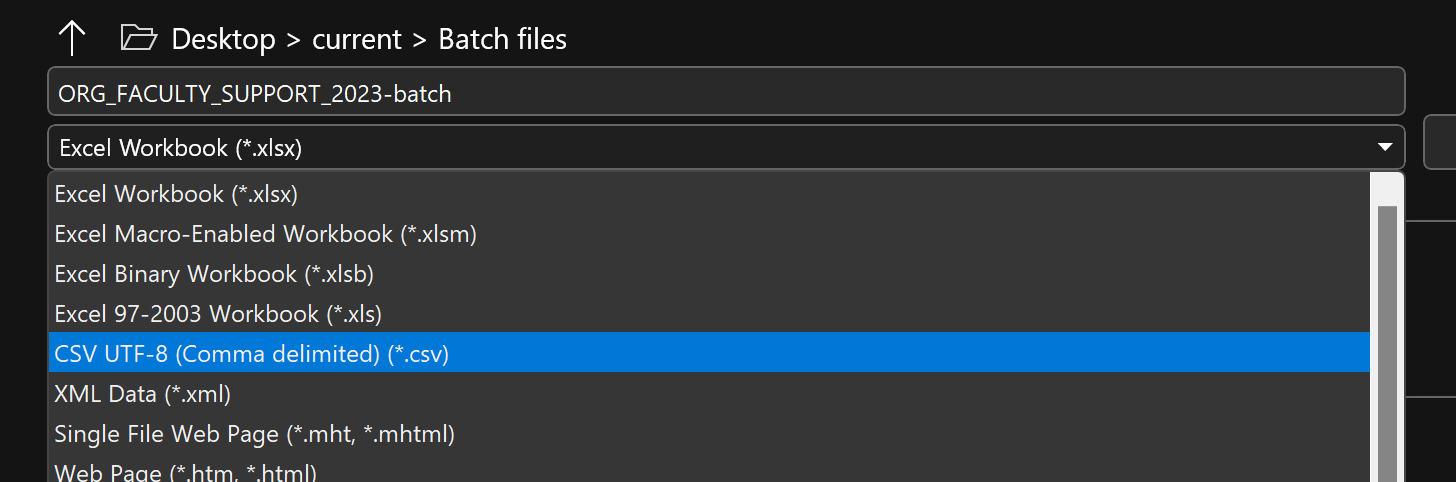
You may then email this file to ask-CETL@udmercy.edu for processing. Expected turnaround for a request is 2 business days.