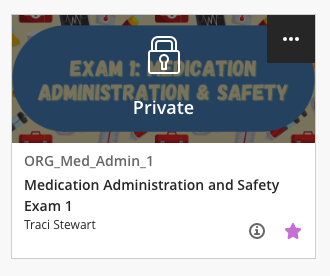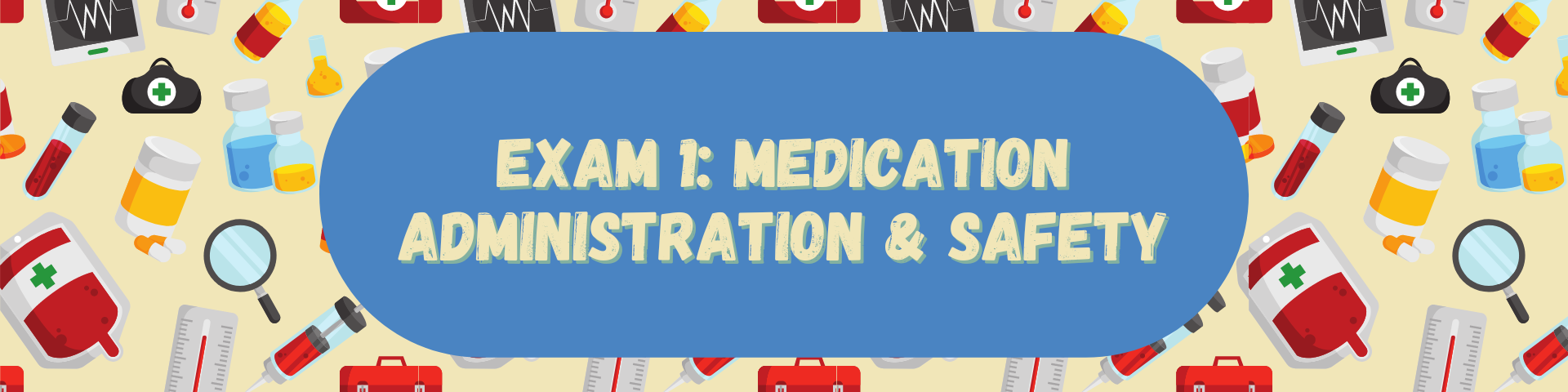After you have created an account in Canva.com, you can create a custom-size design. This is particularly helpful if you want to add a banner header in a Blackboard course (see example below).
From the Canva home page, select the “Custom size” button. Enter your dimensions based on pixels, inches, millimeters, or centimeters. Click “Create new design.”
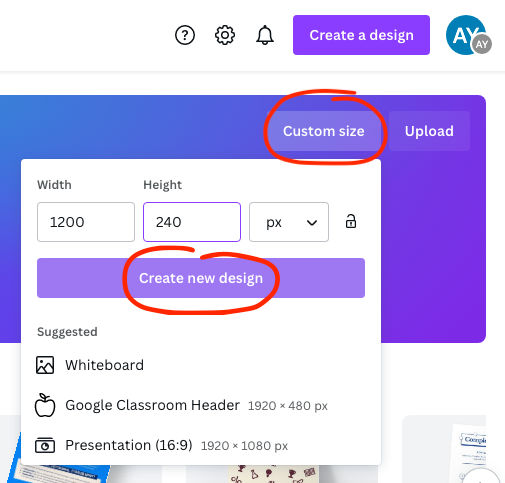
This will open a blank design canvas. You can then add many different types of elements, including text, images, shapes, photos, and your own uploaded images. You can also download your design once it’s complete.
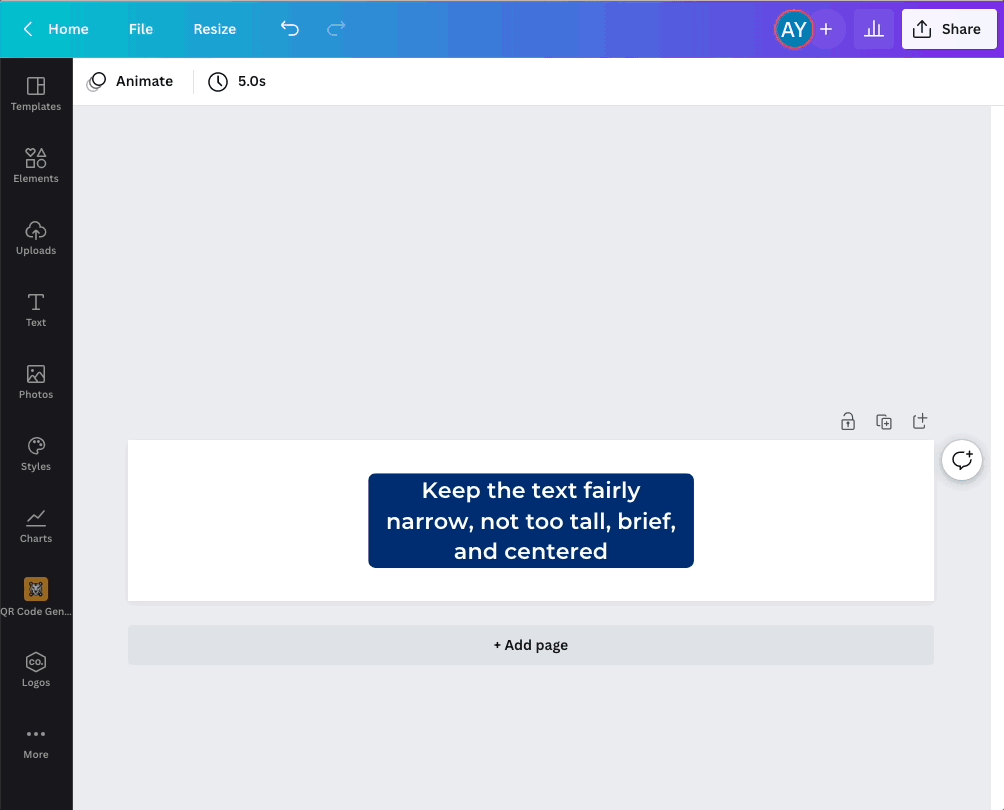
Be sure to rename your design so you can easily find it later (found at the top right of the window).

Sample Blackboard banner (the course "card" vs. inside the course).