After logging into Blackboard
1. Click your name in the red menu on the left
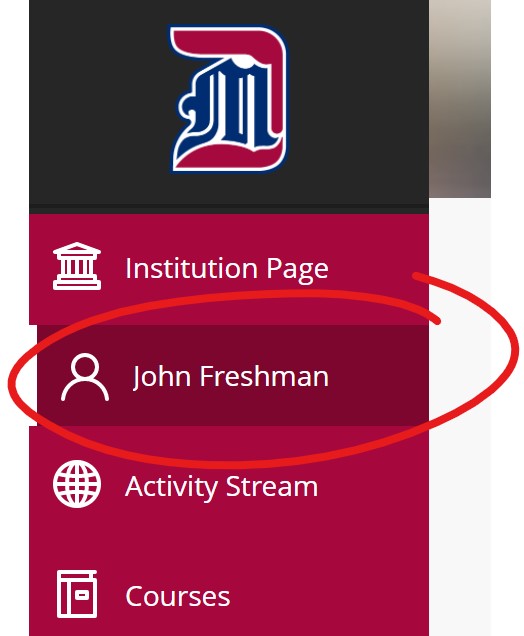
2. Mouse over the blank profile image at the top-center of the page, then click the pencil icon that appears.
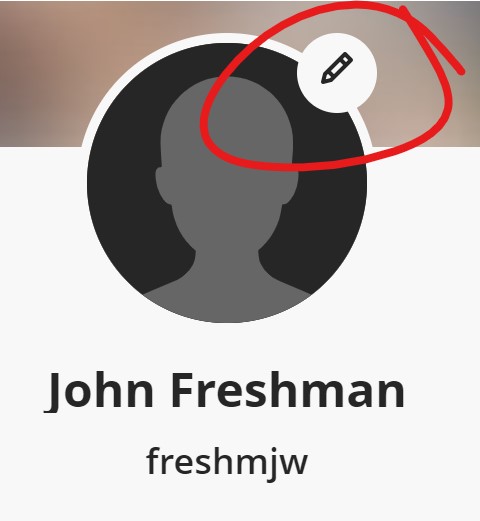
4. A Change Profile Picture panel will slide out from the right. Click the Upload new profile picture button.
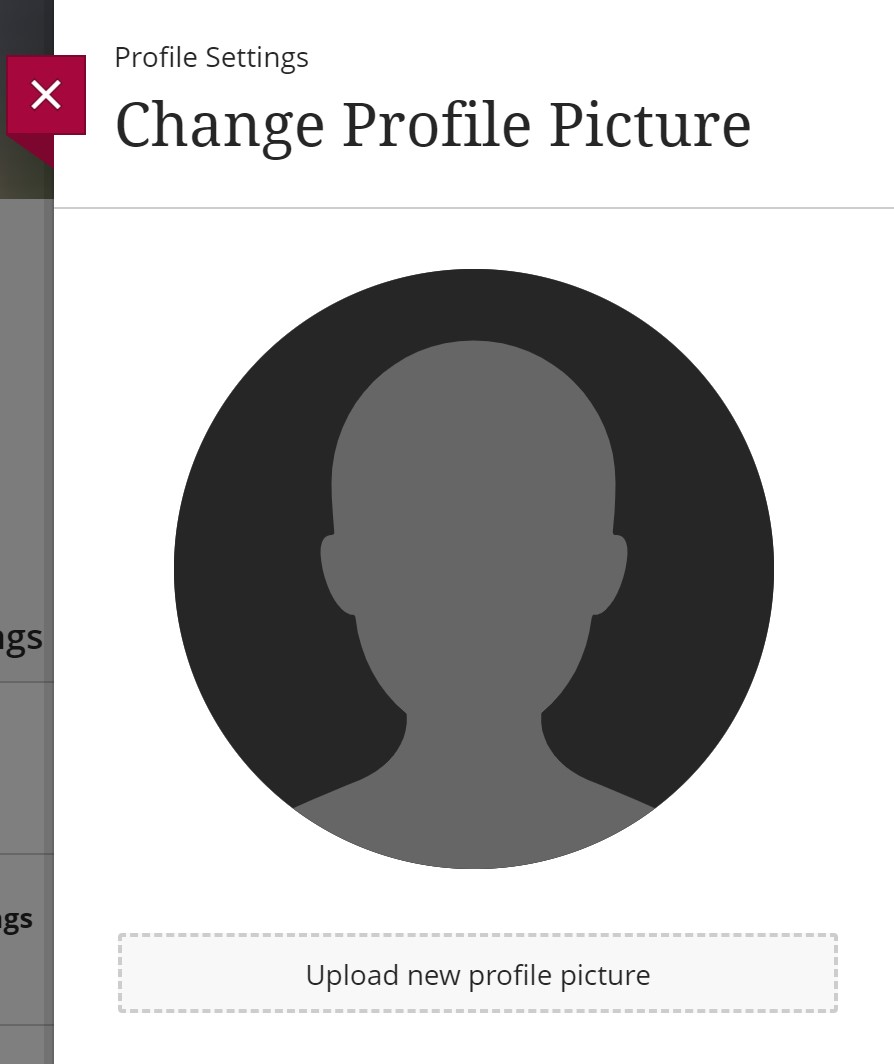
5. Select an appropriate picture from your computer. The picture will be placed and sized automatically.