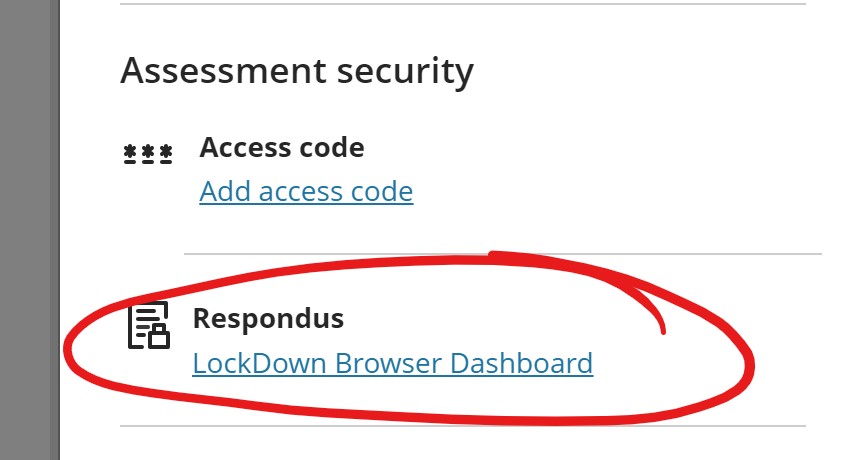Click RESPONDUS LOCKDOWN BROWSER under the Course Management / Course Tools heading to launch the LockDown Browser Dashboard.
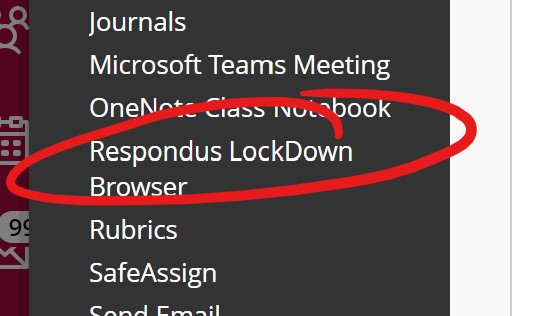
From the Test or Assignment page, click the gear button on the on the right side of the page (right of Test Settings or Assignment Settings). This will open the settings panel on the right.
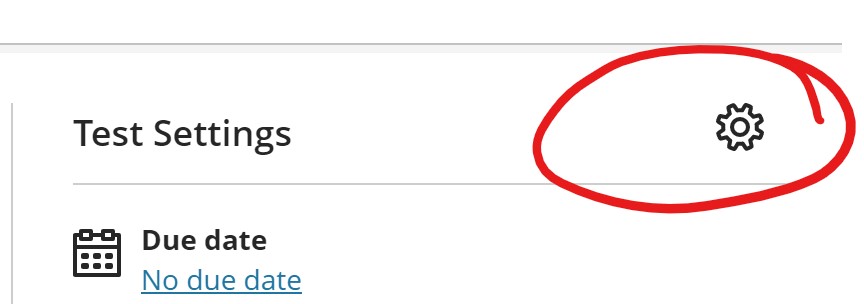
Scroll down to the Assessment Security heading. Click the LockDown Browser Dashboard link.