Faculty can add a Media Library link to course a content area by navigating to a course content area, pointing to Tools button at the top, then selecting More Tools.
![content area tools button menu with more tools opened and Media Library [YuJa] highlighted](https://cetl.udmercy.edu/knowledge/fileman_data/uploads/support/add-and-organize-content/media-library-yuja/image-20220707103135-5.png)
Click Media Library [YuJa] to create a re-nameable link with the Media Library icon.
To add the Media Library to an ultra-style Course Content list, locate the Details & Actions menu (on the left or at top of the Course Content page, depending on the width of your screen), then choose "View course & institution tools" under Books & Tools.
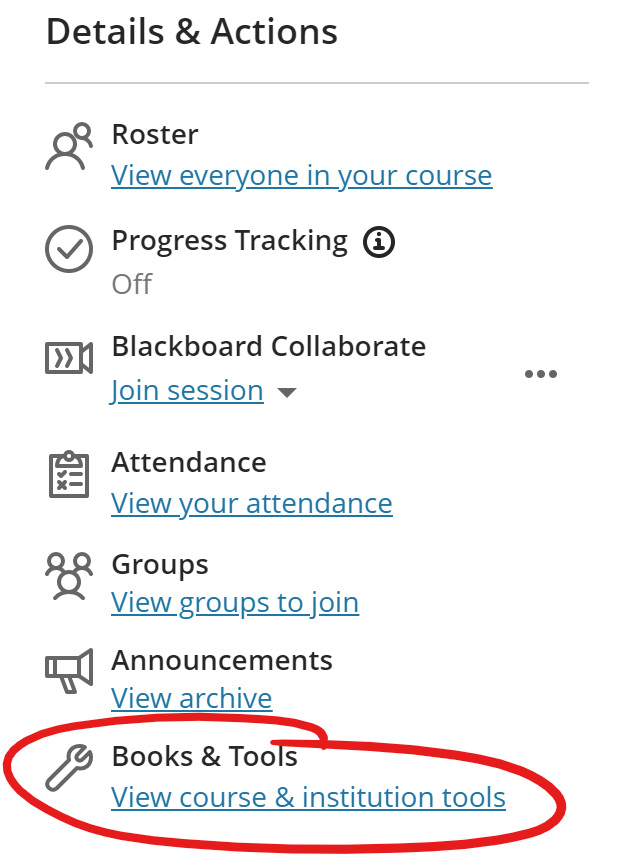
Click the Media Library [YuJa] tool in the list will have a + button left of its name.
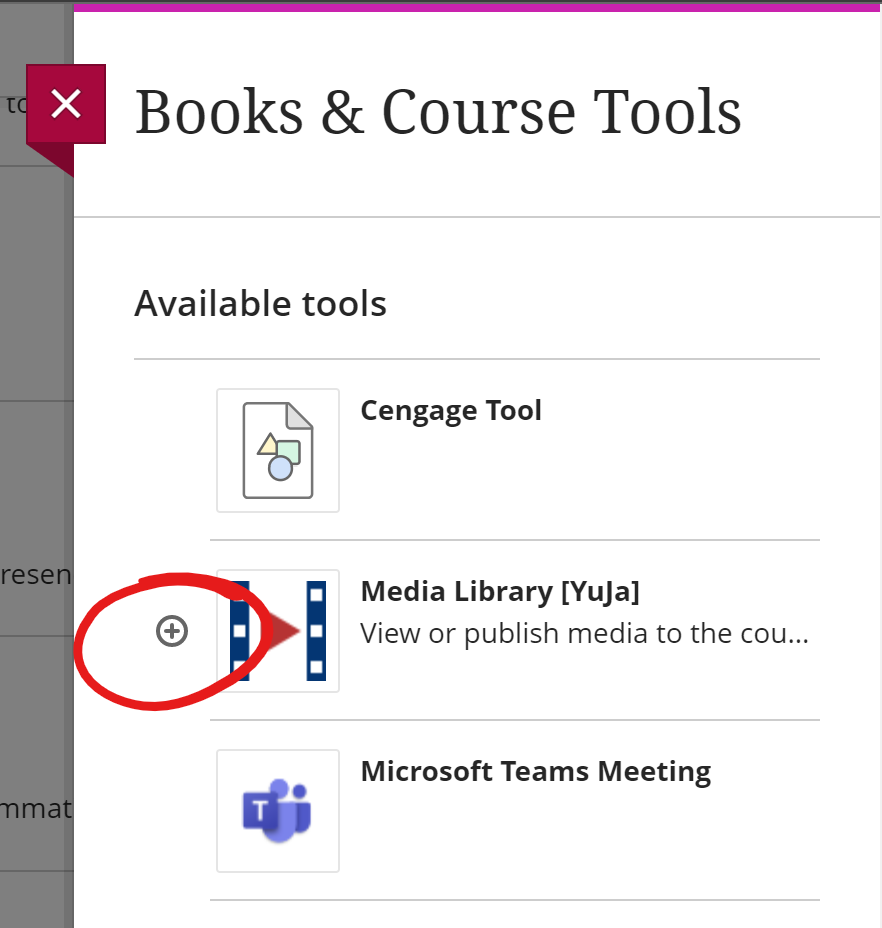
Click this button to add a link to the Media Library to the bottom of the Course Content list. Item will be unavailable to students by default.
![Media Library [YuJa] added to course content list](https://cetl.udmercy.edu/knowledge/fileman_data/uploads/support/add-and-organize-content/media-library-yuja/image-20220707105052-4.png)