From the Test Canvas page, point to Re-Use Question at the top of the page, then choose Create Random Block.
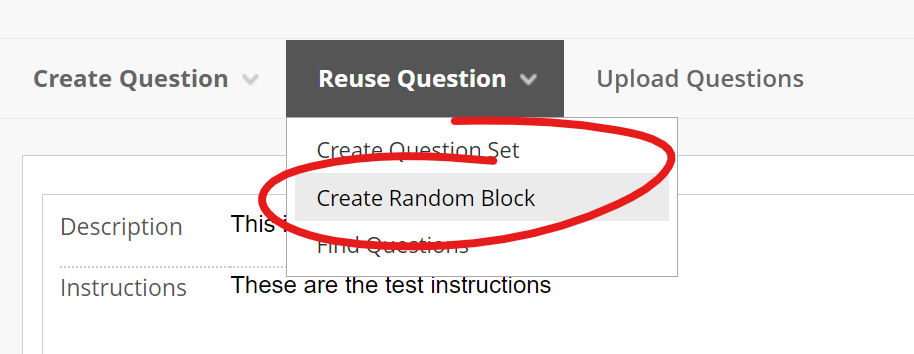
From the Choose Criteria section in gray on the left, choose the question pool (or pools) you wish to pull questions from by checking the box left of the pool name.
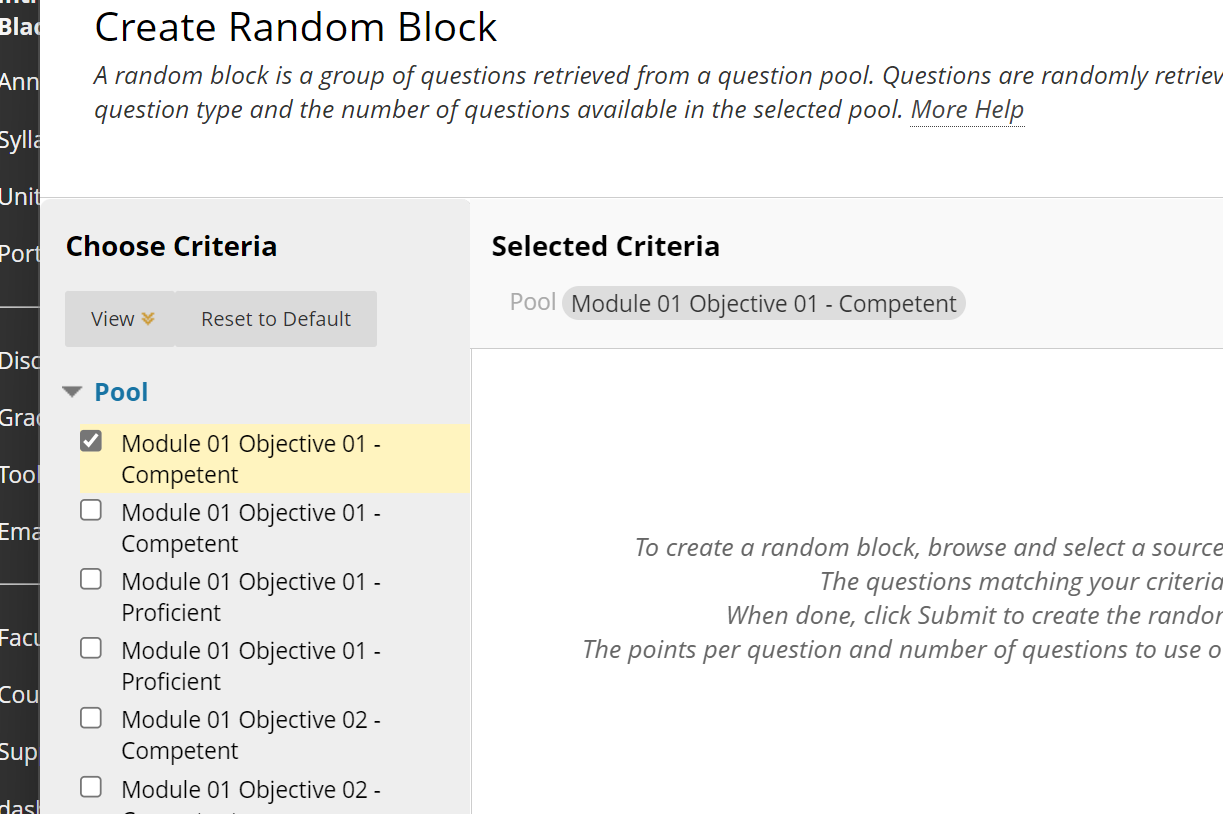
After selecting the question source(s), you'll need to select the type of questions you want to include in your block. Choose one or more question types from the list (under the pools list) or select ALL POOL QUESTIONS to include everything.
As you select question types, the questions that will be available from the pool will populate on the right for preview.
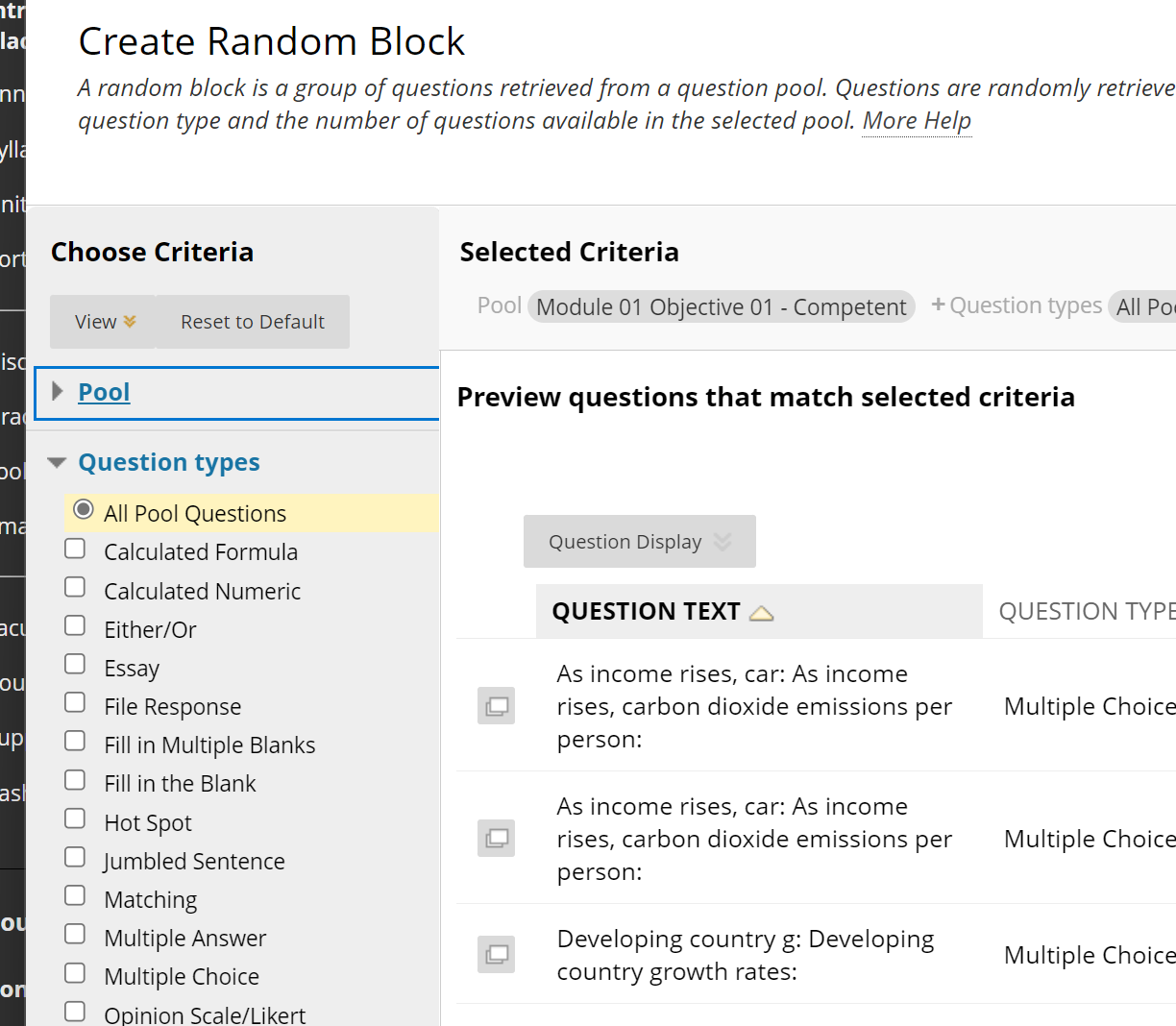
When you are satisfied with the question selection, click SUBMIT at the bottom of the window.
You have now added a single 10-point question (if you still have the default point value set).
Enter the number of questions you want the block to include by clicking and typing into the Number of Questions to Display box.
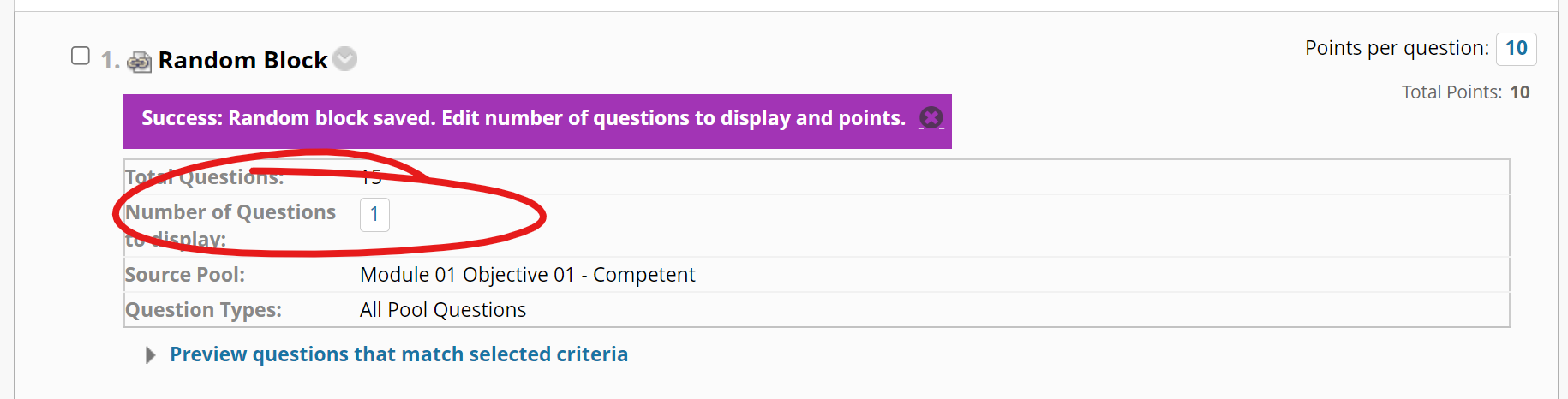
Then edit the number of points each question will be worth by changing the Points per question value in the upper right.
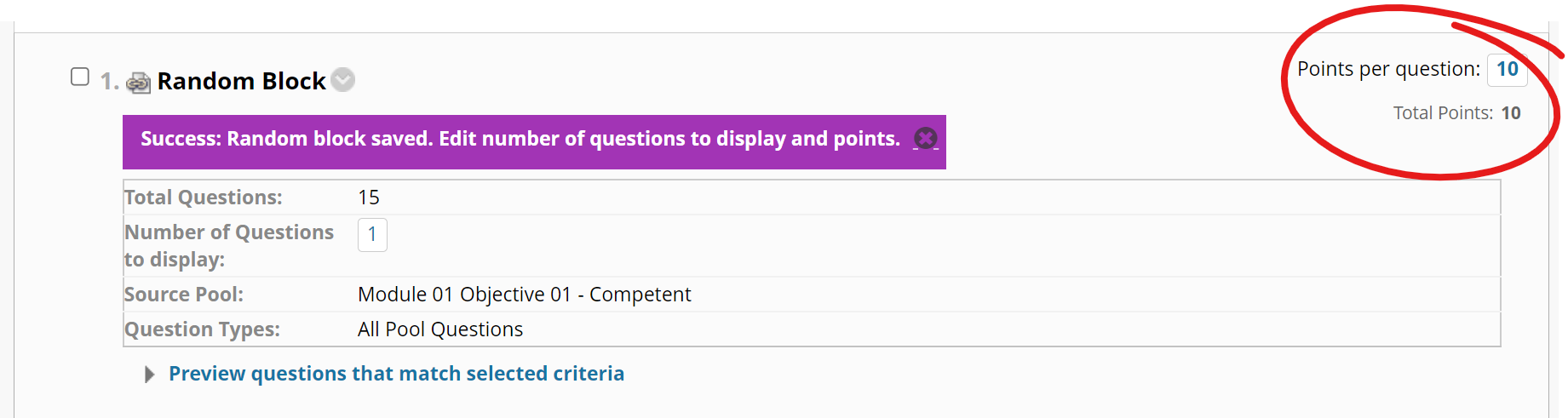
Your changes are saved when you exit each of these boxes.