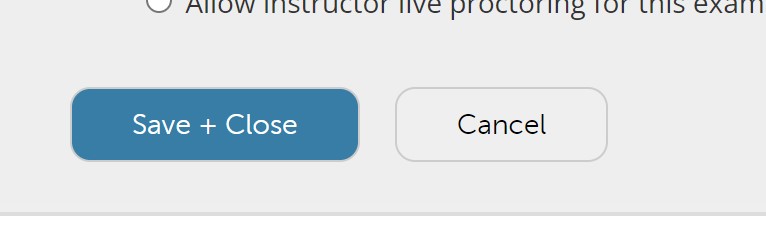The LockDown Browser Dashboard will display a list of all assessments in your course. Click the arrow button left of the assessment name, then choose SETTINGS
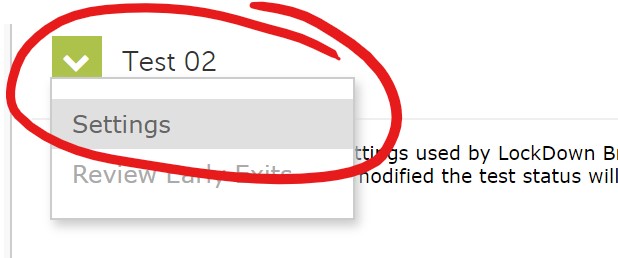
This will open the LockDown Browser settings for the item. Select Require LockDown Browser.
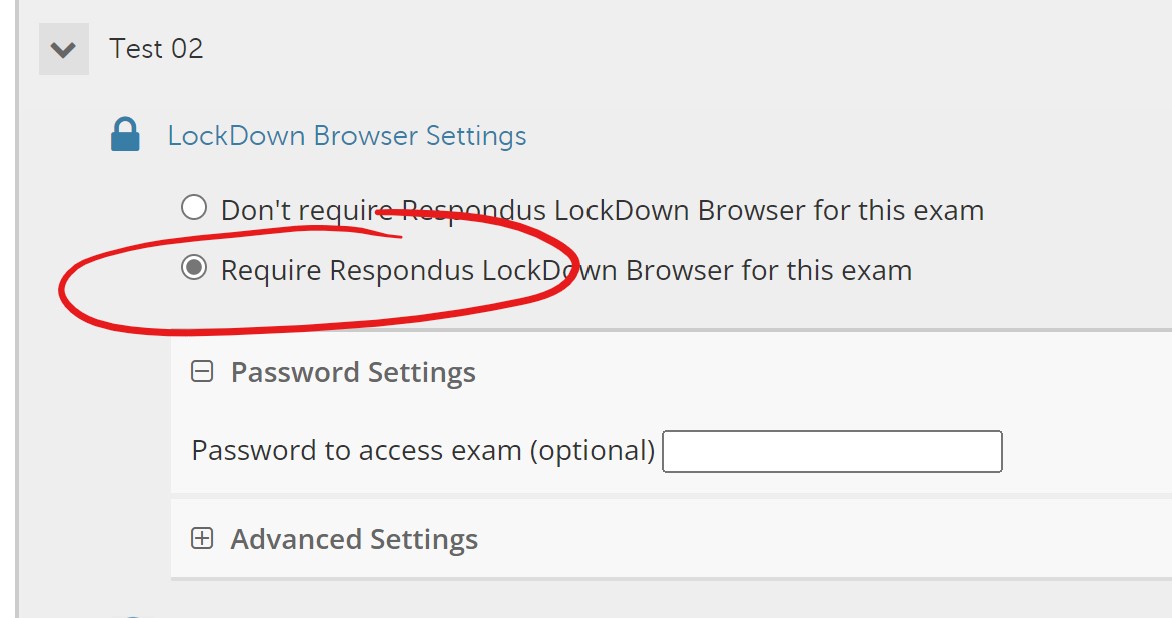
When Require LockDown Browser is selected, additional settings will appear.While the default settings are mostly sufficient, we do recommend opening the ADVANCED SETTINGS menu and checking the box that allows "students to take this exam with an iPad (using the LockDown Browser" app from the Apple App Store)."
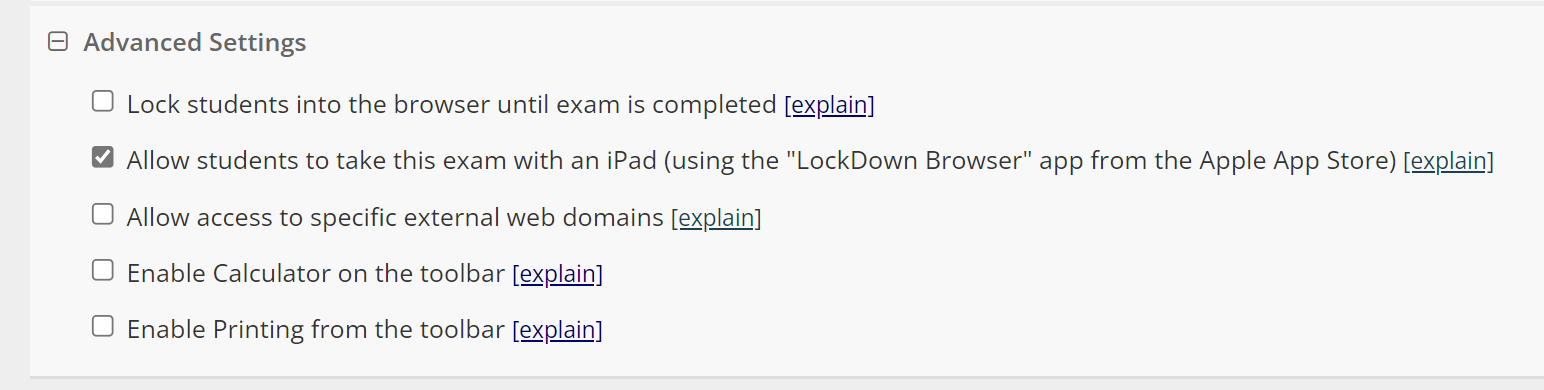
Click the Save + Close button to activate LockDown Browser.