In a Classic-style course site, the bulk-delete tool lets you remove large chunks of content (or users) in a single step.
You'll find Bulk Delete under the PACKAGES AND UTILITIES heading in your Course Tools menu.
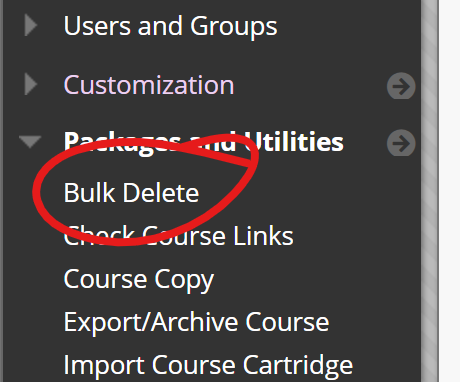
The Bulk Delete page is divided into three sections
- Select Content Materials to Delete
- Select Other Materials to Delete
- Confirmation
Check the boxes left of the content and / or other materials you wish to delete.
For example, if you only wish to delete old announcements copied over into a new course by mistake, check the Announcements box.
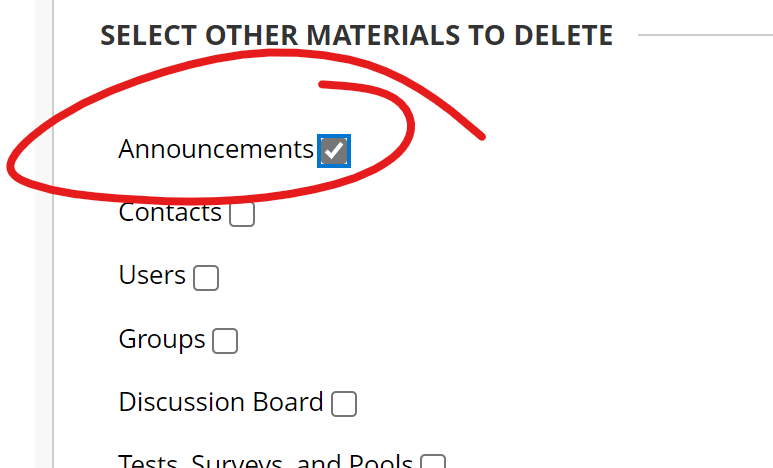
Once you have checked all the boxes, type Delete (with a capital "D") in the confirmation box, then click Submit.
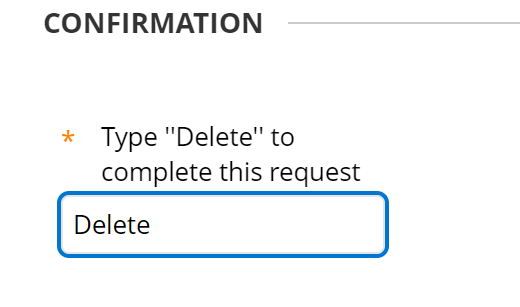
Keep in mind, this action cannot be undone.