Windows 10
1. Press Windows+I to open Settings.
2. Click Network & Internet.
3. Click Change adapter options.
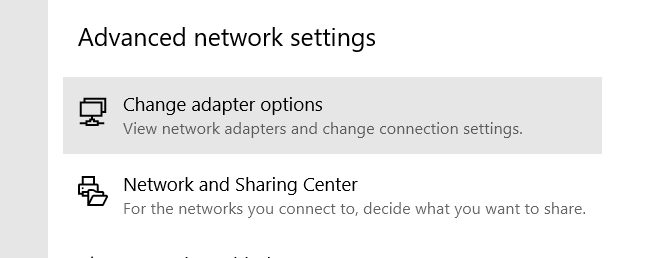
4. Right-click your internet connection (WiFi or Ethernet, whichever is connected) and choose Properties.
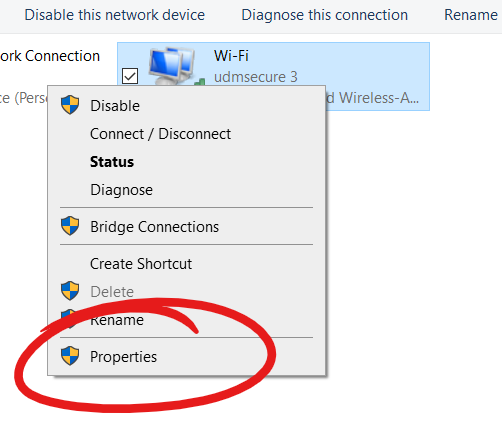
6. Select Internet Protocol Version 4 (TCP/IPv4), then choose PROPERTIES
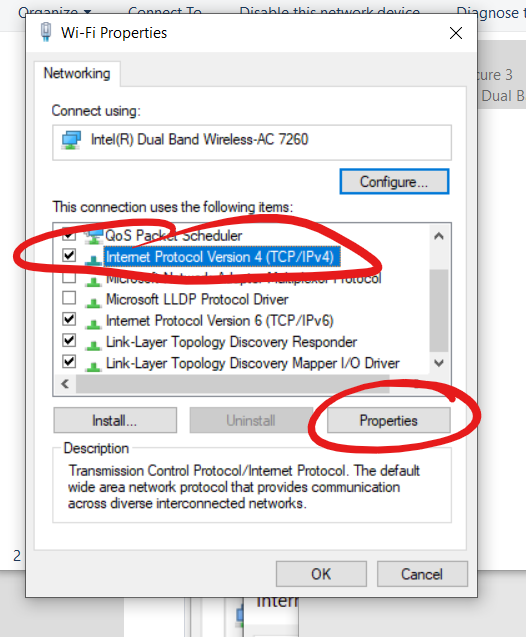
7. Click the item labeled "Use the following DNS server addresses".
Write down the DNS server addresses already in there (in case you want to switch back in the future).
Enter the two addresses:
8.8.8.8
8.8.4.4
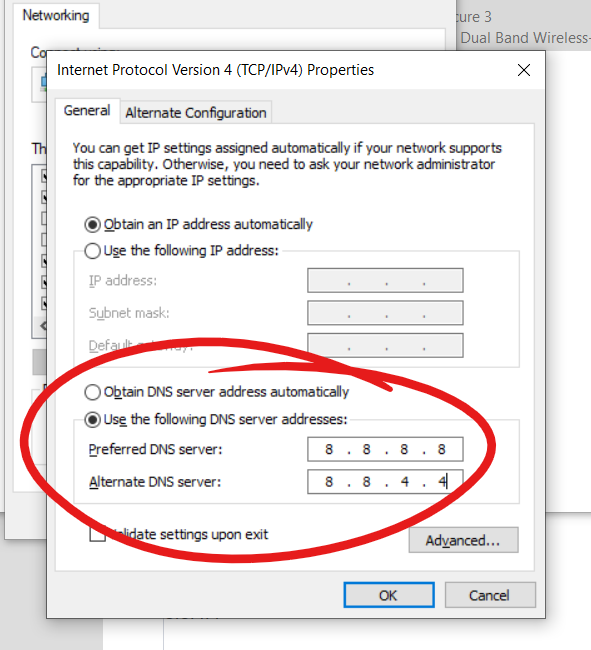
7. Click OK.
8. Repeat steps 5 and 6, but select Internet Protocol Version 6, and use the following two addresses:
2001:4860:4860:0:0:0:0:8888
2001:4860:4860:0:0:0:0:8844
9. Click OK and CLOSE.
10. Restart your computer.
Windows 11
1. Press Windows+I to open Settings.
2. Click Network & Internet.
3. Click PROPERTIES at the top.
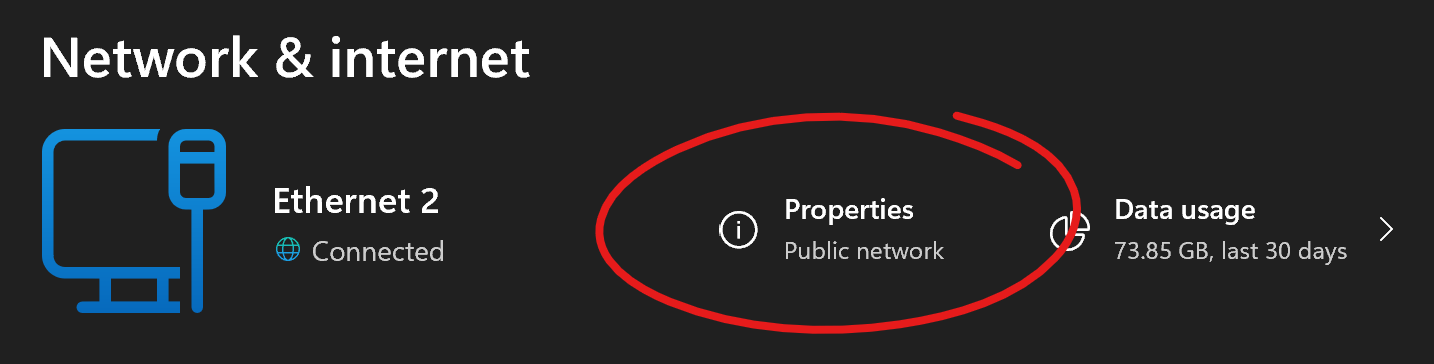
4. Scroll down to DNS Server block.

Write down the DNS server addresses already in there (in case you want to switch back in the future).
Enter the two addresses:
8.8.8.8
8.8.4.4
5. Click SAVE and close the SETTINGS panel.
6. Restart your computer.
Mac Ventura 13
1. Open System Settings.
2. Search for DNS Servers and select it from the options.
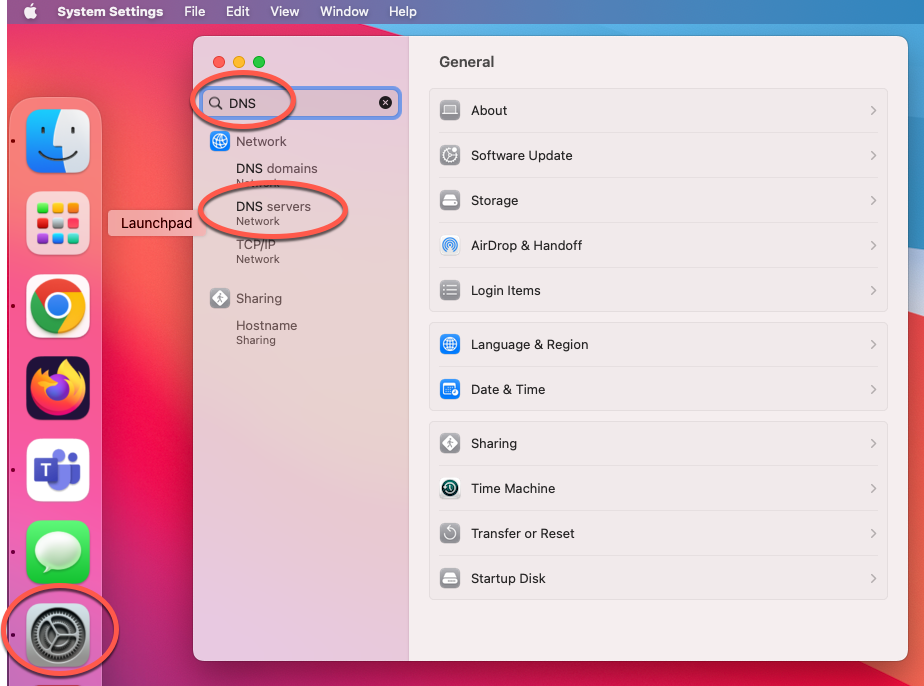
3. Click the + button to add a DNS Server and enter 8.8.8.8
DO NOT YET CLICK OK
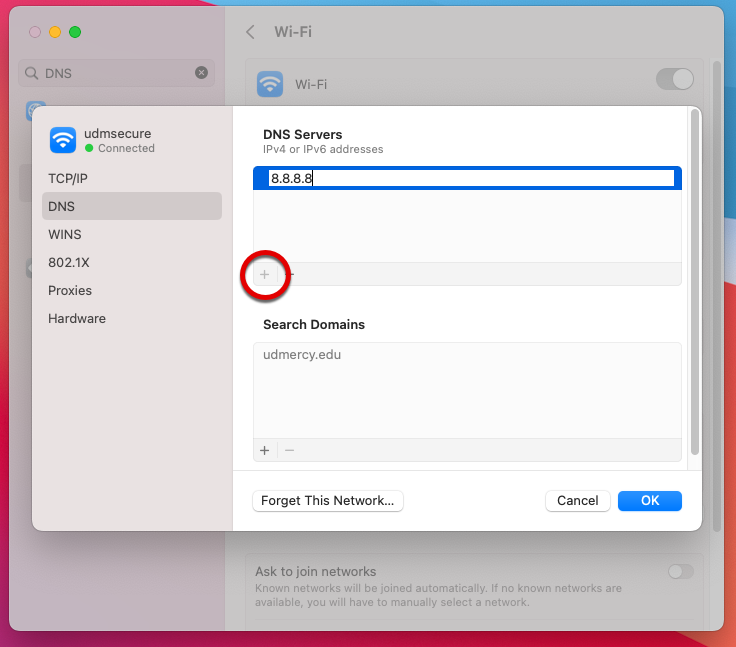
4. Click + again and enter 8.8.4.4 (This is for redundancy.) (To get the + sign to reenable, you may need to click outside of the text box first. You want to add all of these numbers BEFORE clicking OK.)
5. Click + again and enter 2001:4860:4860:0:0:0:0:8888 (This is for redundancy.)
6. Click + again and enter 2001:4860:4860:0:0:0:0:8844 (This is for redundancy.)
7. Click Ok.
Mac Monterey 12
1. Open System Preferences.
2. Click Network.
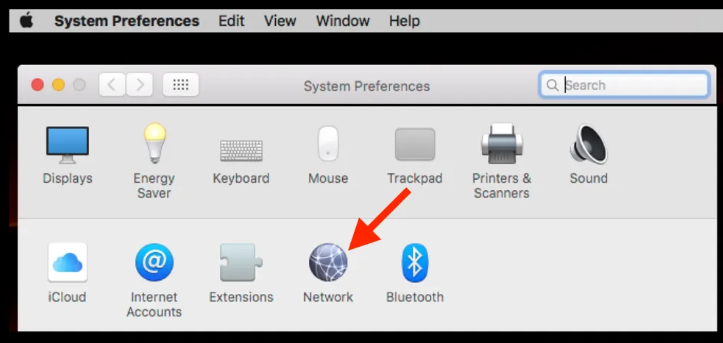
3. Click the DNS tab at the top and click the + button to add a DNS Server and enter 8.8.8.8
DO NOT YET CLICK OK
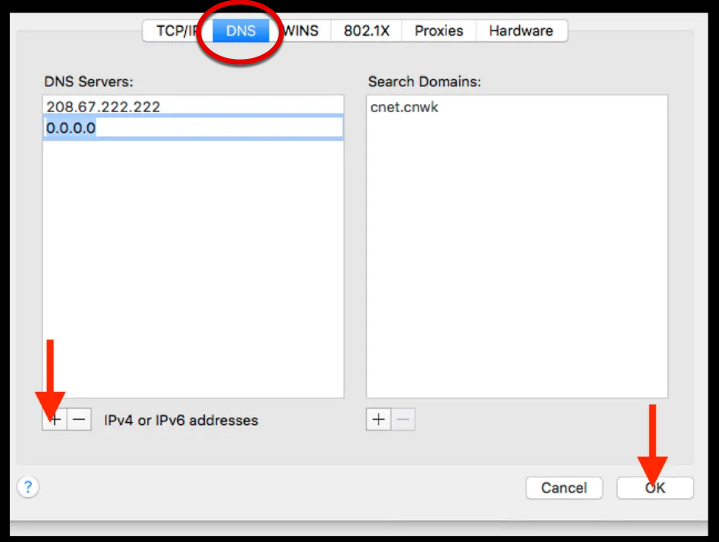
4. Click + again and enter 8.8.4.4 (This is for redundancy.)
5. Click + again and enter 2001:4860:4860:0:0:0:0:8888 (This is for redundancy.)
6. Click + again and enter 2001:4860:4860:0:0:0:0:8844 (This is for redundancy.)
7. Click Ok.
8. Click Apply.