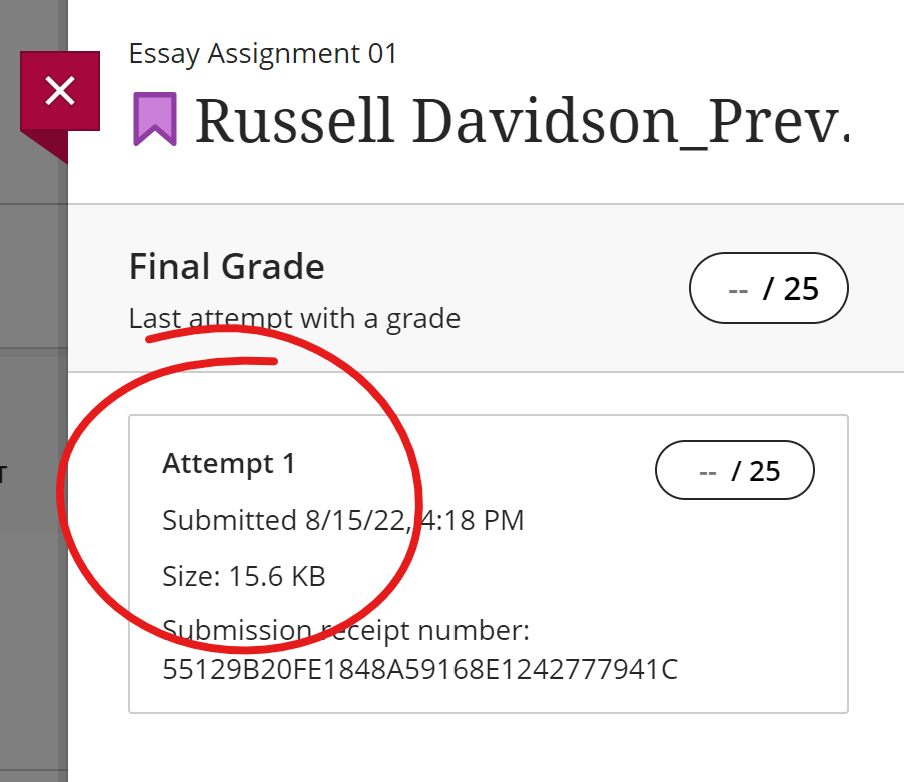From the Grade Center, locate the table cell for the assignment attempt you wish to view.
A submission that is ready for grading will have a yellow exclamation mark icon.
Click the options button (gray arrow-down in a circle) that appears in the table cell when you mouse over it. Choose ATTEMPT (DATE) to view and grade the student's work.
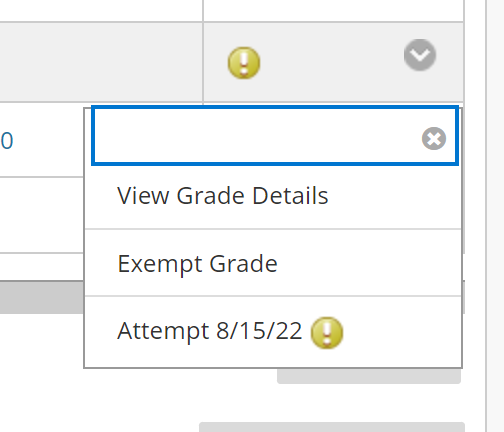
Choose View Grade Details to get information about his and other attempts. If you are looking to clear an attempt, choose View Grade Details.
Grid View
The shortest route to a student's attempt is from the Gradebook's Grid View. Locate the assignment you wish to grade. Click the Grade Now link text.
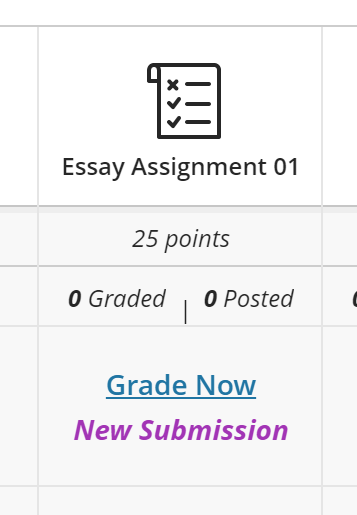
Then click VIEW to view the submission.
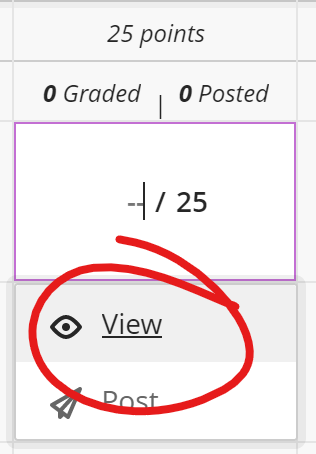
List View
From the list view, click on the Assignment name.

Click on the name of the person whose attempt you wish to grade. This will open a grading panel for the assessment on the right-hand side. Click on the attempt you wish to grade to view the attempt.