Find Blackboard Collaborate
Blackboard Collaborate is located in the Details & Actions list on the left side of the Content section of a course.
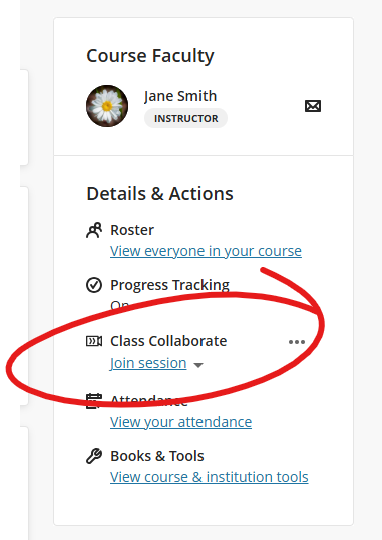
Find Collaborate Session Panel
The Collaborate Session panel opens automatically when one creates a new session by clicking the CREATE SESSION button on the Collaborate page.
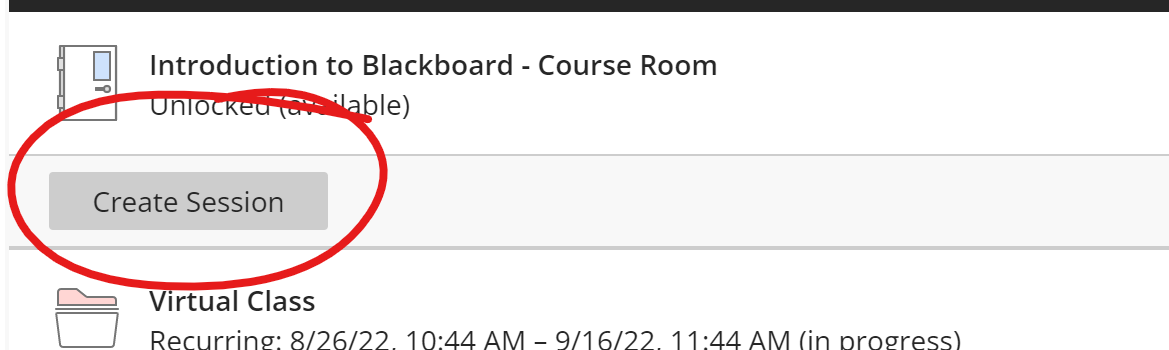
To get information and modify settings on an existing session (or course room), open the session options and choose EDIT SETTINGS on a course room, EDIT SESSION SETTINGS on a session.
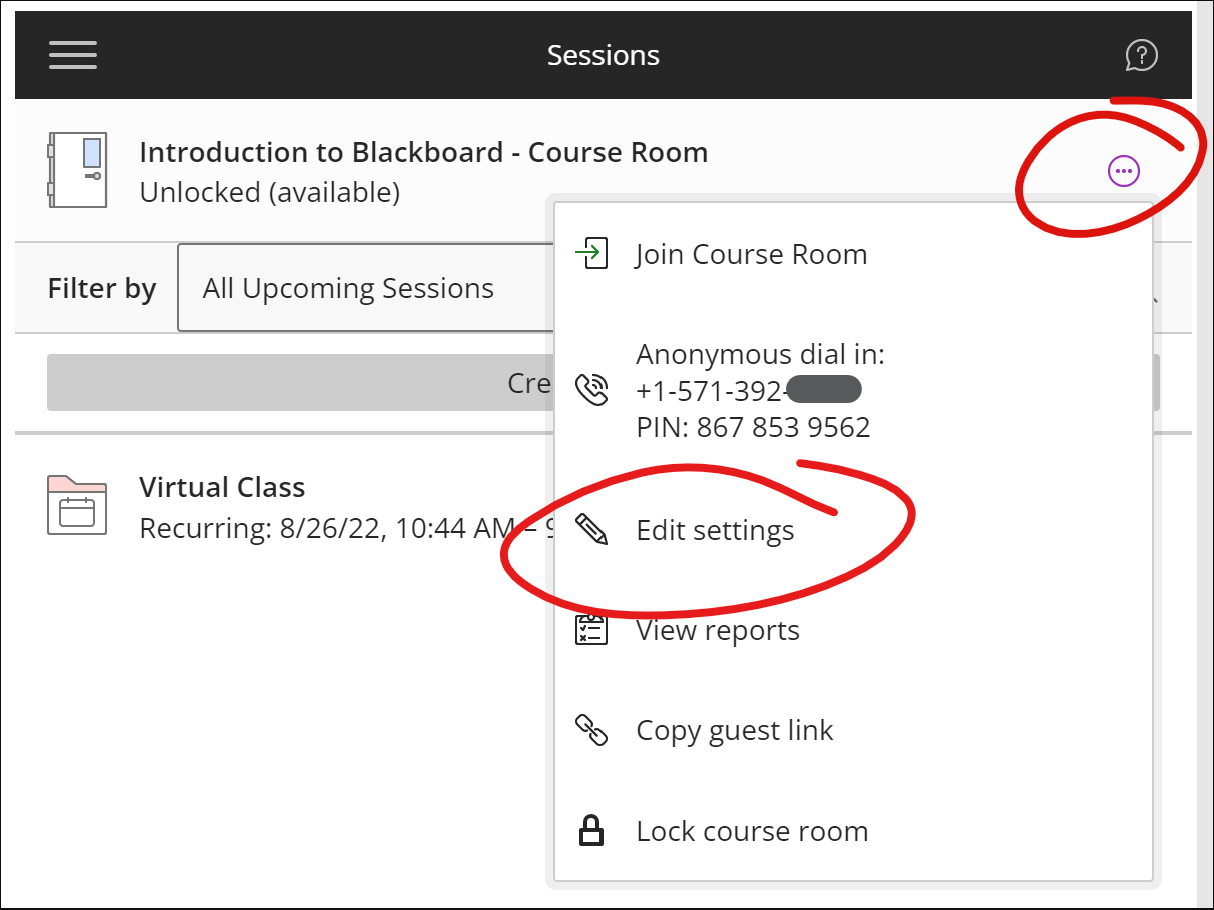
Collaborate Basics
In this short video, we cover the basics of running an online class using Blackboard Collaborate, including sharing your video, sharing a slideshow, polling, and the basics of breakout groups.
Start or Stop a Collaborate Recording
To start recording a Collaborate session, click the three-line "hamburger" button in the upper left corner of the screen to open the Session Menu, then click START RECORDING.
To Stop recording, re-open the Session Menu, then click STOP RECORDING.
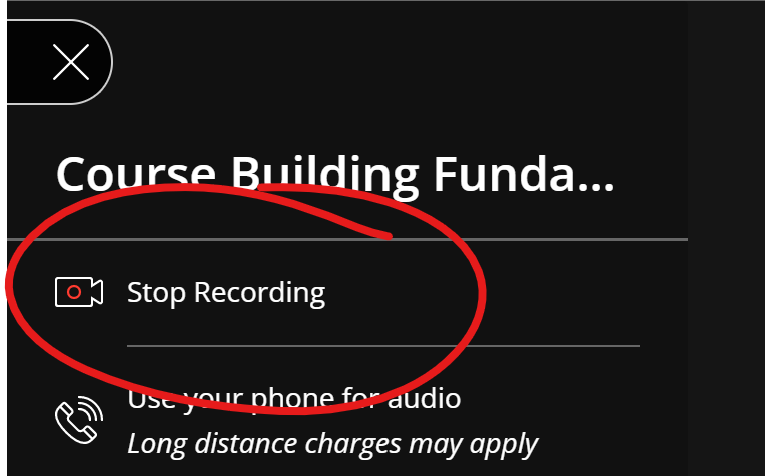
Report Collaborate Issues to Blackboard
If you are experiencing a problem or problems with Blackboard Collaborate such as bad audio or video, or room disconnections, please use Collaborate’s Report an Issue tool to help us make Blackboard aware of your problem.
To report an issue:
First, open the SESSION MENU by clicking the three-line button in the upper-left of your Collaborate session window. Then choose Report an Issue.
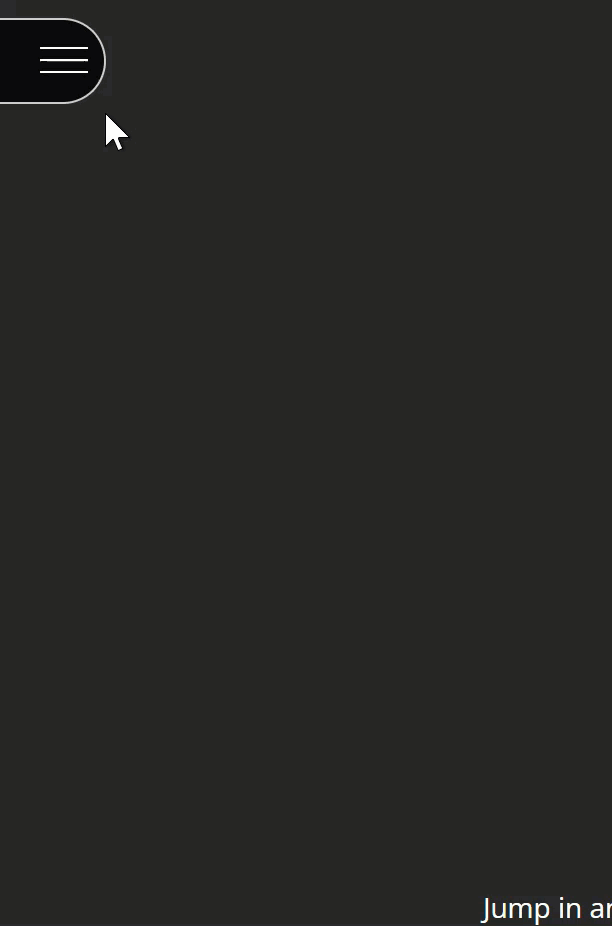
This will open the Report an Issue panel on the left-side of the page. Check the appropriate boxes to indicate the issue you are having. If the boxes are insufficient to describe your issue, use the text box to provide more detailed information.
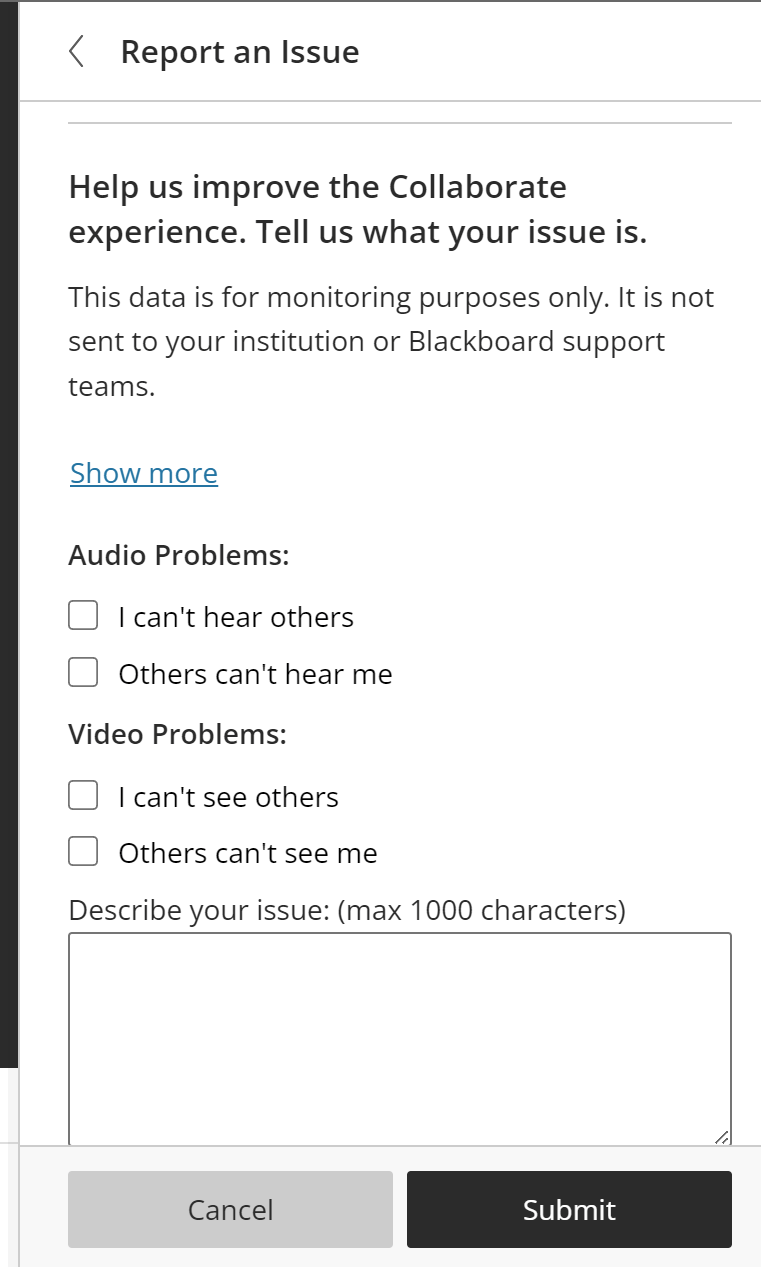
Click SUBMIT at the bottom of the panel to report your issue.