Respondus LockDown Browser provides a more secure environment for online testing. LockDown Browser itself is a separate web browser (like Internet Explorer, Firefox, or Chrome) specifically geared toward taking online tests.
LockDown Browser may be used as part of a remote proctoring plan for online assessments, or as part of proctoring in a traditional classroom setting where students will be using lab or personal computers for testing
Availability
LockDown Browser is available on Windows, Mac, Chromebook, and iOS machines (though we do not recommend testing on an iPhone).
On campus, LockDown Browser is available in the testing center, as well as on University library and computer lab machines.
How it Works
In a classic-style course (it has a black menu bar on the left), when a student is ready to take an online test that uses LockDown Browser they actually launch the LockDown Browser from their desktop instead of launching their usual browser of choice. In an ultra-style course (all white page), LockDown Browser launches automatically when the student clicks the button to begin the assessment.
One launched, LockDown Browser then fills the student’s screen (including any additional displays). Students in a classic-style course will be prompted to log into Detroit Mercy's Blackboard site, where they will need to navigate to the appropriate course and assessment. Students in an ultra-style course will be taken to a "begin test" page.
While LockDown Browser is running, students are unable to use their computers for anything other than taking the test. They cannot surf other web sites, use chat services, screen capture / record, look at PDFs, PowerPoint decks, or Word files, etc.
Exceptions can be made for specific web sites (if, for example, students need to watch a video before responding to a series of questions).
Download & Install LockDown Browser
Download and Install Instructions
LockDown Browser is available on Windows, Mac, Chromebook, and iOS iPad app (NOT available on iPhone).
Before taking a test, students must download and install the Detroit Mercy LockDown browser from the following URL:
http://www.respondus.com/lockdown/download.php?id=945835138
This version of LockDown Browser is unique to the University of Detroit Mercy (when launched it only opens our Blackboard login page). Download and installation instructions can be found on that page.
Students can only use this version of LockDown browser for testing at Detroit Mercy.
If you are using an iPad, you will download the LockDown Browser app from the App Store.
Taking a Test With LockDown Browser
If you are taking a test in an ultra-style course site, LockDown Browser will launch automatically over the top of your standard browser (Chrome, Firefox, or Edge) when you begin your test. Ultra-style course sites display the course name in bold at the top left of the screen, followed by a horizontal menu that starts Content, Calendar, Announcements ...
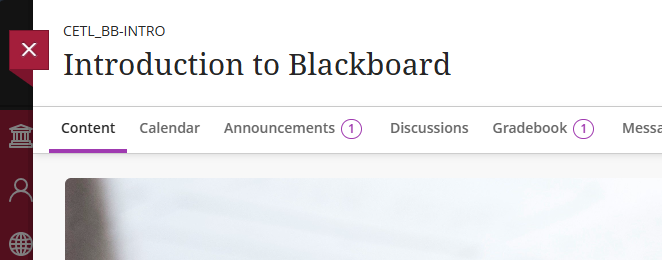
If you are taking a test in a classic-style course site, you will need to:
- Close your standard browser (Chrome, Firefox, or Edge),
- Launch LockDown browser from your desktop, LockDown Browser will open to the Detroit Mercy Blackboard login page
- Log into Blackboard,
- Navigate to your course,
- Find, then launch your test in LockDown Browser.
Classic-style course sites have a black menu on the left side and usually start on an Announcements page.
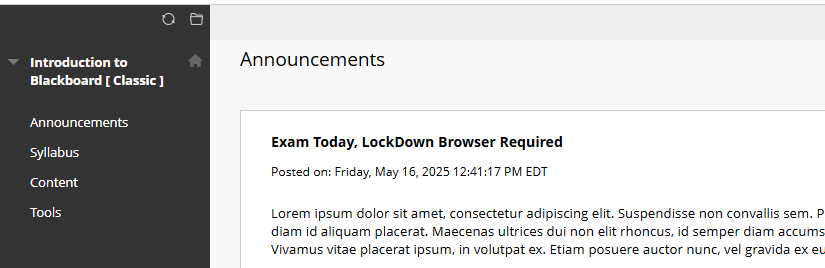
When you launch LockDown Browser you will likely get one or more message windows indicating you need to close an application. Click the Close application and continue button to launch LockDown Browser. After you have completed your test, you can relaunch any closed applications or restart your computer to restore your computer to its normal state.
Respondus LockDown Browser provides a more secure environment for online testing. LockDown Browser itself is a separate web browser (like Internet Explorer, Firefox, or Chrome) specifically geared toward taking online tests.
LockDown Browser may be used as part of a remote proctoring plan for online assessments, or as part of proctoring in a traditional classroom setting where students will be using lab or personal computers for testing
Availability
LockDown Browser is available on Windows, Mac, Chromebook, and iOS machines (though we do not recommend testing on an iPhone).
On campus, LockDown Browser is available in the testing center, as well as on University library and computer lab machines.
How it Works
In a classic-style course (it has a black menu bar on the left), when a student is ready to take an online test that uses LockDown Browser they actually launch the LockDown Browser from their desktop instead of launching their usual browser of choice. In an ultra-style course (all white page), LockDown Browser launches automatically when the student clicks the button to begin the assessment.
One launched, LockDown Browser then fills the student’s screen (including any additional displays). Students in a classic-style course will be prompted to log into Detroit Mercy's Blackboard site, where they will need to navigate to the appropriate course and assessment. Students in an ultra-style course will be taken to a "begin test" page.
While LockDown Browser is running, students are unable to use their computers for anything other than taking the test. They cannot surf other web sites, use chat services, screen capture / record, look at PDFs, PowerPoint decks, or Word files, etc.
Exceptions can be made for specific web sites (if, for example, students need to watch a video before responding to a series of questions).
Download & Install LockDown Browser
Download and Install Instructions
LockDown Browser is available on Windows, Mac, Chromebook, and iOS iPad app (NOT available on iPhone).
Before taking a test, students must download and install the Detroit Mercy LockDown browser from the following URL:
http://www.respondus.com/lockdown/download.php?id=945835138
This version of LockDown Browser is unique to the University of Detroit Mercy (when launched it only opens our Blackboard login page). Download and installation instructions can be found on that page.
Students can only use this version of LockDown browser for testing at Detroit Mercy.
If you are using an iPad, you will download the LockDown Browser app from the App Store.
Taking a Test With LockDown Browser
If you are taking a test in an ultra-style course site, LockDown Browser will launch automatically over the top of your standard browser (Chrome, Firefox, or Edge) when you begin your test. Ultra-style course sites display the course name in bold at the top left of the screen, followed by a horizontal menu that starts Content, Calendar, Announcements ...
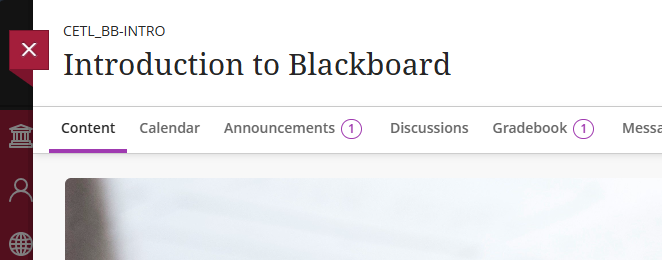
If you are taking a test in a classic-style course site, you will need to:
- Close your standard browser (Chrome, Firefox, or Edge),
- Launch LockDown browser from your desktop, LockDown Browser will open to the Detroit Mercy Blackboard login page
- Log into Blackboard,
- Navigate to your course,
- Find, then launch your test in LockDown Browser.
Classic-style course sites have a black menu on the left side and usually start on an Announcements page.
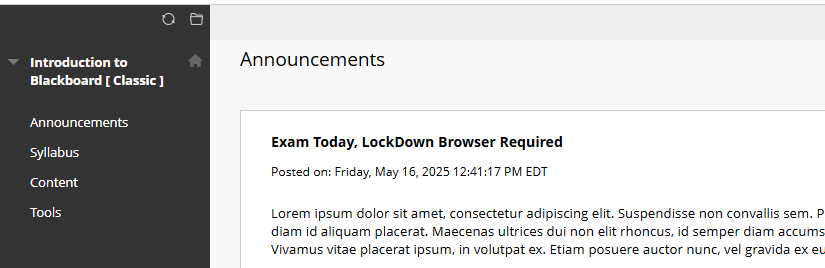
When you launch LockDown Browser you will likely get one or more message windows indicating you need to close an application. Click the Close application and continue button to launch LockDown Browser. After you have completed your test, you can relaunch any closed applications or restart your computer to restore your computer to its normal state.