Just as there are two ways to initiate creation of a rubric, there are two ways to edit rubrics.
Note: changes you make to a rubric will be reflected everywhere that rubric is used. You CANNOT, however, change a rubric which has already been used to grade a submission.
Edit a rubric without an associated gradable item
In the left-hand black course menu bar, expand Control Panel then Course Tools. Choose Rubrics.
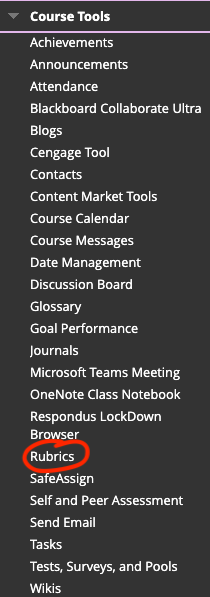
Find the rubric you want to edit. Next to the rubric, click the gray arrow and Edit.
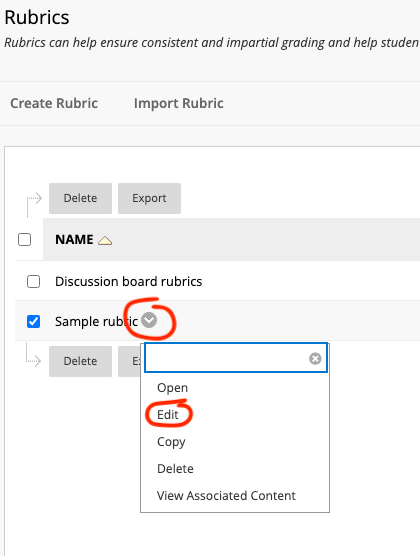
Make your changes. Be sure to click Submit to save your work.
Edit a new rubric from within an associated gradable item.
From within an assignment, subjective test questions, discussion forums, wikis, blogs and journals, and grade center columns you can edit the rubric which is associated with that content.
From inside the Edit Assignment (or Edit Question, etc) and under the Grading heading, you should see any attached rubrics.
There is an edit button just to the left of the name of the rubric. Click it.
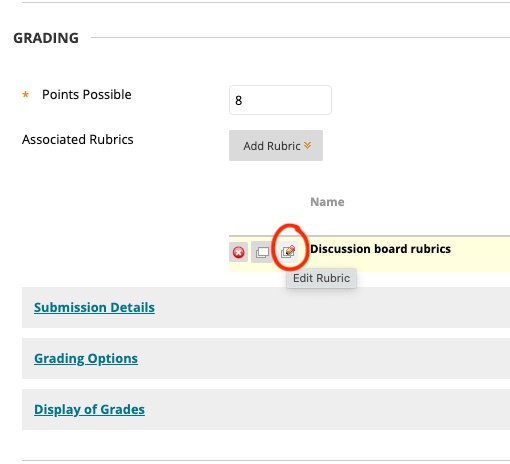
This will open a pop-out window where you can edit your rubric.
Make your changes. Be sure to click Submit to save your work.
Just as there are two ways to initiate creation of a rubric, there are two ways to edit rubrics.
Note: changes you make to a rubric will be reflected everywhere that rubric is associated. You CANNOT, however, change a rubric which has already been used to grade a submission.
Edit a rubric without an associated gradable item.
From the Gradebook screen, access the settings by clicking the gear icon in the upper right.
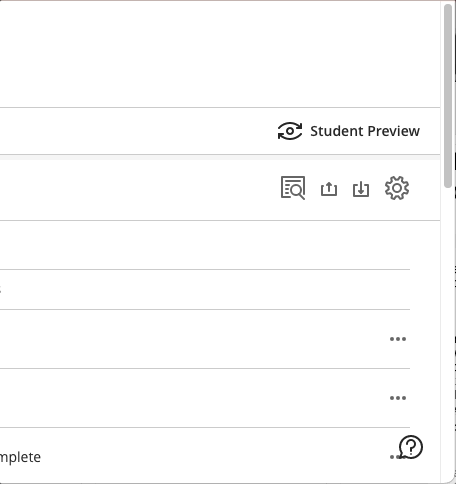
Scroll all the way down. Below the heading Course Rubrics will be a button to Create New Rubric and then a list of the existing rubrics.
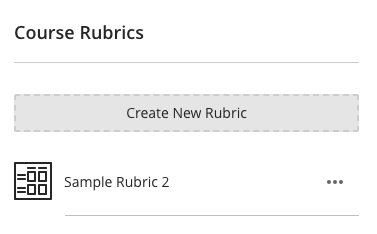
From here you can do all of the following with your rubrics:
- Open and Edit by clicking on the title of the rubric
- Duplicate by clicking the three gray dots on the right.
- Delete by clicking the three gray dots on the right. (Cannot delete rubric if it is attached to an active gradable item like an assignment.)
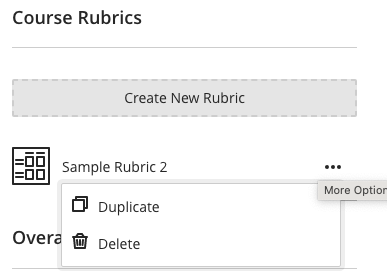
Be sure to Save your work before exiting the screen.
Edit a new rubric from within an associated gradable item.
From within an assignment, test with no questions, or discussion, you can edit a rubric.
Access the (assignment, test, discussion) settings by clicking the gear icon in the upper right.

Scroll almost all the way down to Additional Tools. Find the rubric you wish to edit. Click the title of the rubric (a blue link).
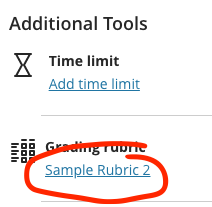
This will open a pop-out window where you can edit your rubric.
Be sure to click Save to save your work on the Rubric and then Save again to save your assignment settings.