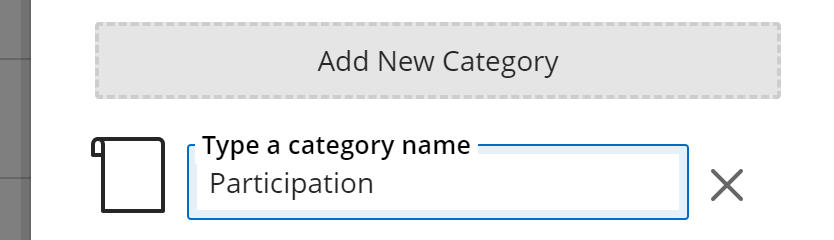If you're using a weighted total column in your Grade Center, you will probably want to create categories specific to your course. Fortunately, the process is extremely simple.
On the Full Grade Center page in your course, point to the Manage heading and choose Categories.
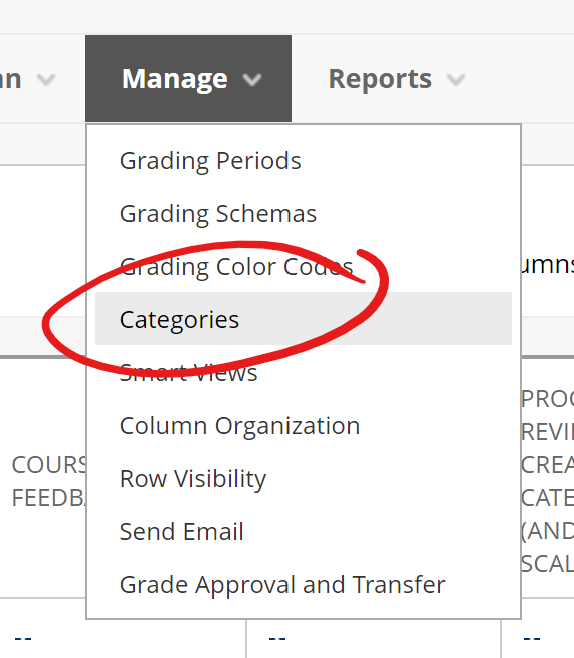
Now, click the Create Category button in the upper left
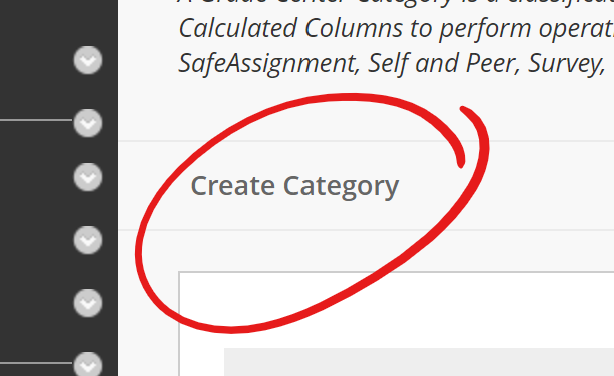
Finally, enter the category name and click Submit.
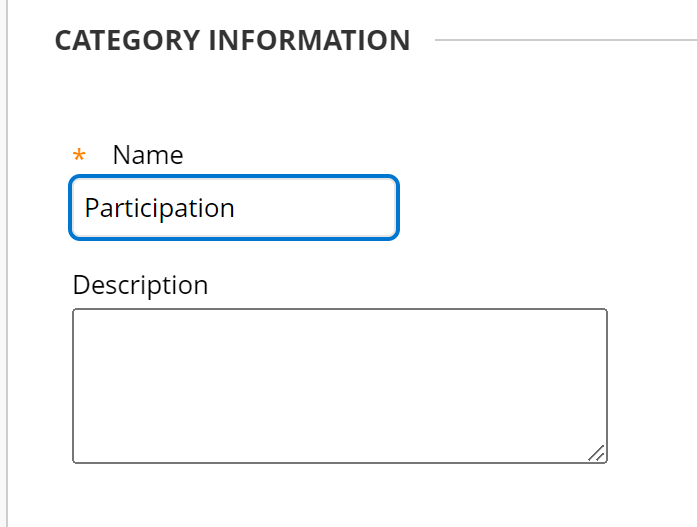
Categories are used to group items together in the Gradebook and Overall Grade column. Assignment, Test, Discussion, Journal, Attendance, Exam, Homework, Presentation, and Quiz are the default Categories included in all Blackboard Ultra courses, but you can also create additional categories.
From your Blackboard Ultra course site's Gradebook page, click the Settings (gear) button.
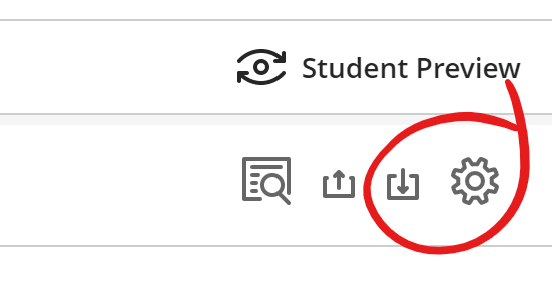
On the Settings panel, scroll down to Grade Categories, then click the Add New Category button.
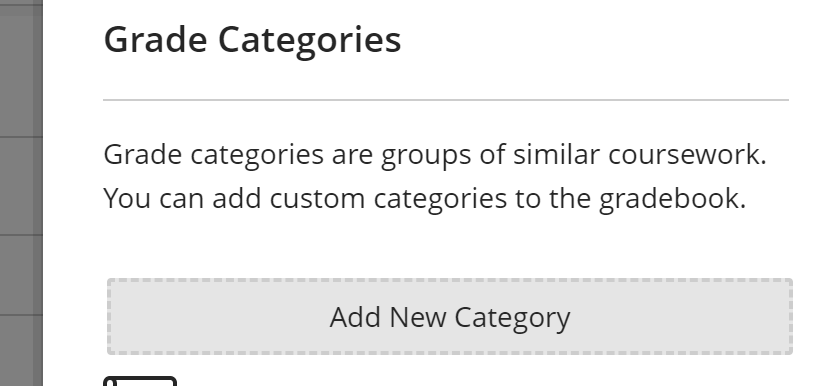
Type the name for your new category. Click the ENTER button on your keyboard to save your change.