To get started, first go into your course. Your course should open automatically to the Announcements page. Click Create Announcement.
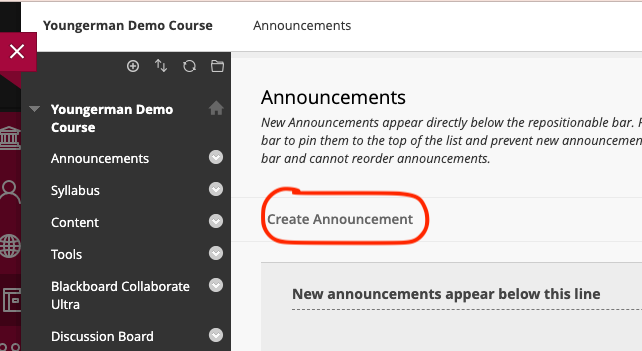
Write a Subject (title) for your announcement.
Then fill in your “message.”
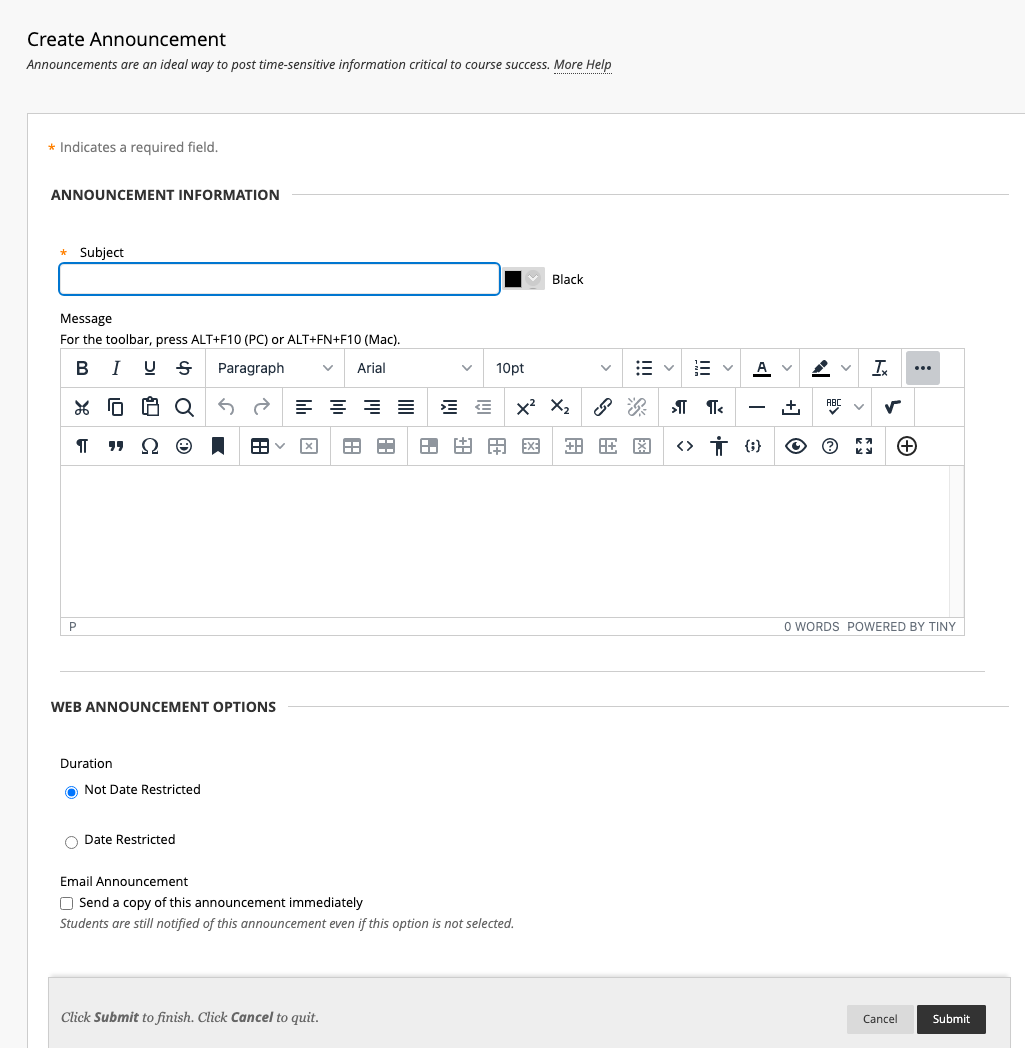
Note: You can only send an announcement to the entire course roster. If you wish to send information to only a select group, use the Messages feature.
To get started, first go into your course, and click on the link below "Announcements" in the "Details and Actions" menu.
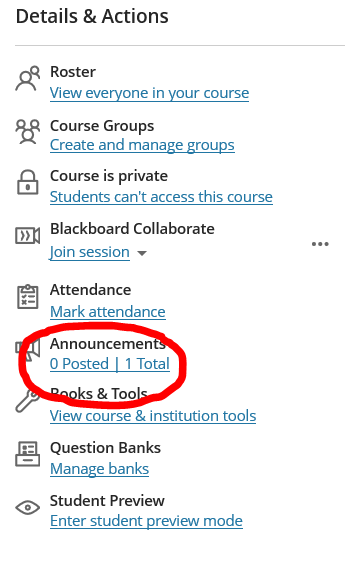
Note: If this is your first announcement in this course, the page will automatically open to create a new announcement. If this is NOT your first announcement, the following page will open first:
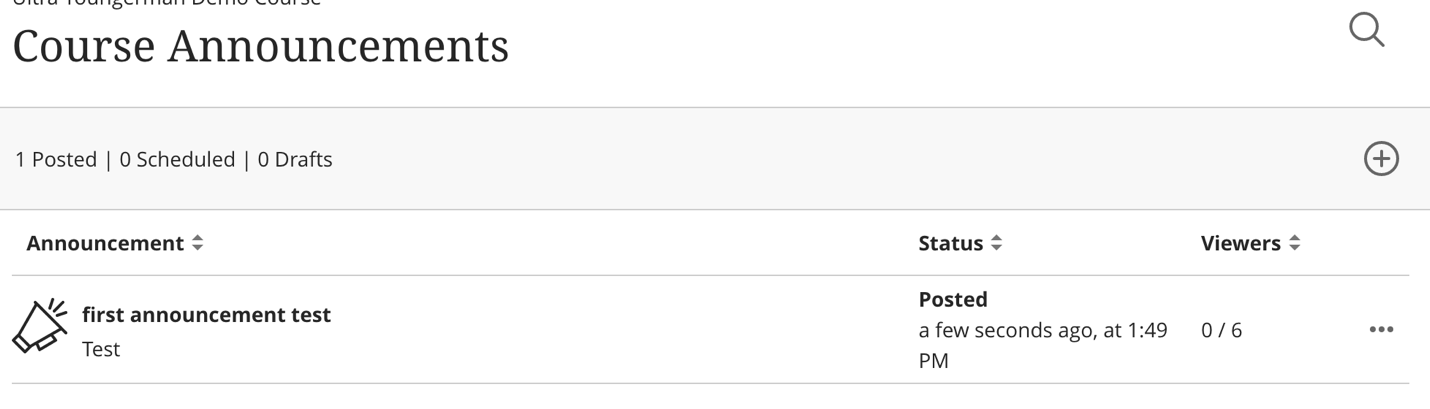
Click on the plus sign in the upper right corner on the course announcements page, which will open the "new announcement" page.
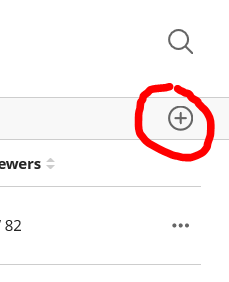
Write a title for your announcement.
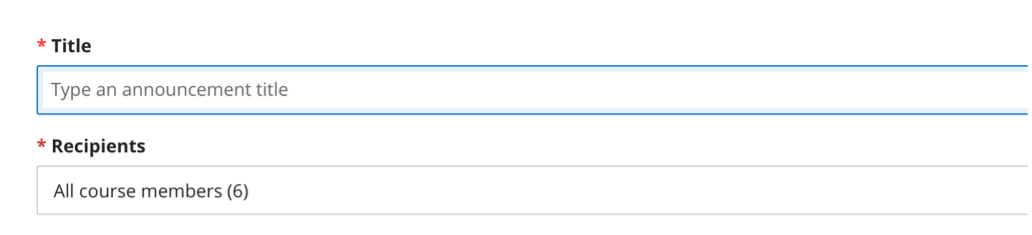
Note: You can only send an announcement to the entire course roster. If you wish to send information to only a select group, use the Messages feature.
Then fill in your “message.”
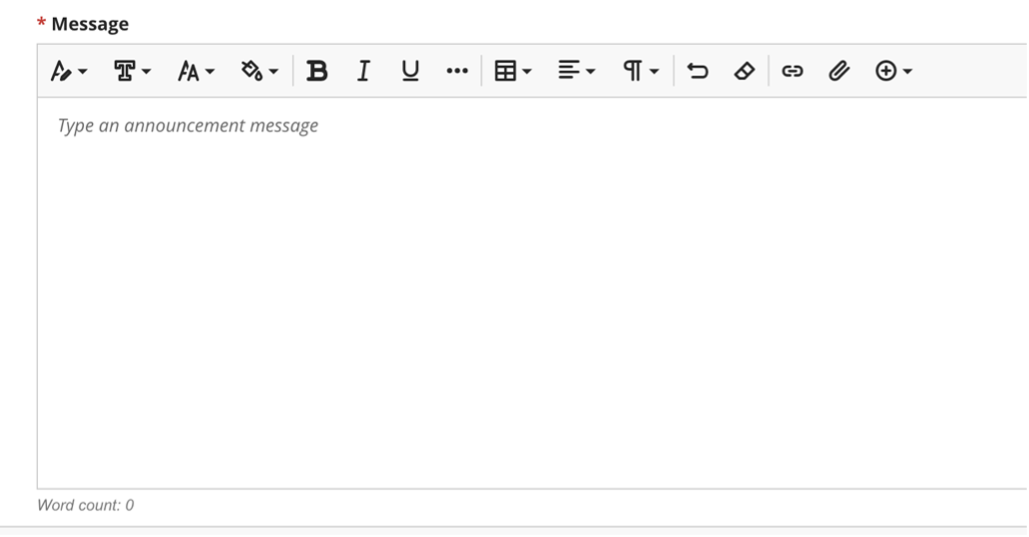
Be sure to save your changes.