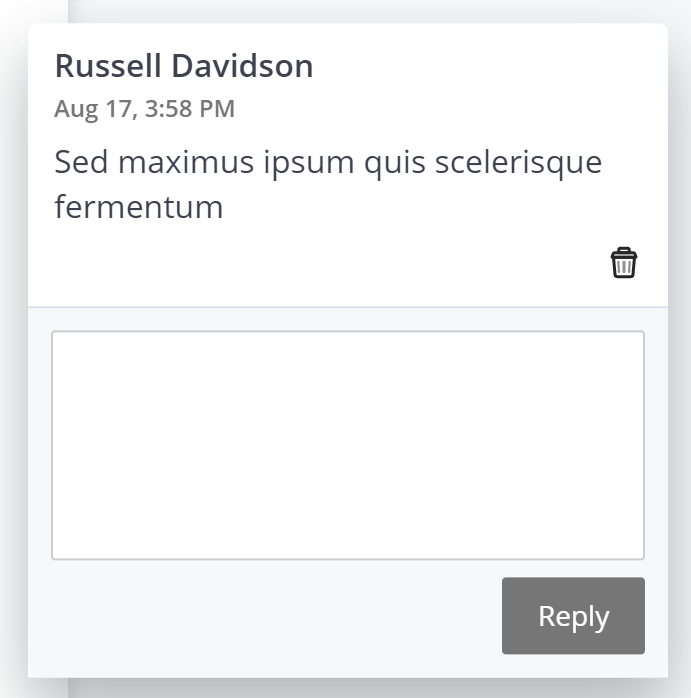Click and drag to highlight text in the submitted document. Context menu will pop up.
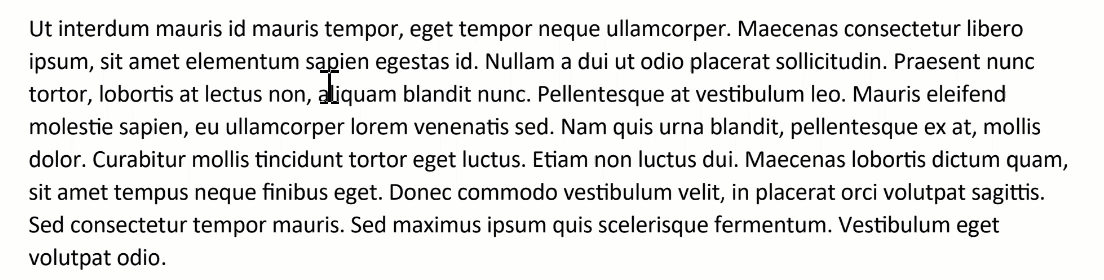
The first four buttons on the toolbar are:
- yellow highlight,
- red strikethrough,
- underline in red, and
- wavy-underline in red.
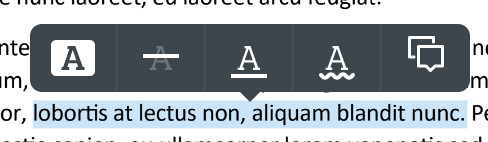
The last button lets you comment on the selected text. Clicking this will highlight the selection, add a comment icon to the end of the highlighted selection, and open a simple text box into which you can type or your comment.

Click your comment or the highlighted text to open the comment for reply or deletion.
You cannot edit a comment that you have posted, only reply to or delete it.