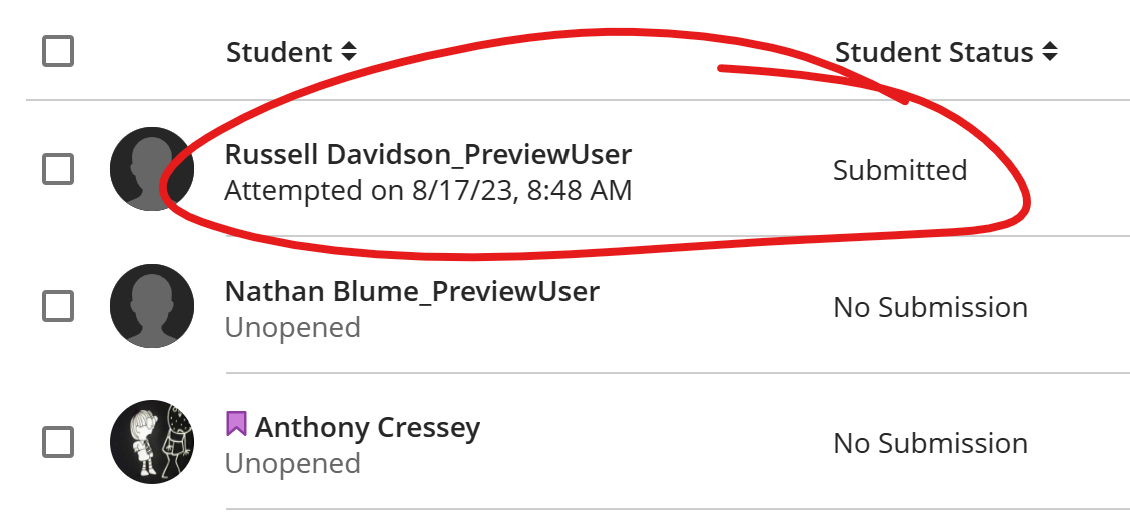You can access a student's assessment submission page
From the Gradebook Gradable Items List
Go to the Gradebook tab at the top of the course

Click the assessment name on the Gradable Items list
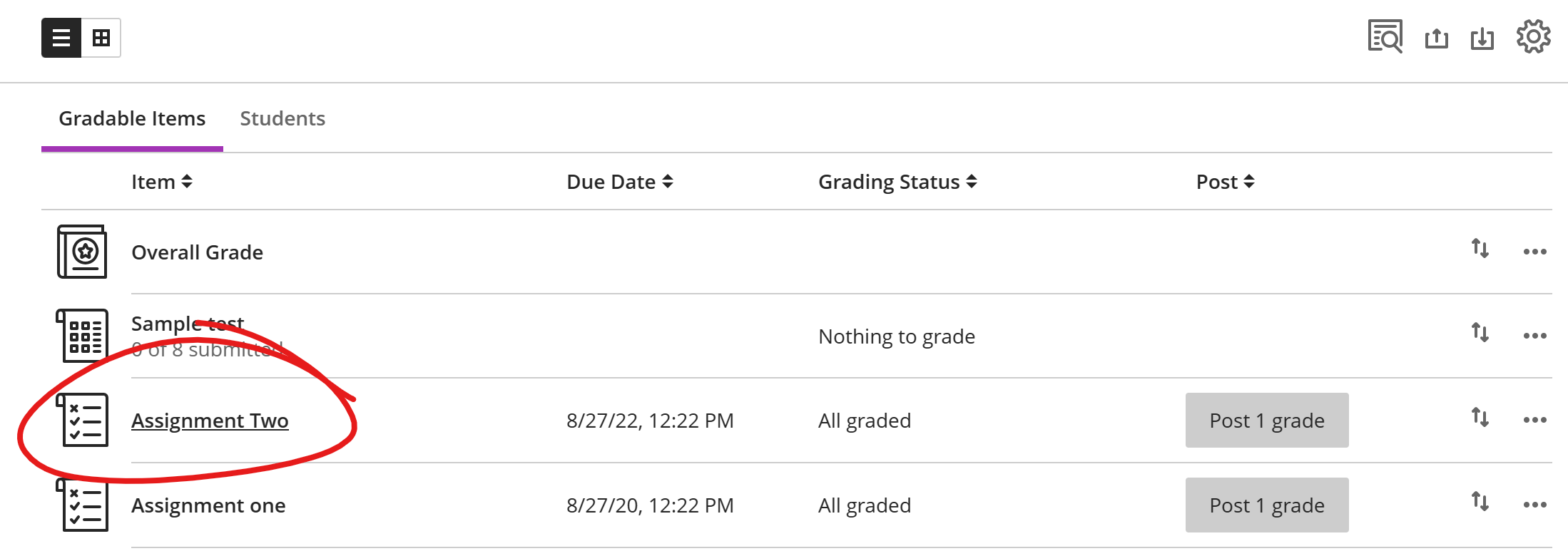
Then click on the name of a student who has an ATTEMPTED date under their name and SUBMITTED in the Student Status column.
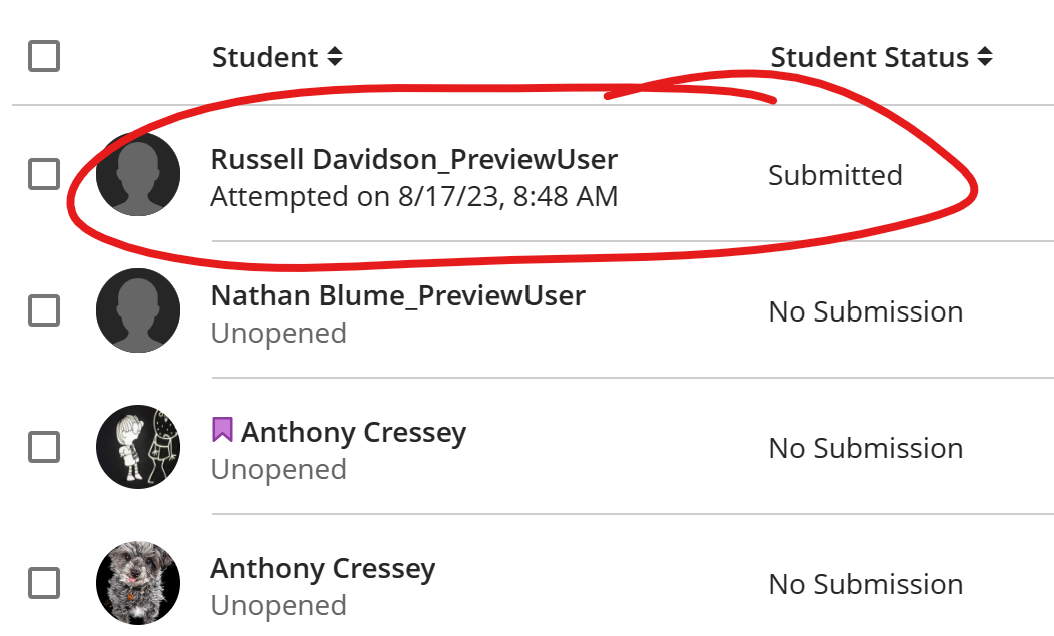
From the Gradebook Students List
Go to the Gradebook tab at the top of the course

Click STUDENTS, right of GRADABLE ITEMS at the top of the grades page, then click a Student name from the list.
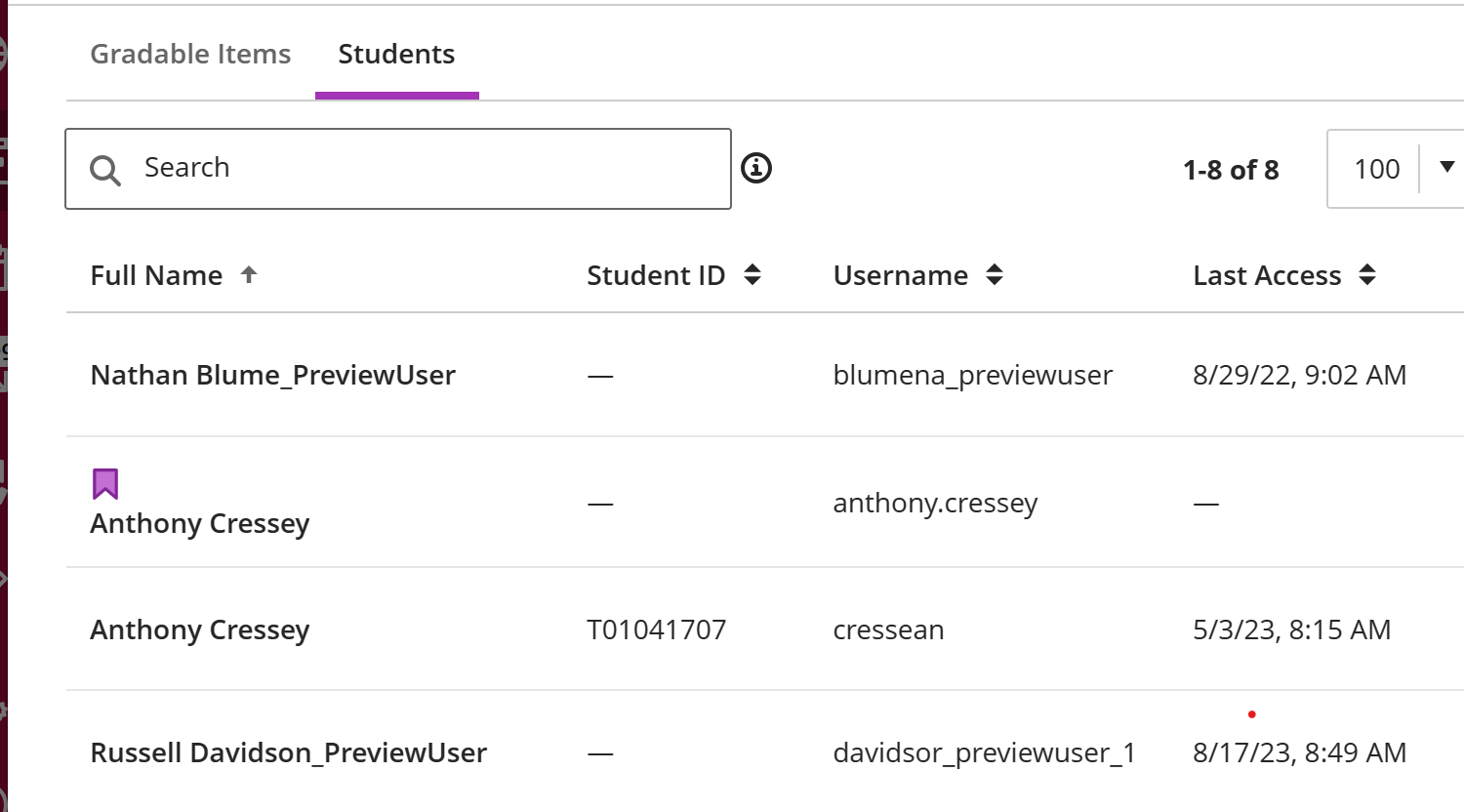
Then click an assessment in the student's item list.
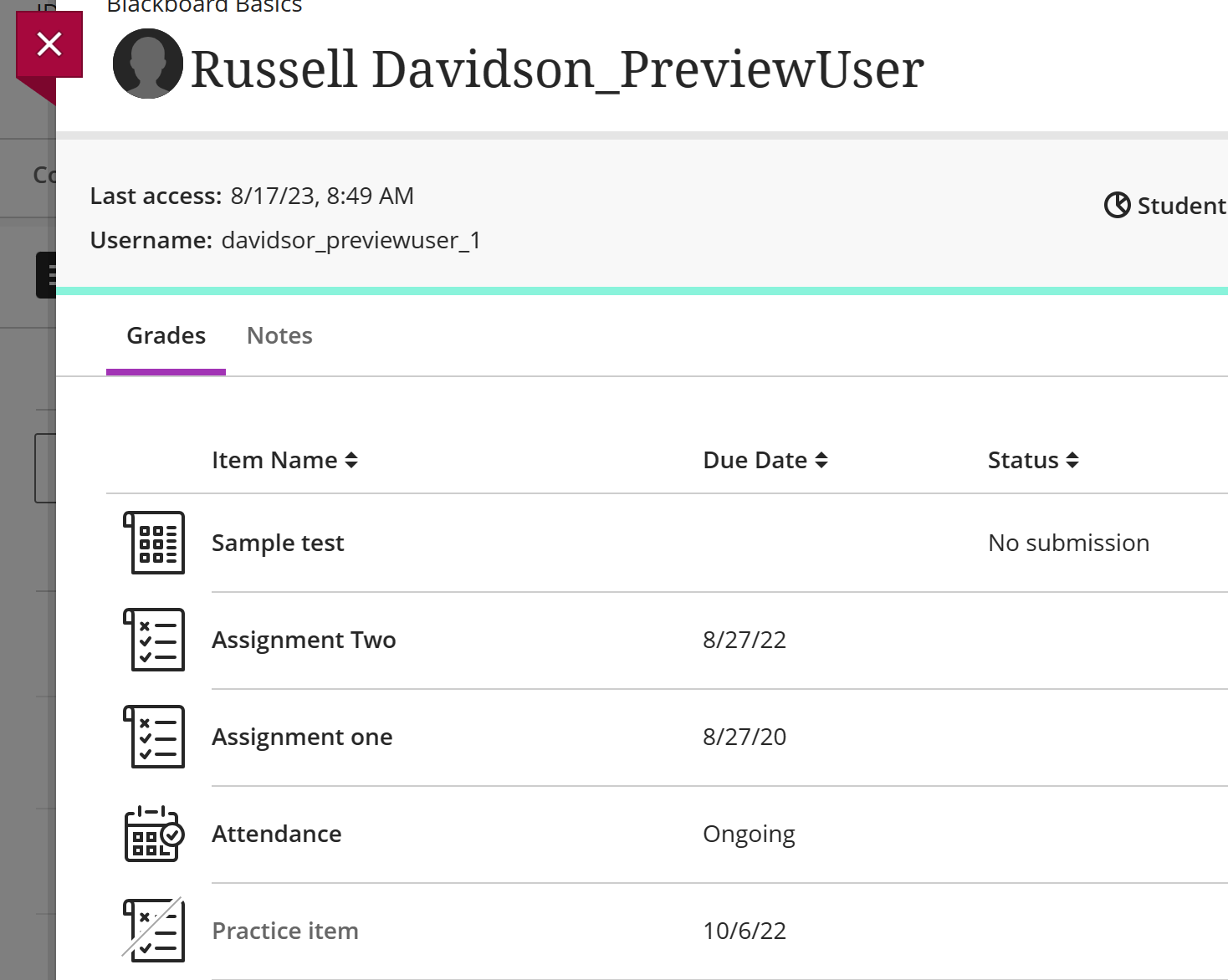
From the Gradebook Grid View
Go to the Gradebook tab at the top of the course

Toggle from LIST VIEW (three line button) to GRID VIEW (table button) at the top of the Gradebook page.
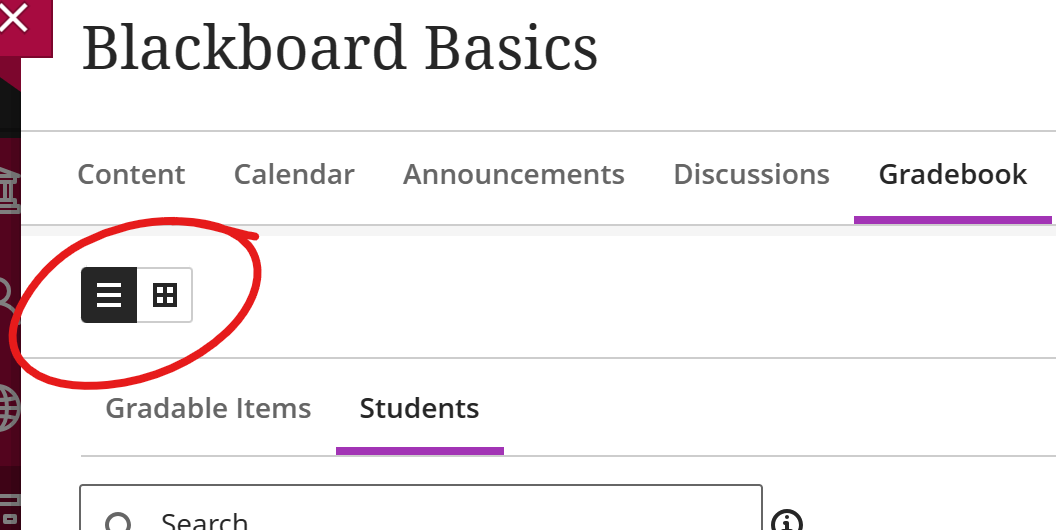
Locate the assessment column and the student row, then click the appropriate table cell. Choose VIEW.
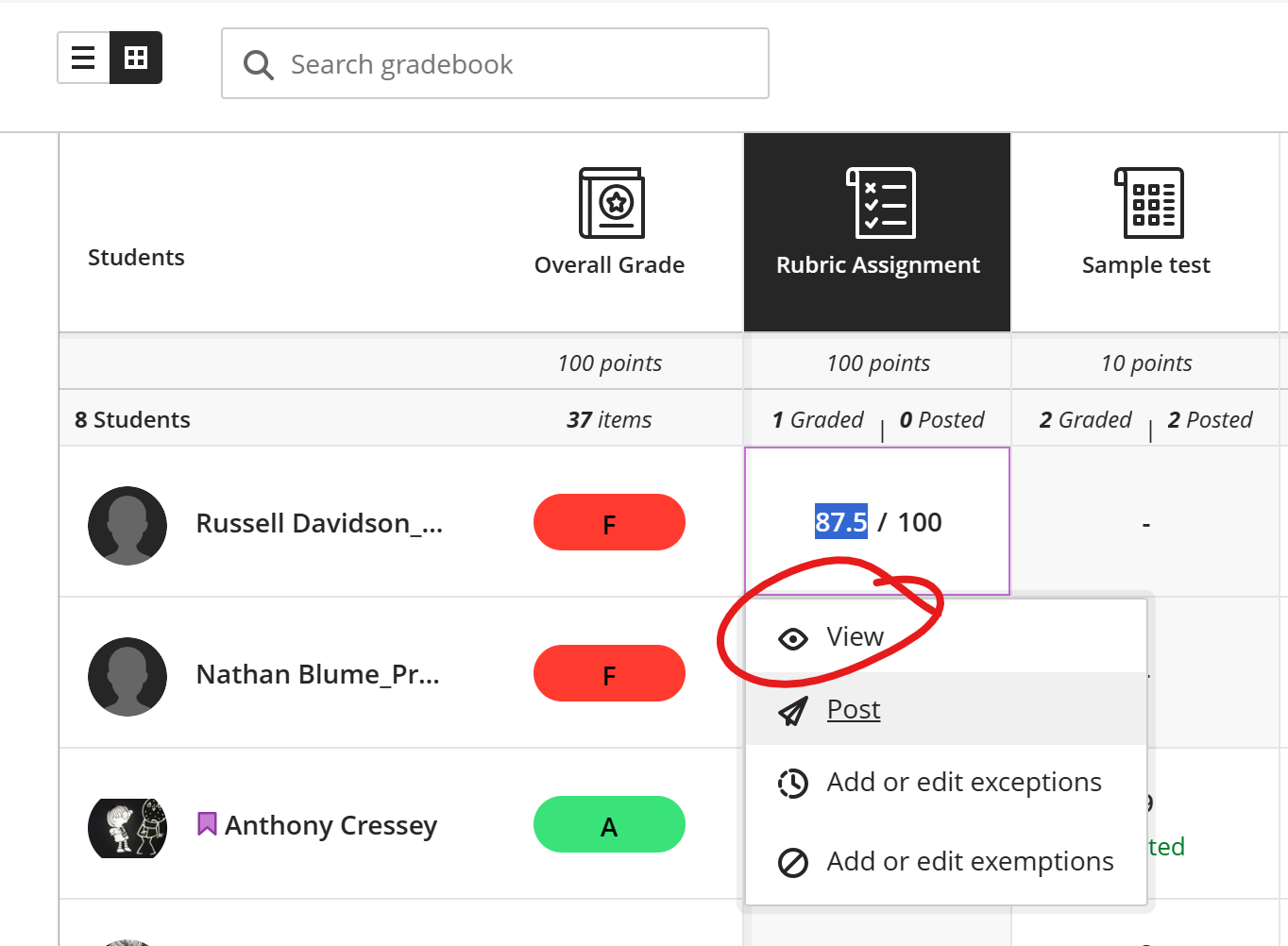
From the Course Content list
Click on the Assessment to view its Content and Settings page.
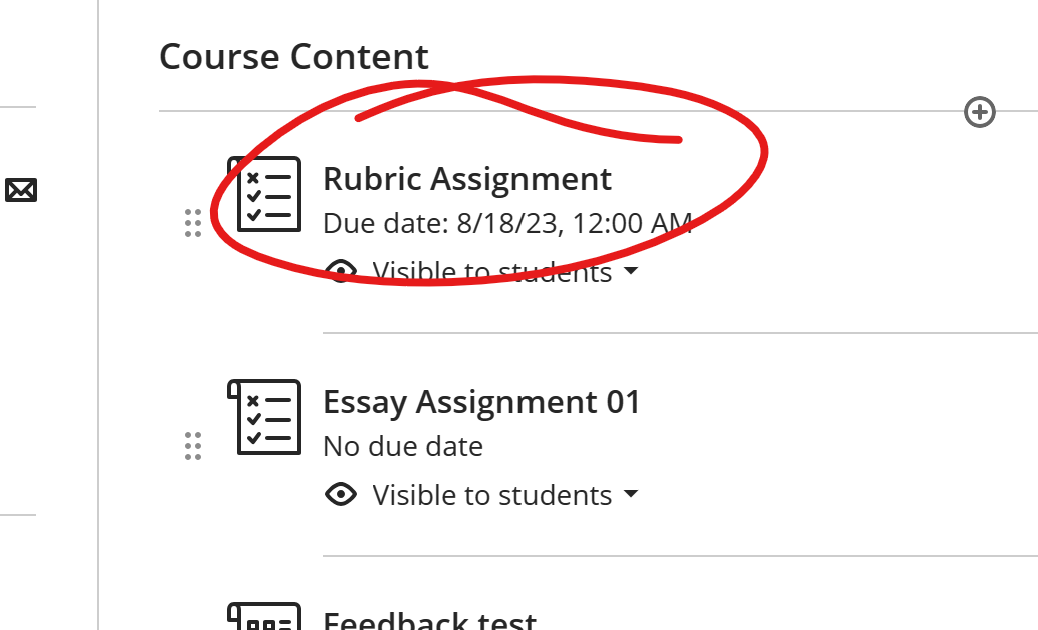
Then choose the SUBMISSIONS tab.
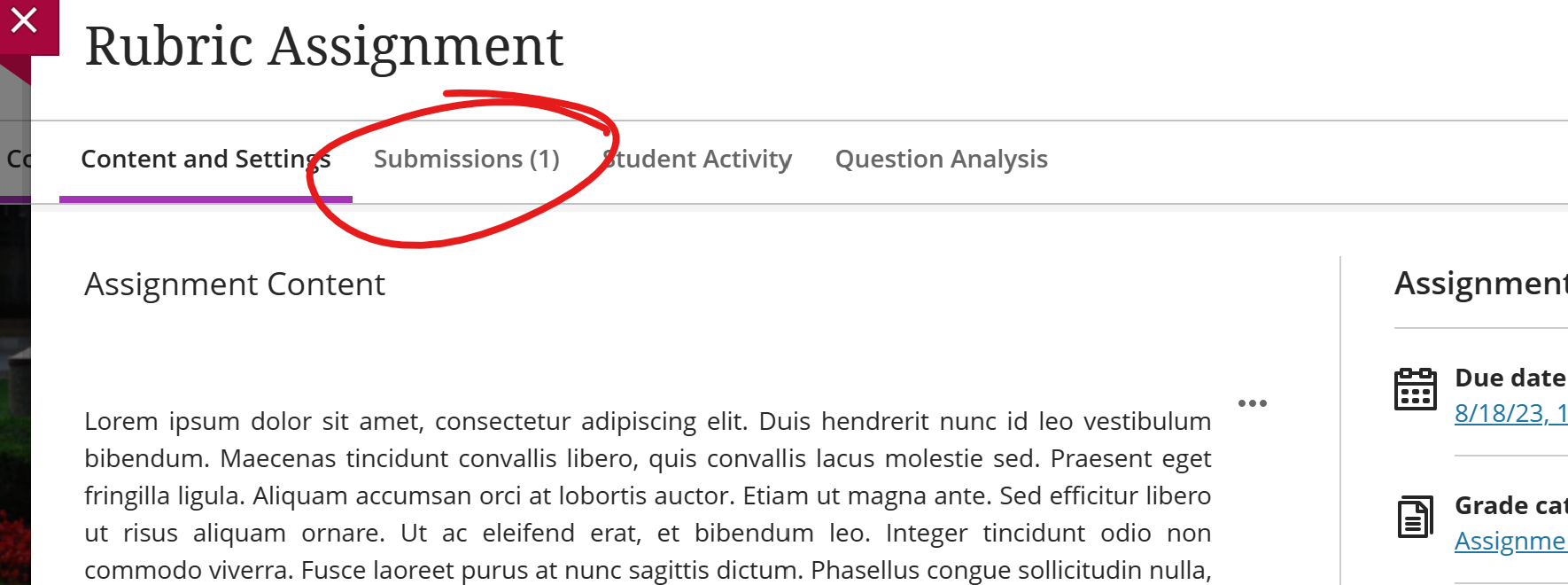
Then click on the name of a student who has an ATTEMPTED date under their name and SUBMITTED in the Student Status column.