The course menu will be your students' main point of access to all the content and activities you've loaded into your course site. It also helps you quickly find materials. In addition, see our articles on Guidelines for Universal Accessibility and Required Syllabus Statements.
Availability
The Course Menu, in this form, is only available in Classic-style Blackboard courses.
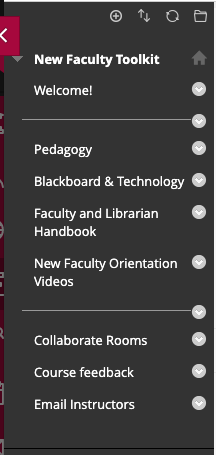
How it Works
The course menu can have any of the following:
- Content Area: the most often used page type, this is a general holder for text; files of all kinds (PDFs, Word docs, PowerPoint presentations, video, audio, etc); embedded media; links to other activities & tools (discussion, wikis, blogs); assignment upload spaces; tests; and much, much more. Content area menu items will have an empty box beside them when EDIT MODE is on. These items will not be visible to students (until you add content).
- Announcements: The course landing page, a space where you can post updates and information for your students that relate to current events in the class. Classic uses include a summary of the last week's learning, introduction to the new week's topics, alerts about changing course conditions (class cancellations, test reminders, etc).
- Blank Page: a web page that may contain on-screen text, images, embedded media, and file attachments.
- Tools: Announcements, blogs, discussion, groups, grades, send email -- all the tools available in the course can be found on this page. We recommend hiding any tools you're not using to streamline things for your students.
- Tool Link: provides quick access, direct links to specific Blackboard tools such as Announcements, Discussion, Blogs, Email, etc.
- Web Link: a link that points directly to another web site.
- Course Link: a link that points to a particular part of the course itself, e.g., a particular assignment already inside a content area or a specific discussion area inside the discussion board.
Use Cases
By default, you're provided with four menu items: Announcements, Syllabus, Content, Tools. You can then add, delete, hide, rename, and move menu items.
- Syllabus: A content area and good place to put your syllabus and related items. If you develop a course schedule, visual syllabus, or other similar, overview-type content it should go here.
- Content: A content area, good for foldering a range of course content -- topic-based modules, for example.
- Tools: This page lists all the Blackboard tools available in your course. Announcements, blogs, discussion, groups, grades, send email -- all the tools available in the course can be found on this page. We recommend hiding any tools you're not using to streamline things for your students.