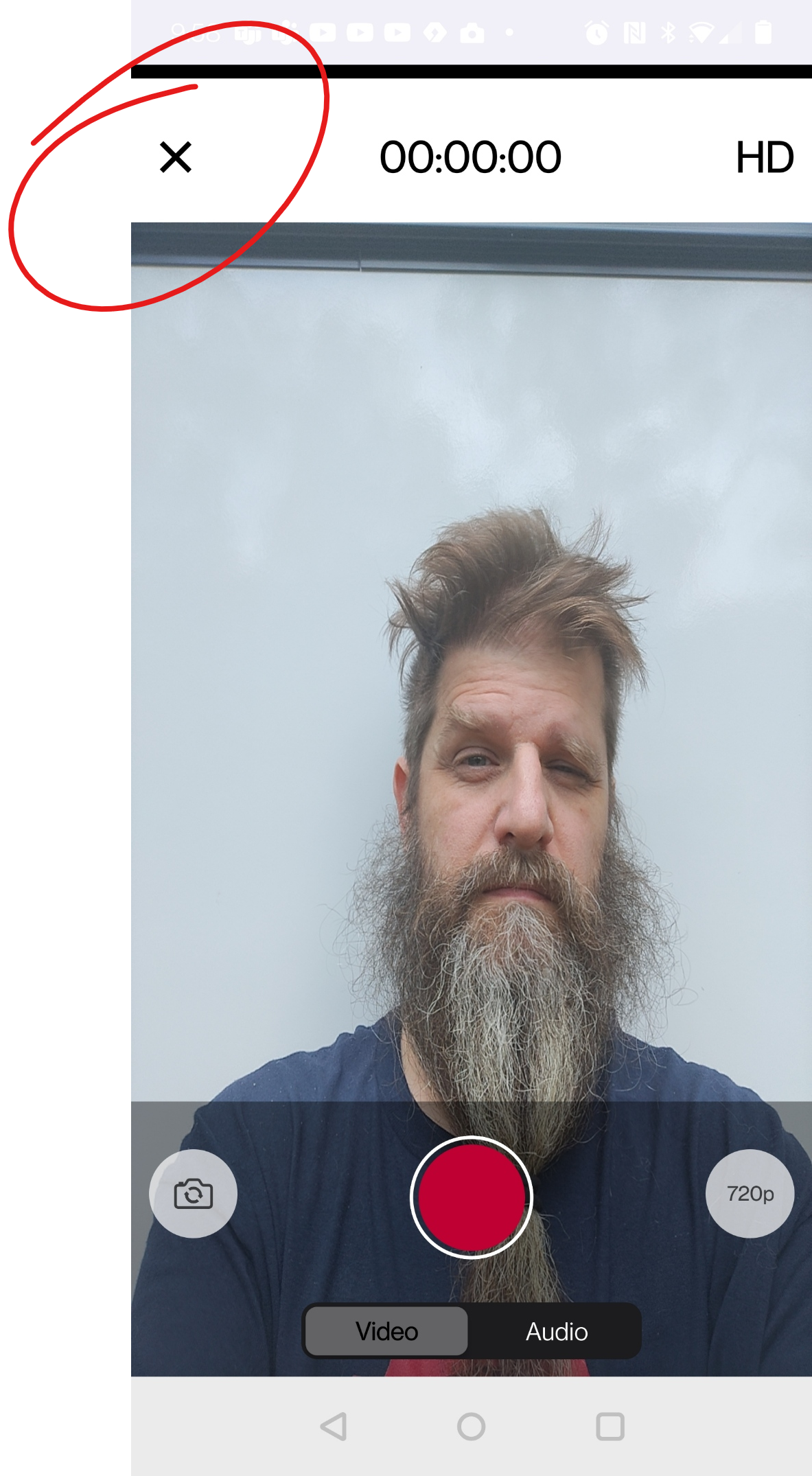To record video or audio using the YuJa Video app, open the app and sign in if necessary.
Then, click the + button in bottom-center of the screen.
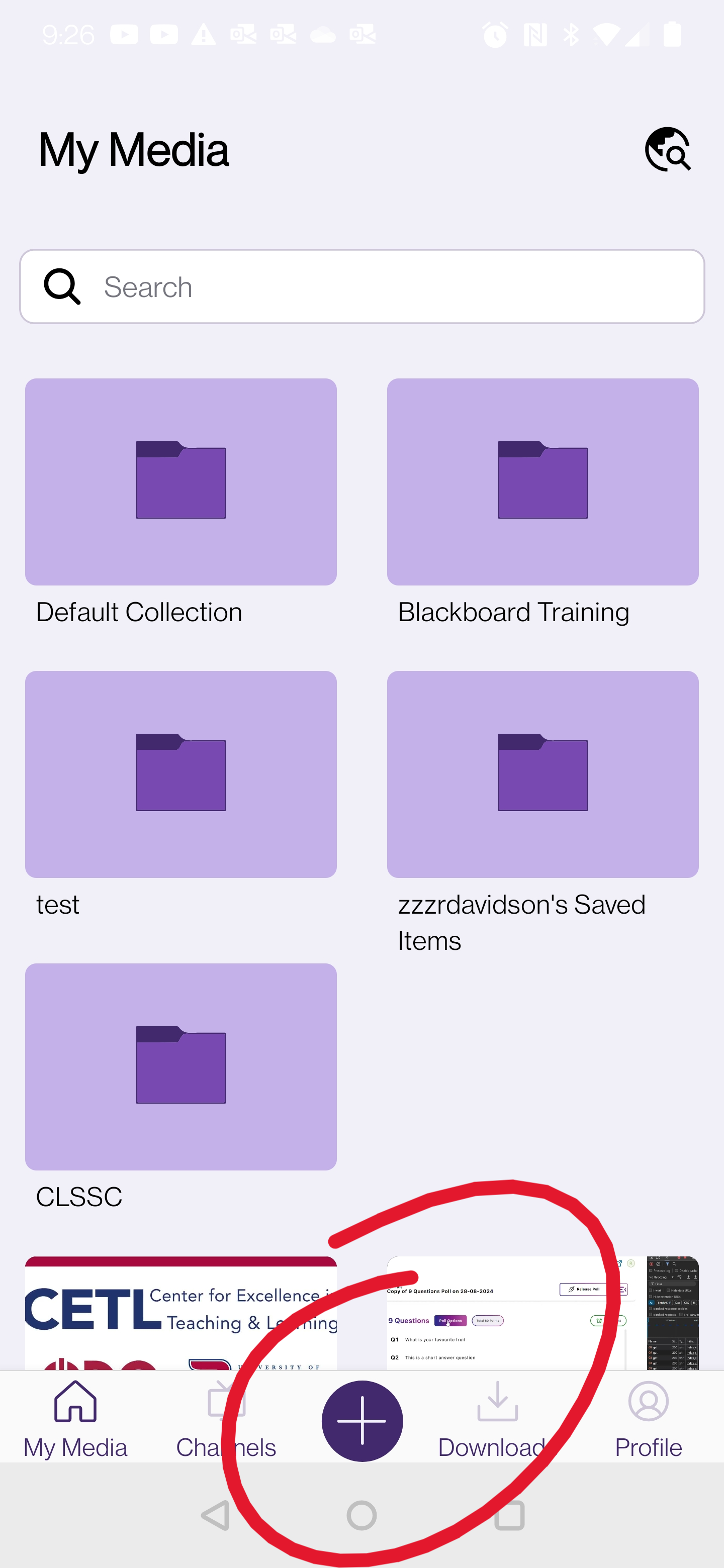
Select RECORD CONTENT from the Create menu.

Video controls are at the bottom of the screen. The camera button switches from rear- to front-facing camera (and vice versa).
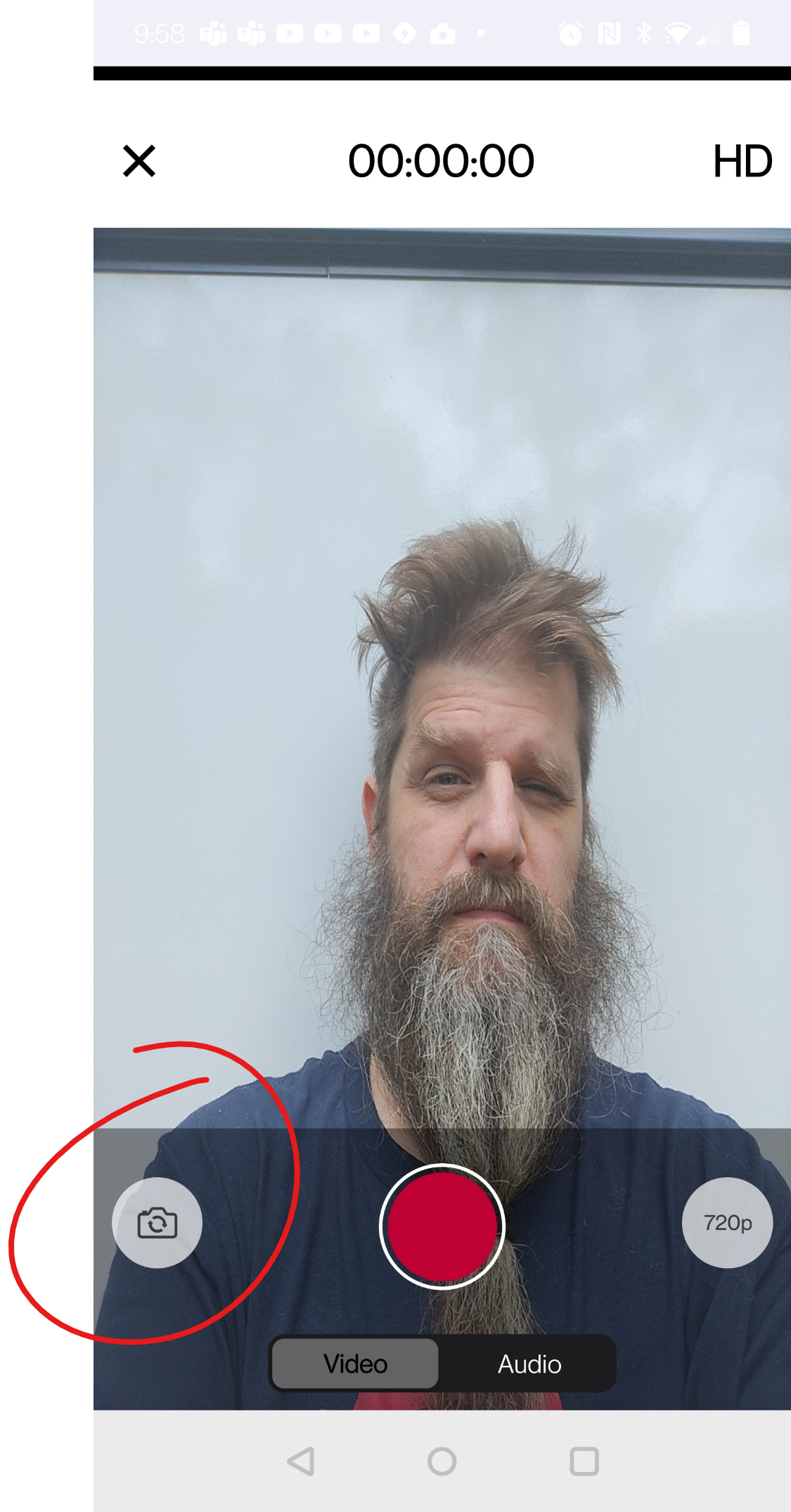
Opposite the camera button is the resolution button. Tap this button to cycle through resolutions. 720p is appropriate for most uses. Recording at higher than 1080p may result in unnecessarily long upload times.
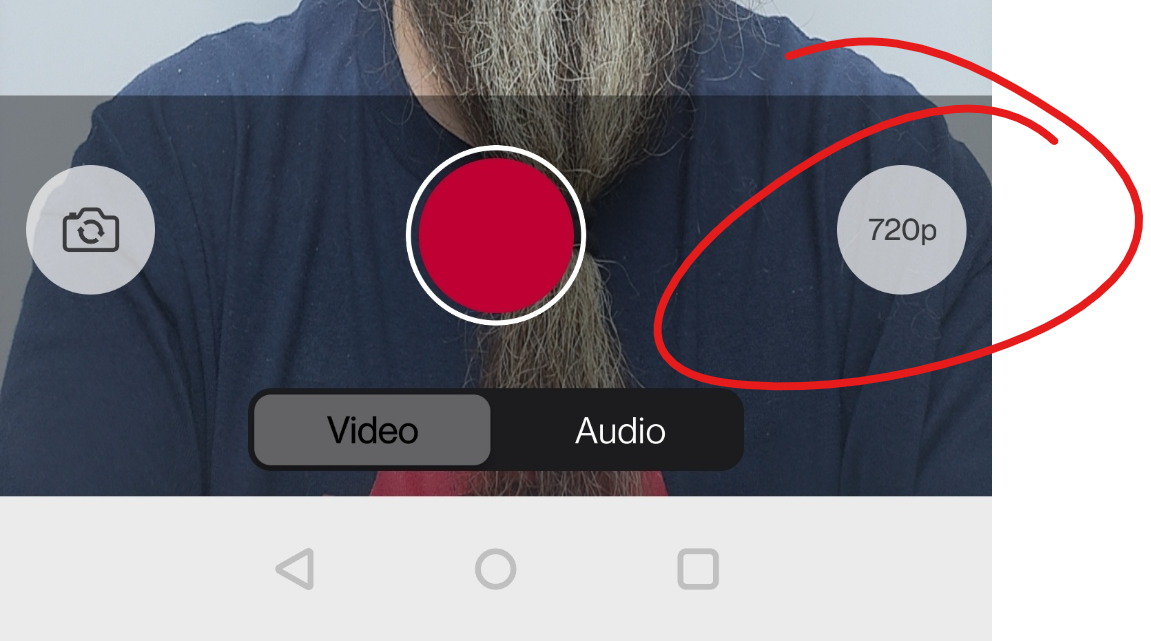
The bottom-center lets you toggle between video and audio-only recording.
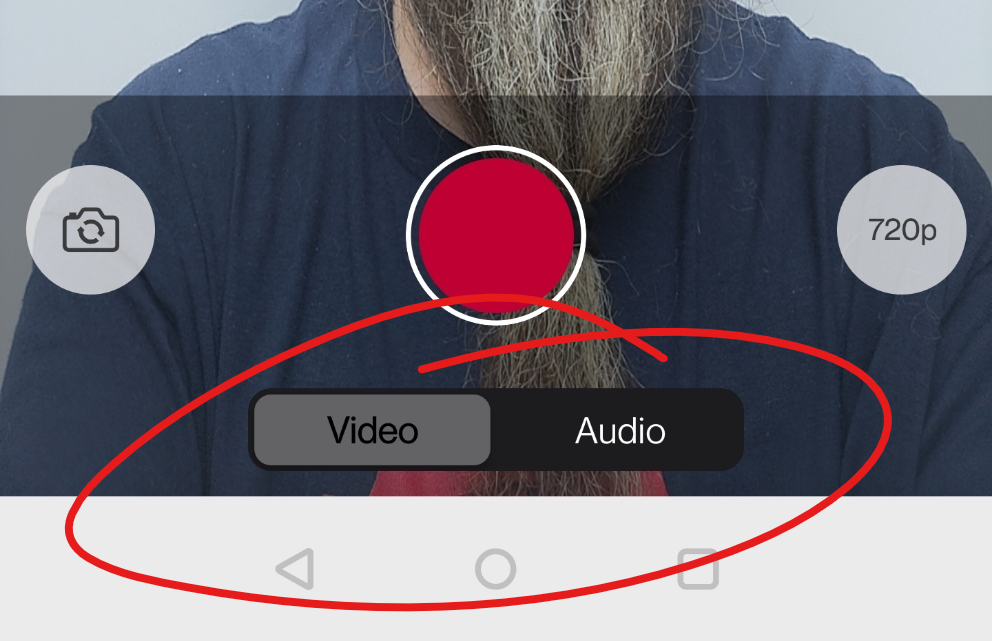
Click the big red button to start recording. It will turn into a red STOP button while you are recording (there is no pause-state).
When you finish recording, you'll be asked whether you want to save or retake your recording. If you choose to save your recording, it will be made available in your YuJa Media Library.
To close the recording app, click the X in the upper left.