If you've created a banner for a Blackboard course site that included text (or another prominent visual element), you've probably been frustrated with how your banner displays at different browser widths and in the tile view on the courses page.
To help overcome these frustrations, we've developed a simple template you can use to create your banner.
About the Template
The template image is 1200 x 240 pixels (Blackboard's recommended banner dimensions). The white space on the Banner will stay visible and central at all sizes, including the tile-view on Blackboard's Courses page.
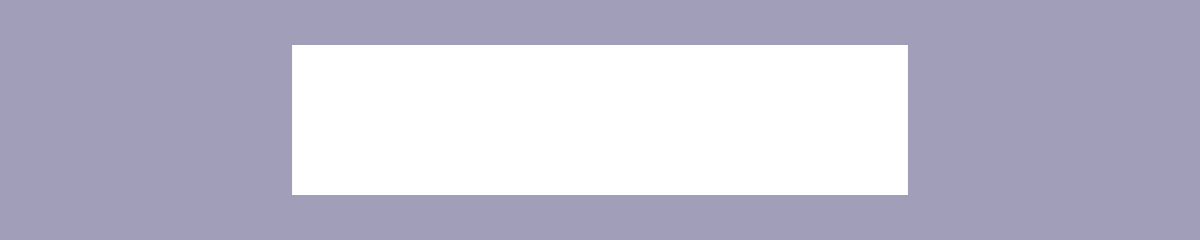
We've made the template available as a PNG, which you can open in any image editing software (including Canva), then layer over:
Right-click here and select SAVE AS to download the template as a PNG
We've also made the template available as an Affinity Studio file. Affinity Studio is free, high quality editing software from the makers of Canva, which CETL uses (rather than Photoshop) for image creation and editing.
Right-click here and select SAVE AS to download the template as an Affinity file
Click here to download Affinity Studio
Use the Template in Canva
1. Go to https://canva.com
2. Click the CREATE button in the upper left
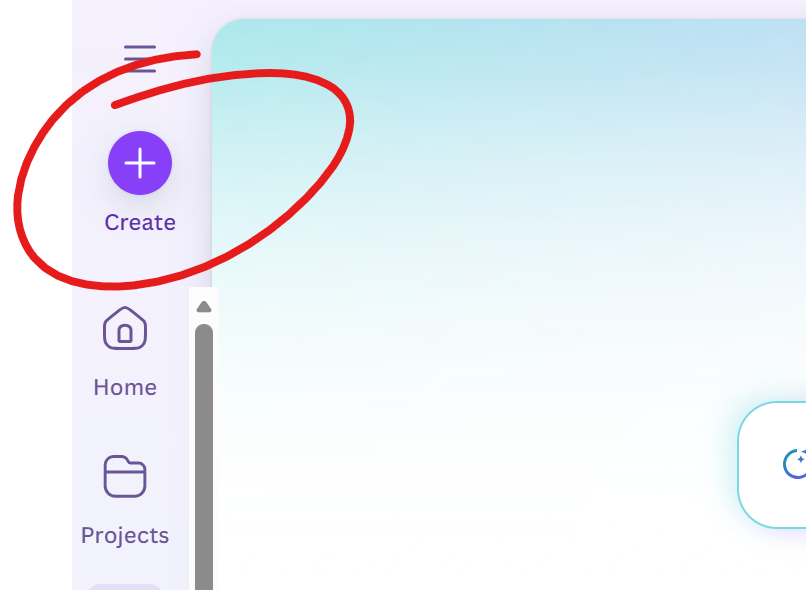
3. On the Create a Design panel, choose Custom Size (near the bottom)
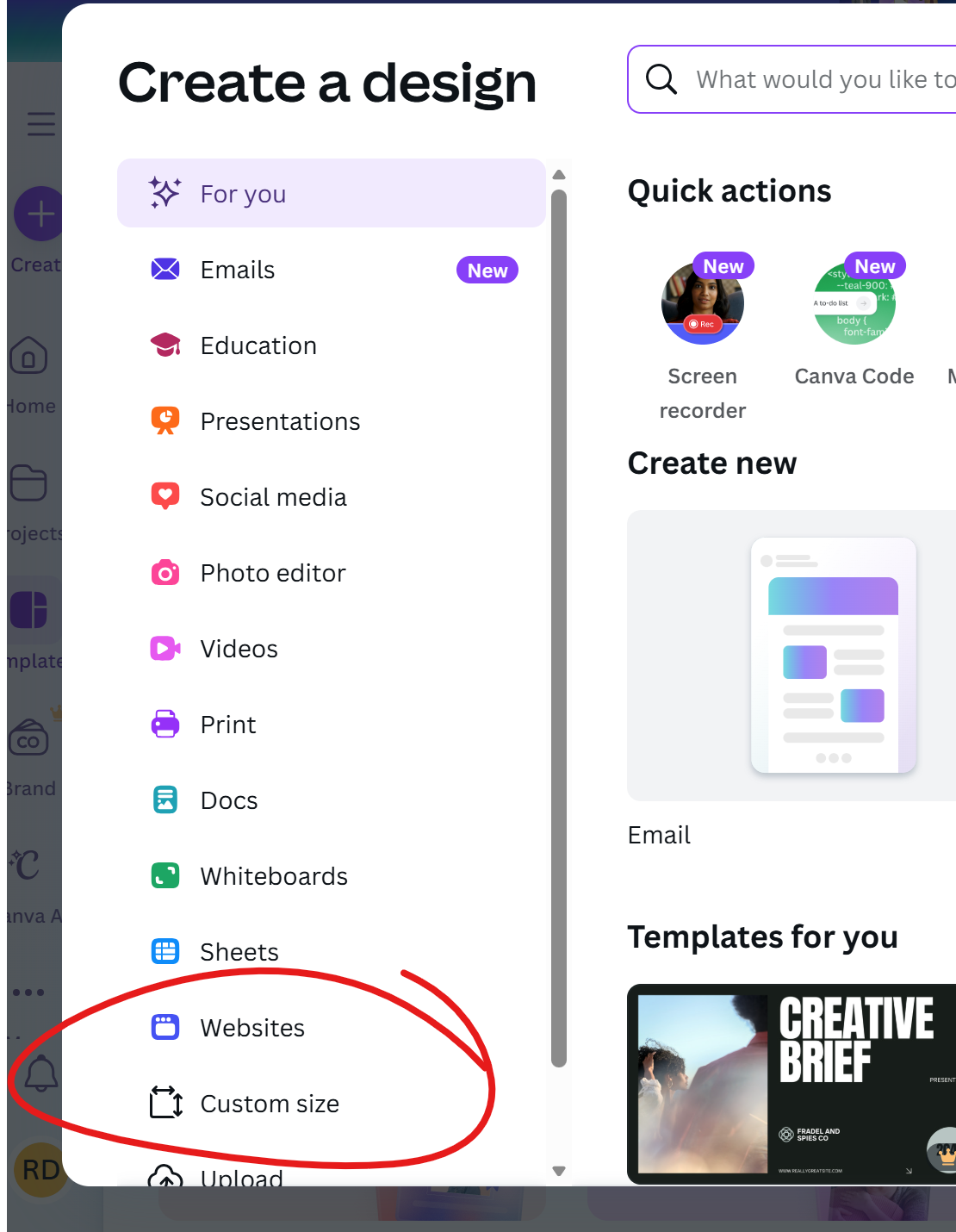
4. Enter the Banner Dimensions, 1200 x 240 in the spaces provided, and click "Create new design"
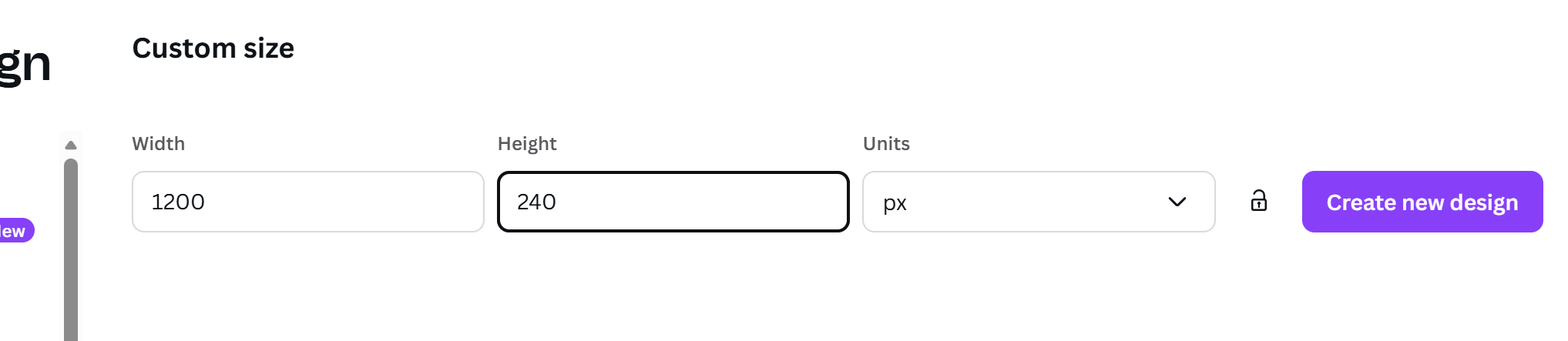
5. Add the banner template to your Canva image.
- Click UPLOADS on the left
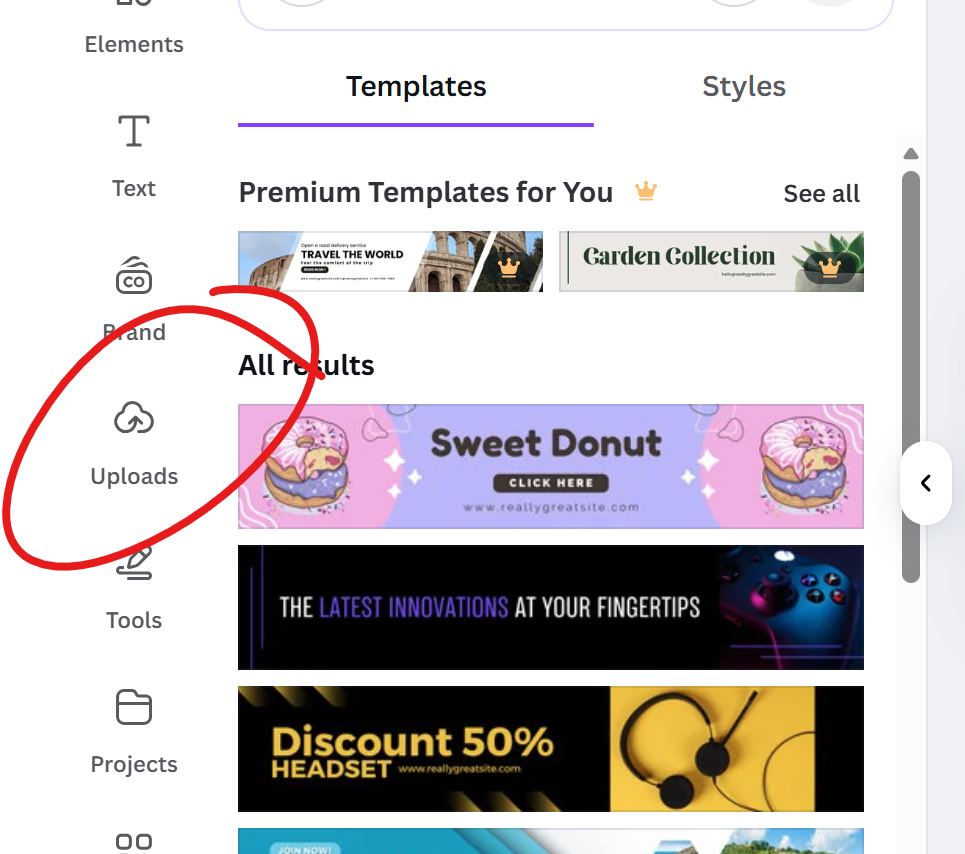
- Then click UPLOADS, locate your file. This will add the template to your Uploads list
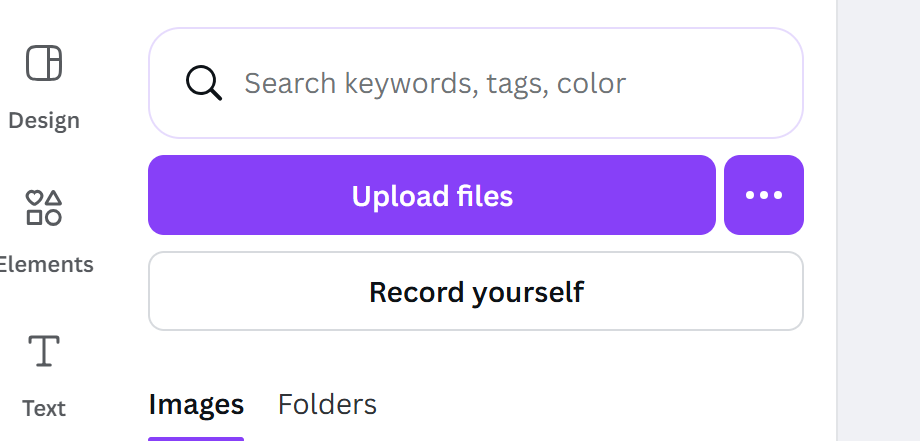
- Click the template thumbnail on your Uploads list to add it to your project
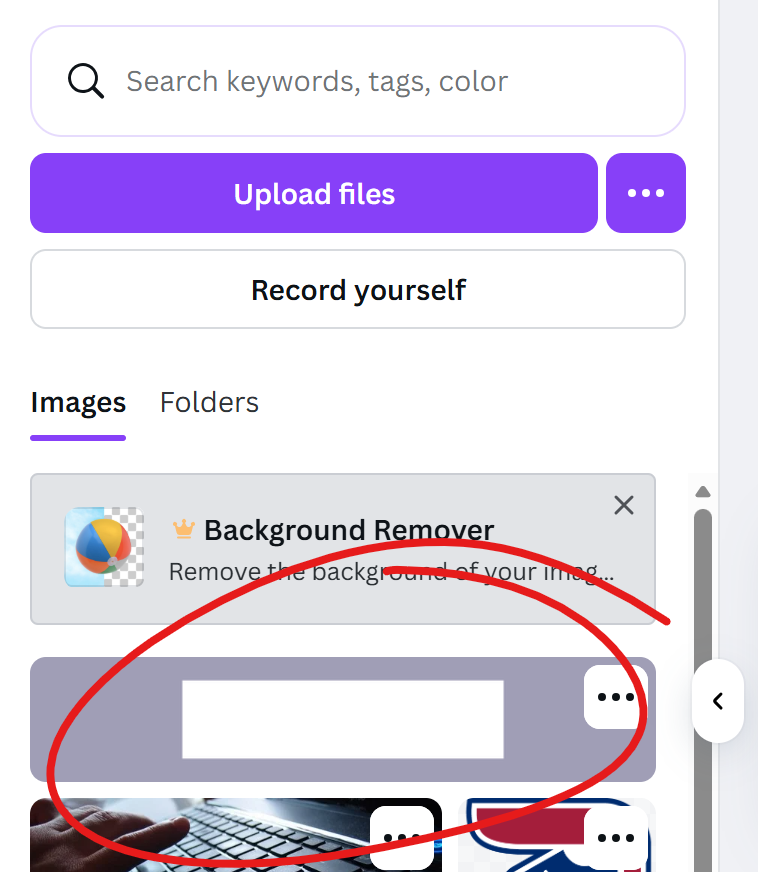
6. Resize the template so it fills your project by clicking and dragging its corners to the corners of your project.
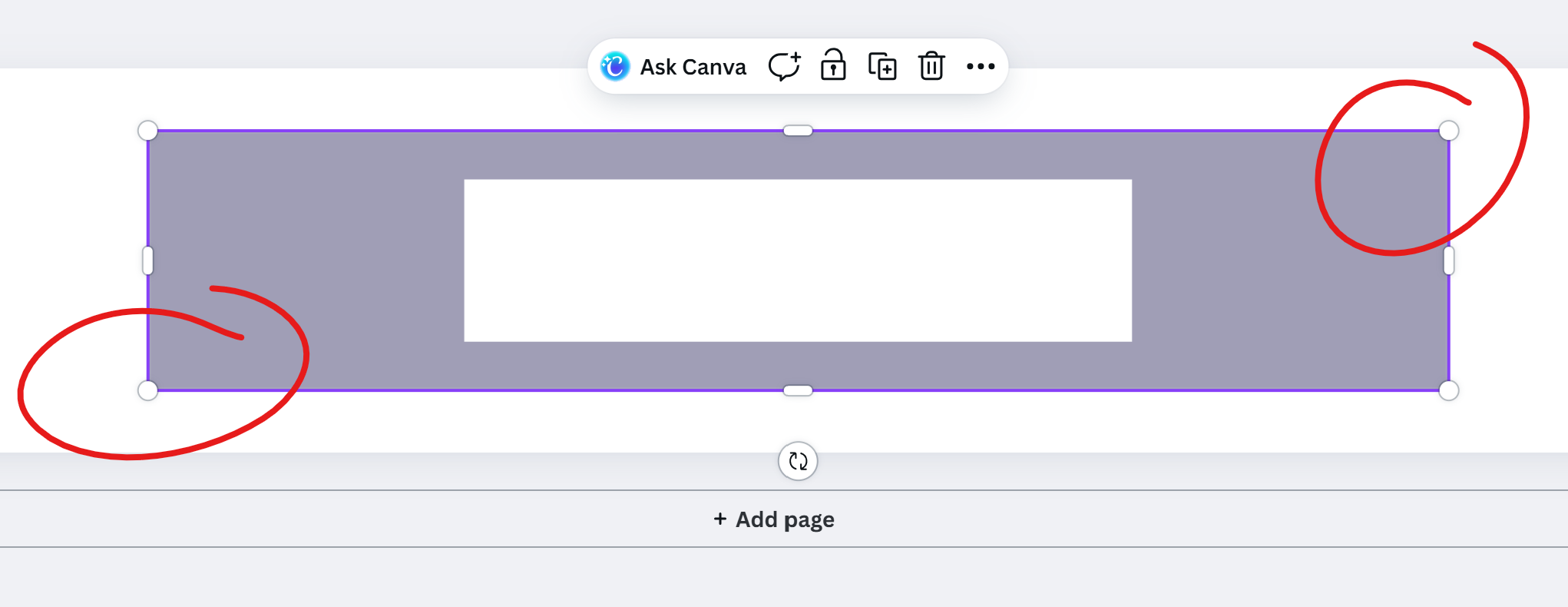
6. Now you can layer in text and images to make the banner yours. When you've got a satisfactory product banner, you'll want to download it. Click File at the top, then choose DOWNLOAD. The default settings should be fine.
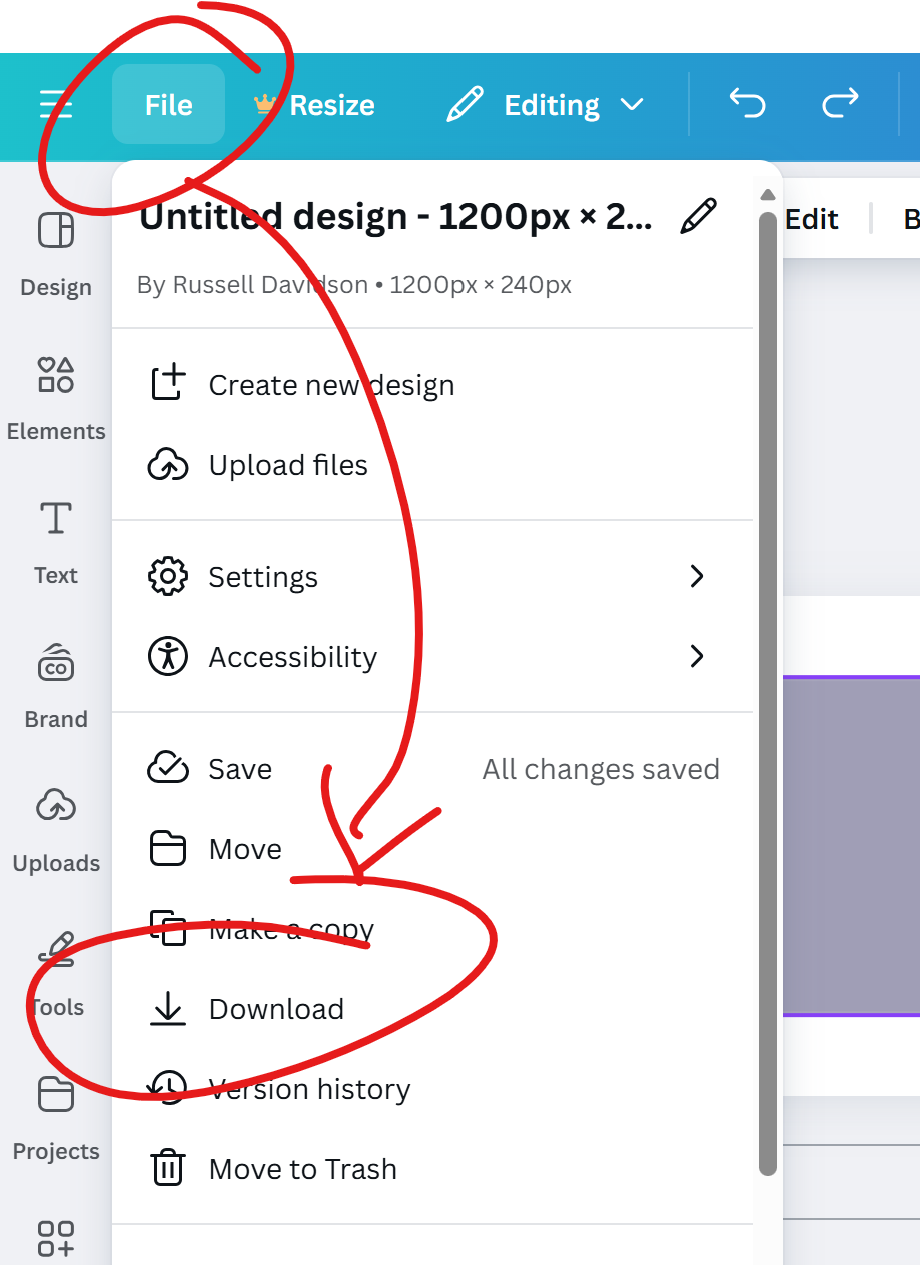
If you need a guide to help you add this banner to your course, check out our page on adding a banner.