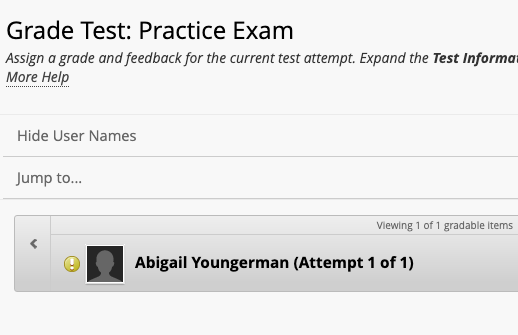You can grade Essay, Short Answer, and File Response test questions with a rubric.
When you grade student test submissions (reminder that you get to those through Grade Center and Grade Attempts), find the test question with a rubric.
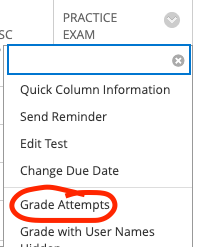
Select View Rubric to open the rubric.
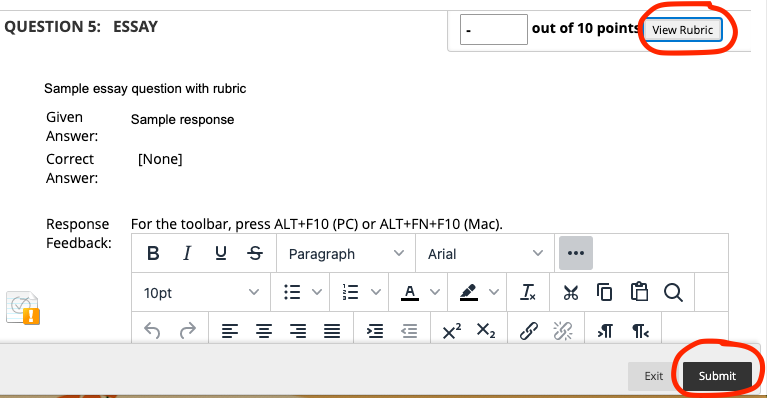
This will open the rubric in a new pop-out window. Based on your parameters and what you feel the student has achieved, choose the achievement level for each criterion by clicking the radial button to the left of each option. (You MUST choose an achievement level for each criterion, even if it is zero, in order for the rubric to save.)
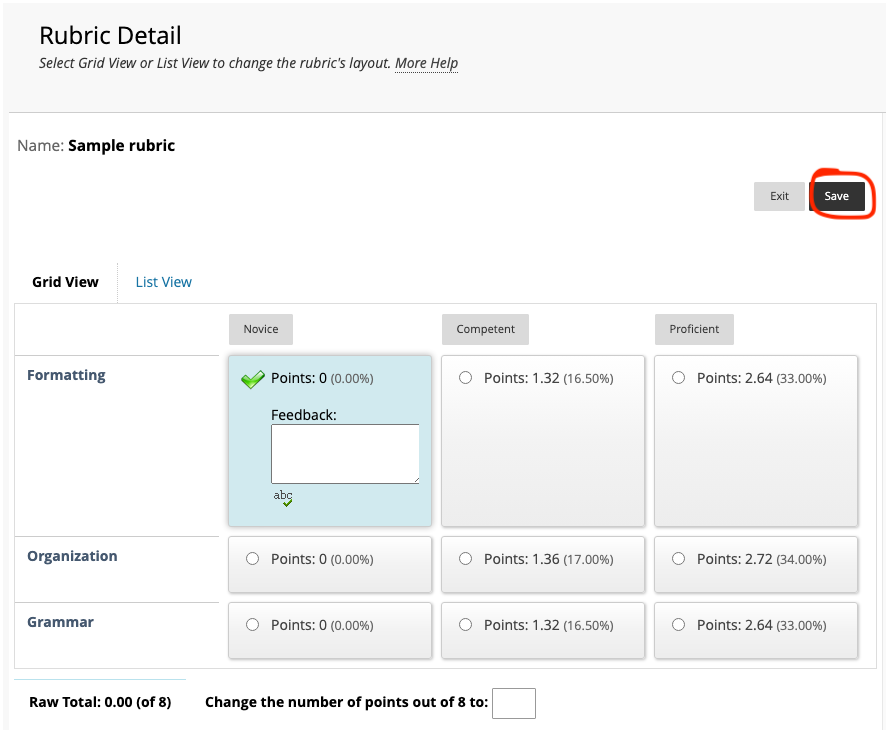
Scores will calculate automatically.
Be sure to click the Save Rubric button on the Rubric Details pop-out window AND THEN the Submit button on the main Grade Test window before leaving that student’s submission.
You can then navigate between students by using the gray arrows at the top next to the student’s name.