Once you have created a rubric, you can associate it with as many gradable items as you wish and/or with an independent Grade Center column (e.g. for participation or in-class activities, etc). You can do this the first time you create the column or you can add it later by editing the column.
When in the Grade Column information window, find the gray box which says Add Rubric. Hover over that box and choose Select Rubric.
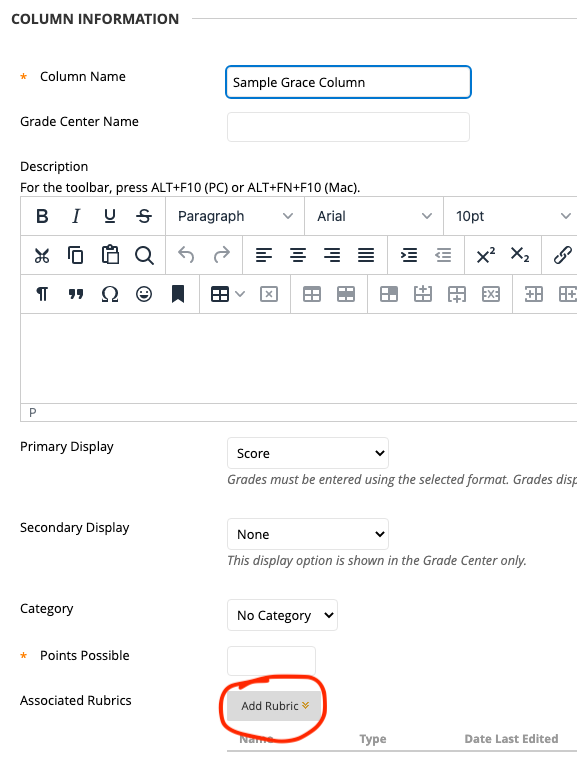
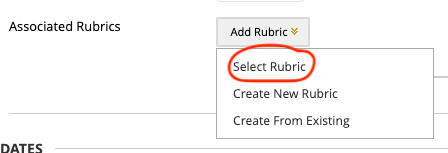
This will open a pop-out window showing all of your rubrics saved within the course.
You can preview the contents of each rubric before you select one.
Once you’ve chosen, check the box next to the rubric title.
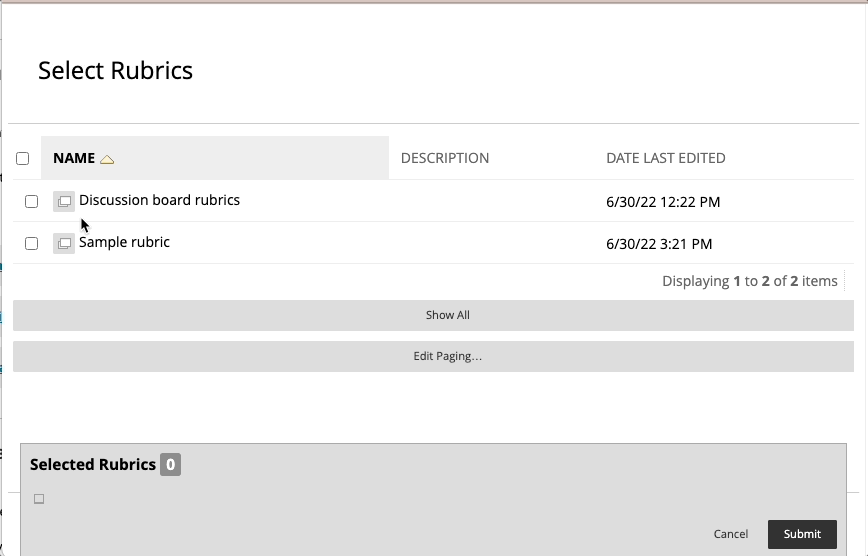
Click Submit.
That rubric is now connected to your grade column.
Note: When a rubric is connected to a gradable item it is by default hidden from student visibility. We strongly suggest making your rubrics always visible to your students.
Additional options (see other articles about these items):
• Detach the rubric from this item (it will not delete it from the course as a whole).
• Preview the rubric again.
• Edit the rubric.
• Change the student visibility of the rubric. We suggest keeping the rubric visible to students at all times.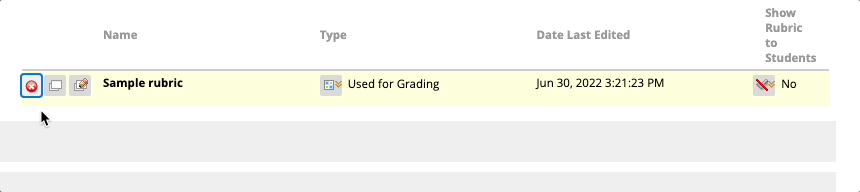
Be sure to click Submit to save your work.