When it comes to using a MacBook (Apple iOS systems are often different), we typically recommend using the Chrome or Firefox browsers instead of Safari, which is known to cause inconsistent issues with Blackboard. Viewing Media Library [Yuja] videos is one of those known issues.
When attempting to watch a Media Library [Yuja] video inside a Blackboard course, while using the Safari browser, you may receive this error message:

The solution is to either use a different browser (Chrome or Firefox). You should not use Safari to access Blackboard -- this is just one of several issues you are likely to encounter if you use Safari to access Blackboard.
If you continue to have issues in Chrome or Firefox, we recommend you enable cookies and allow cross-site tracking using the following instructions. (You can see more about this at Enabling Third-Party Cookies – YuJa Help Center.)
Allow Cookies and Cross-Site Tracking in Safari for Mac
For certain websites and applications to work properly in Safari for Mac, you may need to enable all cookies and allow cross-site tracking. Once you complete these steps, you may need to clear your browser's cache and restart the browser.
MacOS, Sequoia (pending)
MacOS, Sonoma
- Open the Safari browser. Click on the menu in the top left and choose Settings.
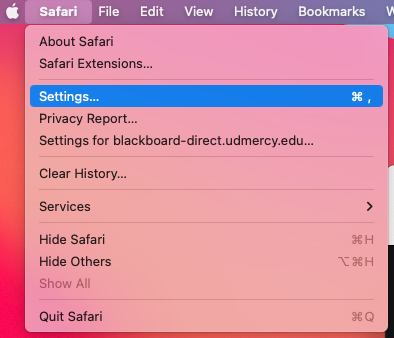
- Select Advanced in the top menu.
- Uncheck the box labeled Block All Cookies.
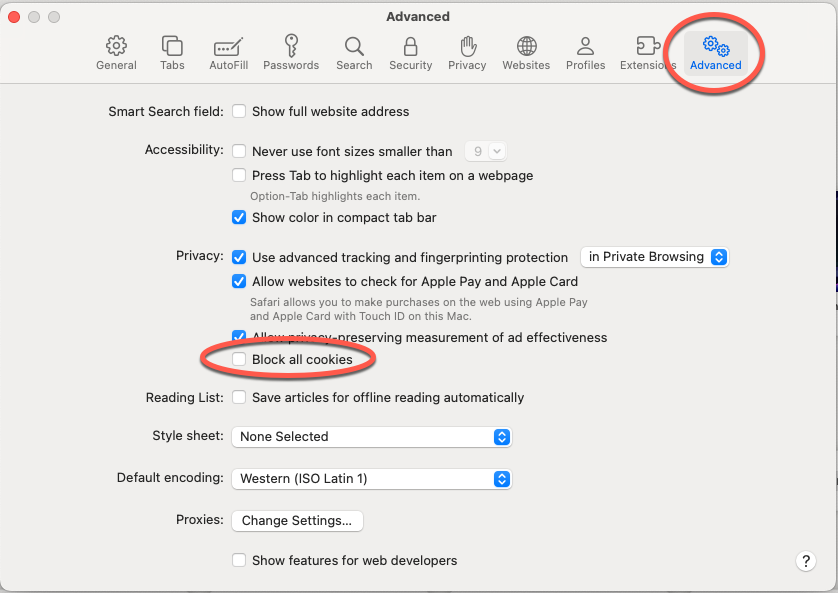
- Select Privacy in the top menu.
- Uncheck the box labeled Prevent cross-site tracking.
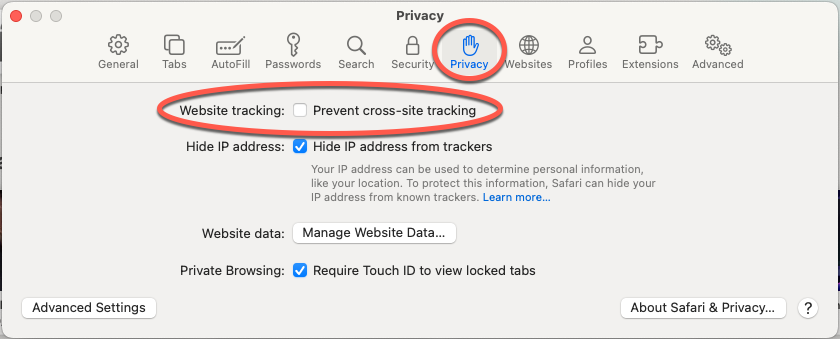
MacOS, Ventura
- Open the Safari browser. Click on the menu in the top left and choose Settings.
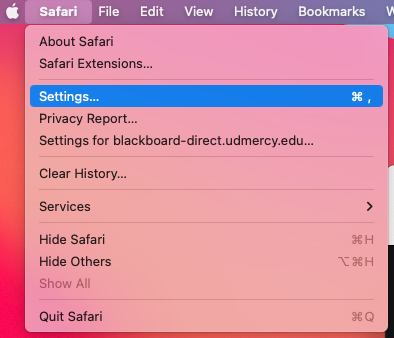
- Select Privacy.
- Uncheck the boxes labeled Block All Cookies and Prevent cross-site tracking.
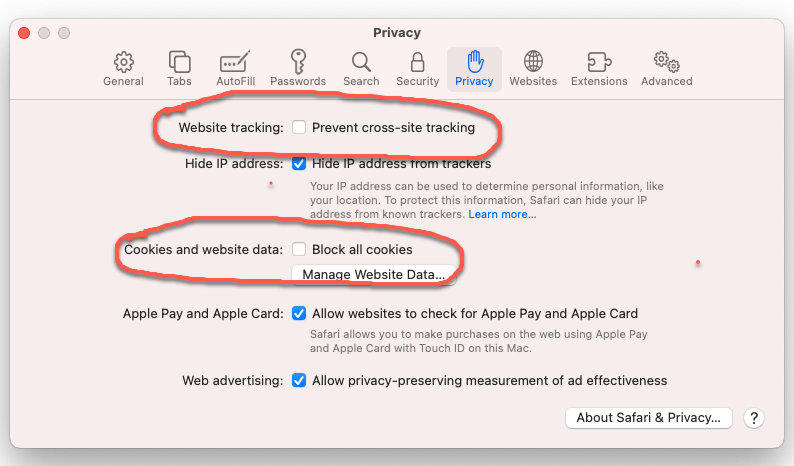
MacOS, Monterey
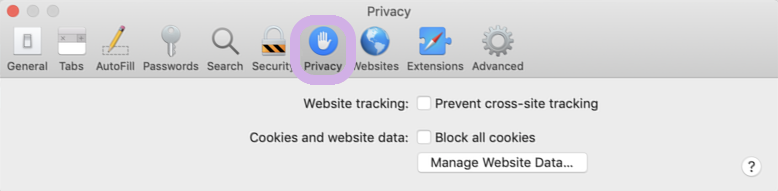
- Open the Safari browser. Click on the menu in the top left and choose Preferences.
- Select Privacy.
- Uncheck the boxes labeled Block All Cookies and Prevent cross-site tracking.