If you are using one or more group sets in your Blackboard course site, then you can use the Course Group Sets option. This is probably the best way to go if you plan to use the same groups across multiple sessions.
Note, this only works if you have created a GROUP SET. If you create and populate Blackboard groups individually, they will not be available as Collaborate breakout groups.
From the Breakout Groups menu, under the Assign Groups list, choose COURSE GROUP SET.
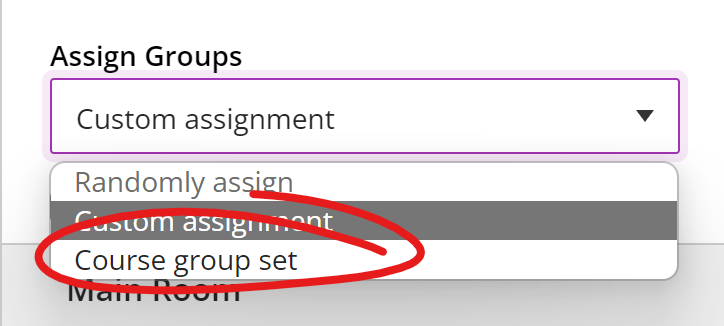
When you first select this option, Collaborate will check in with Blackboard, then return all the group sets you've established in the course. Choose the group set you'd like to use for your session.
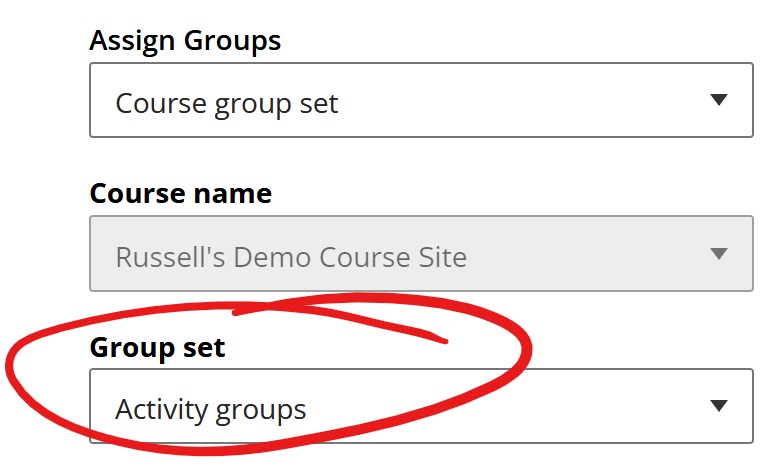
Check the "Allow attendees to switch groups" box if you would like to give participants the ability to move between groups.
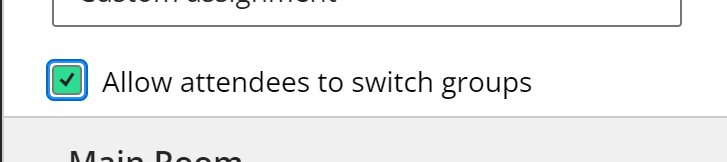
When you are ready for students to begin their group activity, click the START button at the bottom of the Breakout Groups pane to send the students to their groups. It may take as much as 20 or 30 seconds to get everyone transitioned to their groups.
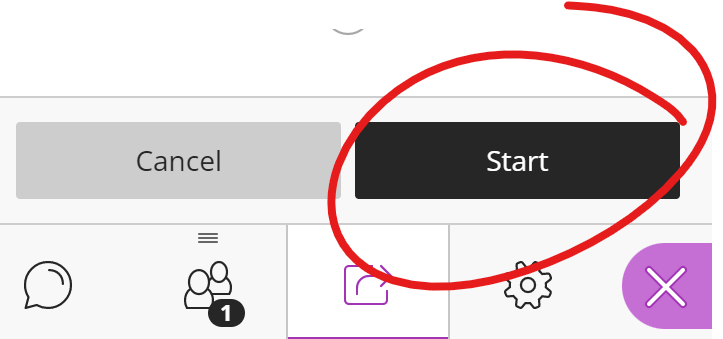
If you are recording in the main room, that recording will stop if move to a breakout room.