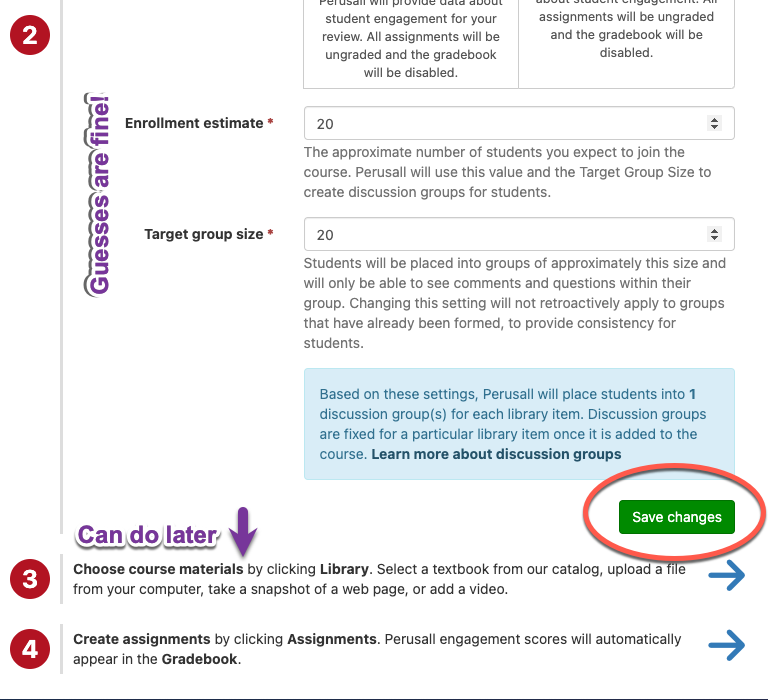Perusall is already installed in Blackboard, but in order to use it in your course you must first "initialize" or "activate" it.
From inside the course in which you wish to use Perusall, navigate to the tools menu option and click Perusall.
This will open Perusall and create the connection with your course.
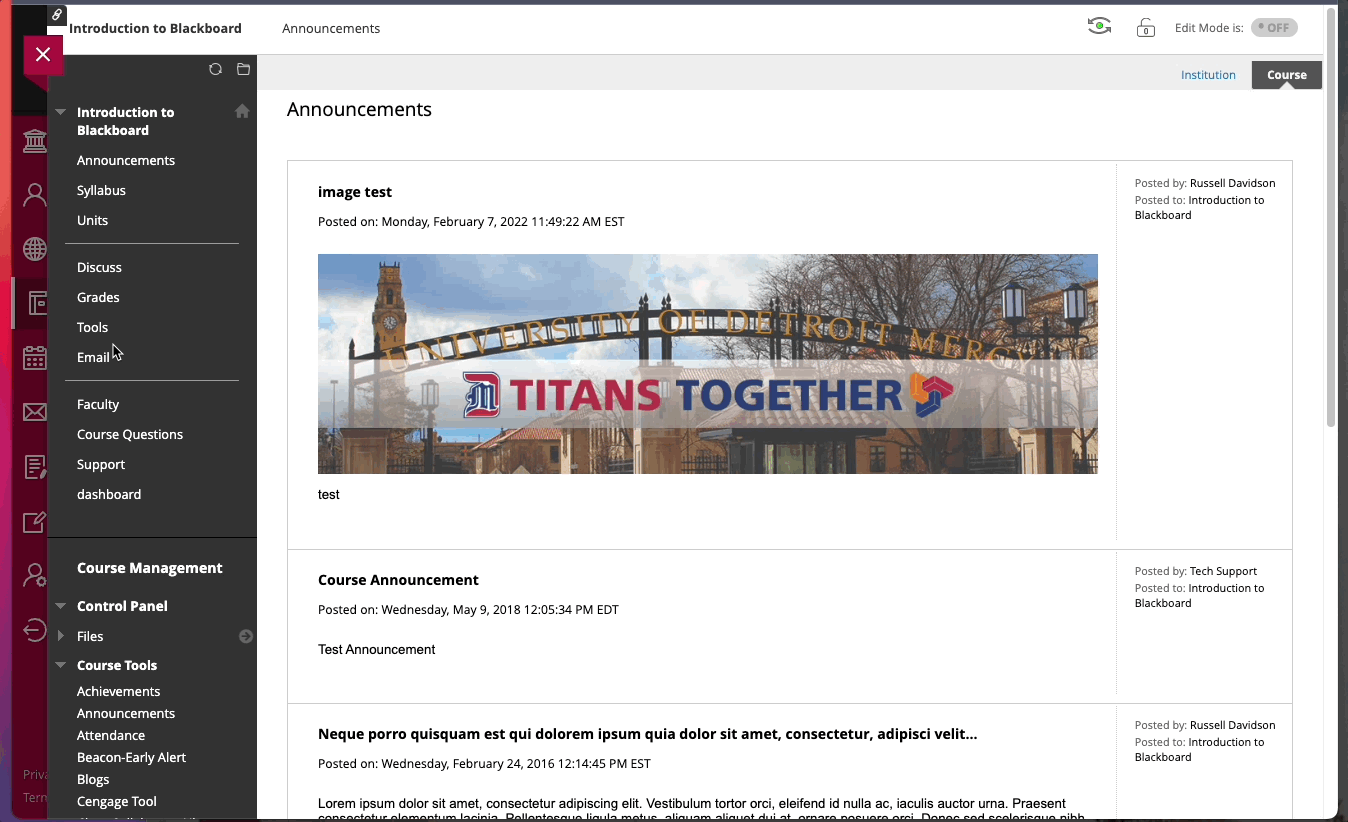
From here, you will set up your course inside Perusall. Most of this initial information you provide can be guesses or estimates. You must choose an analytics (grading) option, but you can change it later through settings. (See this Perusall blog post on grading options.) Also check out the link to the Getting Started Guide for instructors.
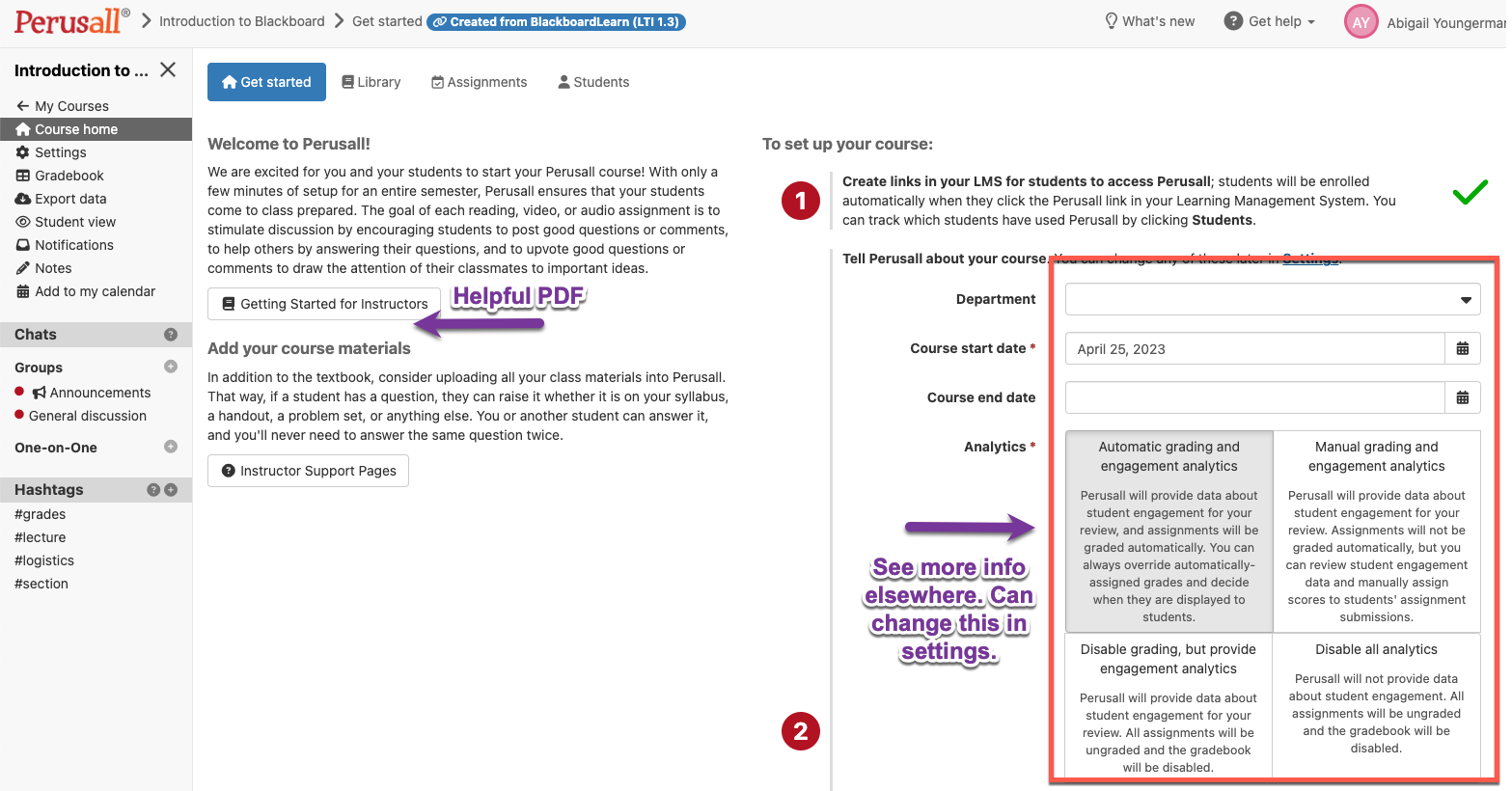
Further down the page, you can guess at enrollment and target group size. Again, you change this later in settings.
Make sure you save your changes. Add materials and assignments later.
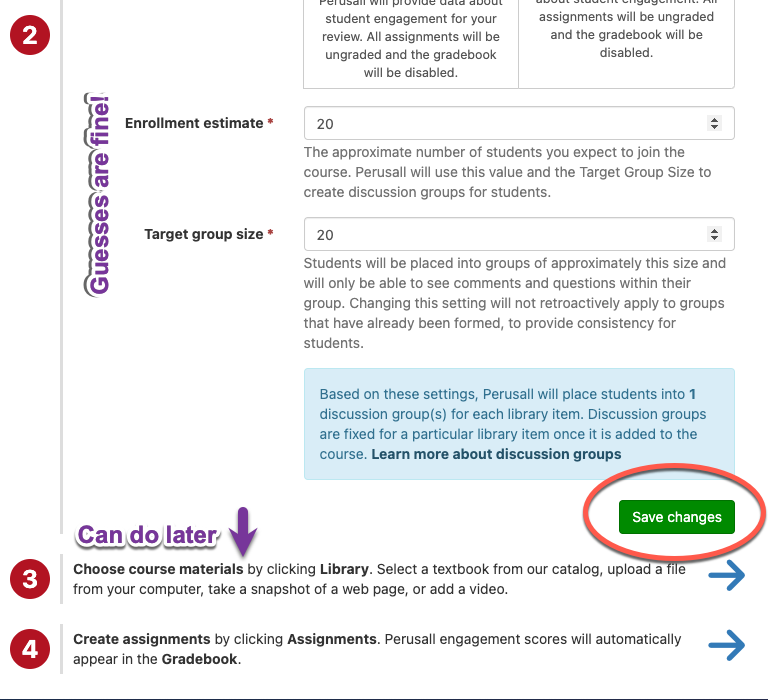
Perusall is already installed in Blackboard, but in order to use it in your course you must first "initialize" or "activate" it.
From inside the course in which you wish to use Perusall, click the plus button to create new content and choose content market.
Scroll down and choose the FIRST Perusall option (NOT the one called Perusall Assignment, which you'll use later).
This will open Perusall and create the connection with your course.

From here, you will set up your course inside Perusall. Most of this initial information you provide can be guesses or estimates. You must choose an analytics (grading) option, but you can change it later through settings. (See this Perusall blog post on grading options.) Also check out the link to the Getting Started Guide for instructors.
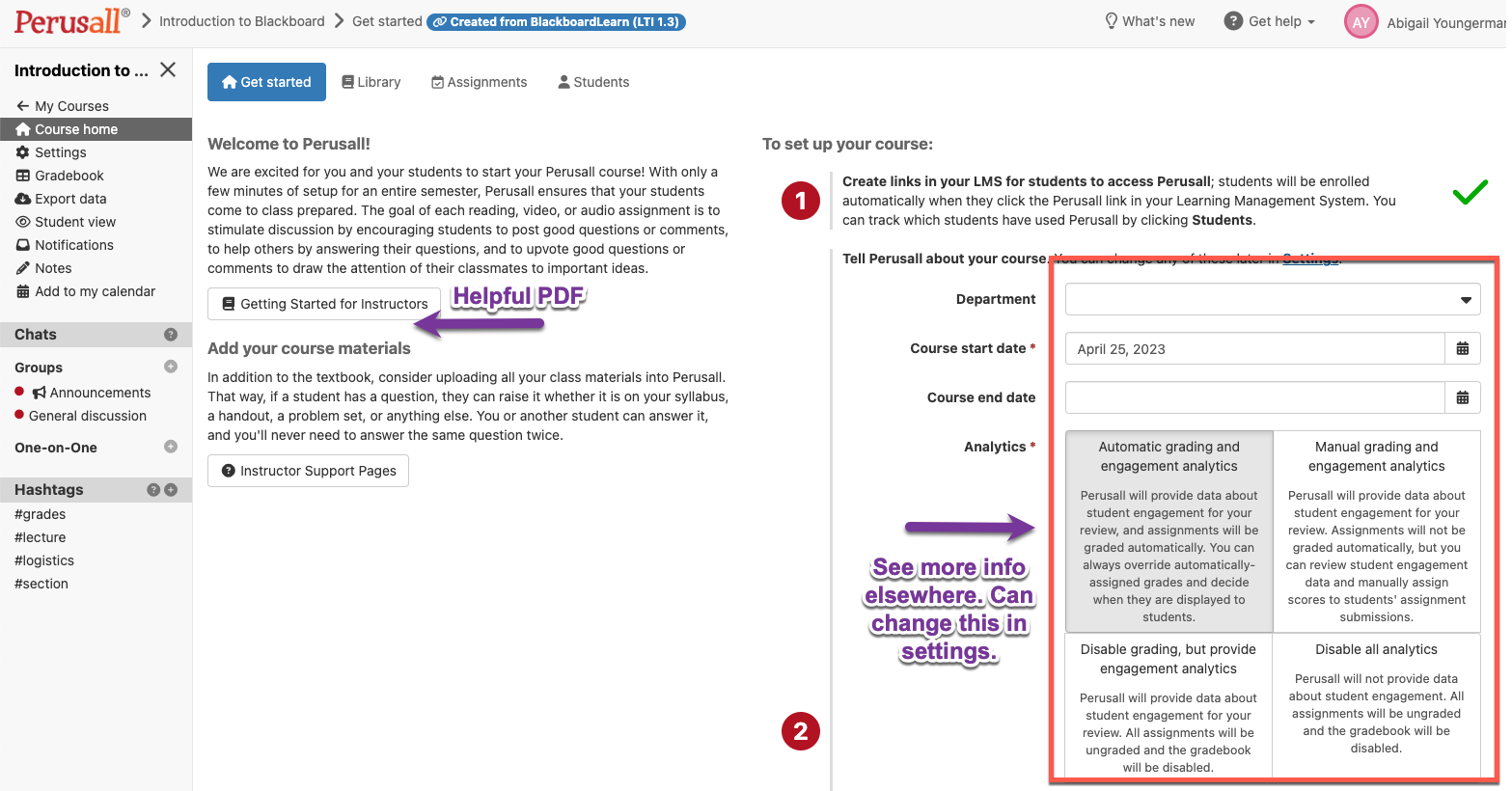
Further down the page, you can guess at enrollment and target group size. Again, you change this later in settings.
Make sure you save your changes. Add materials and assignments later.