Below you will find instructions for creating an assignment, creating a rubric to associate with that assignment, viewing student submissions, providing annotated feedback, and grading with a rubric.
Add an Assignment
Click the + button at the point in your content area that you want to add your assignment.
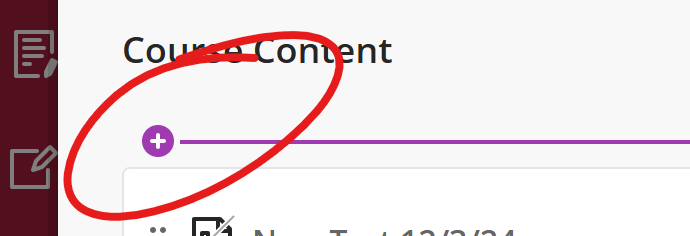
Choose Create
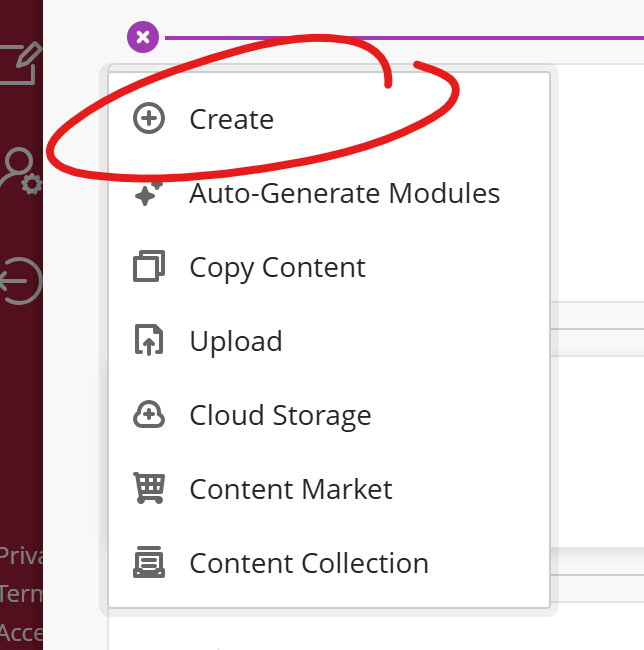
This will open the Create Item sidebar. Choose Assignment, found under the Assessment heading.
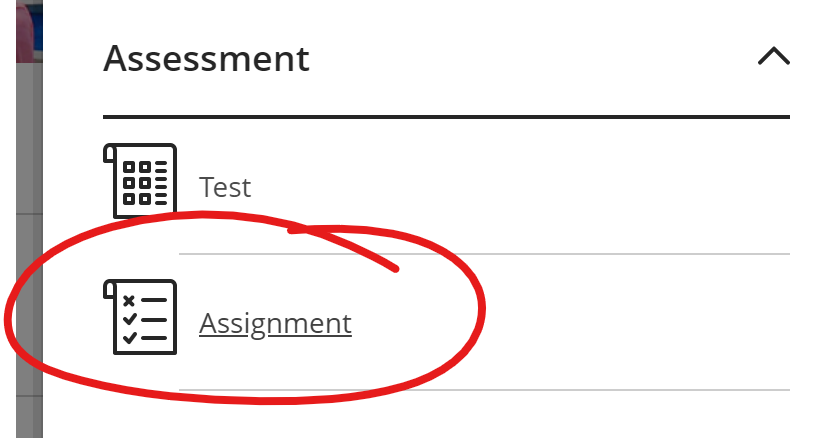
Enter the name of your assignment at the top of the window.
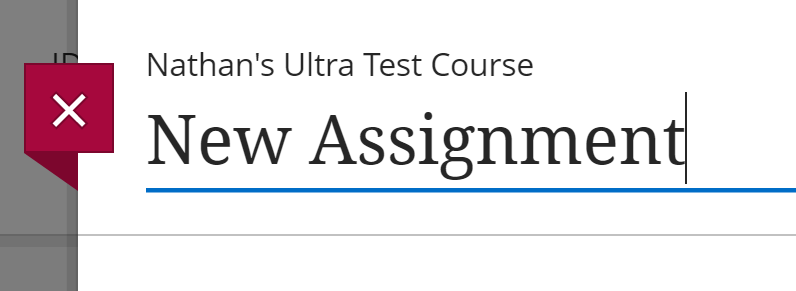
Add your instructions, writing prompt, and/or any files students might require to complete the assignment in the INSTRUCTIONS space (you can include attached files in the text box using the insert local file tool in the text box toolbar).
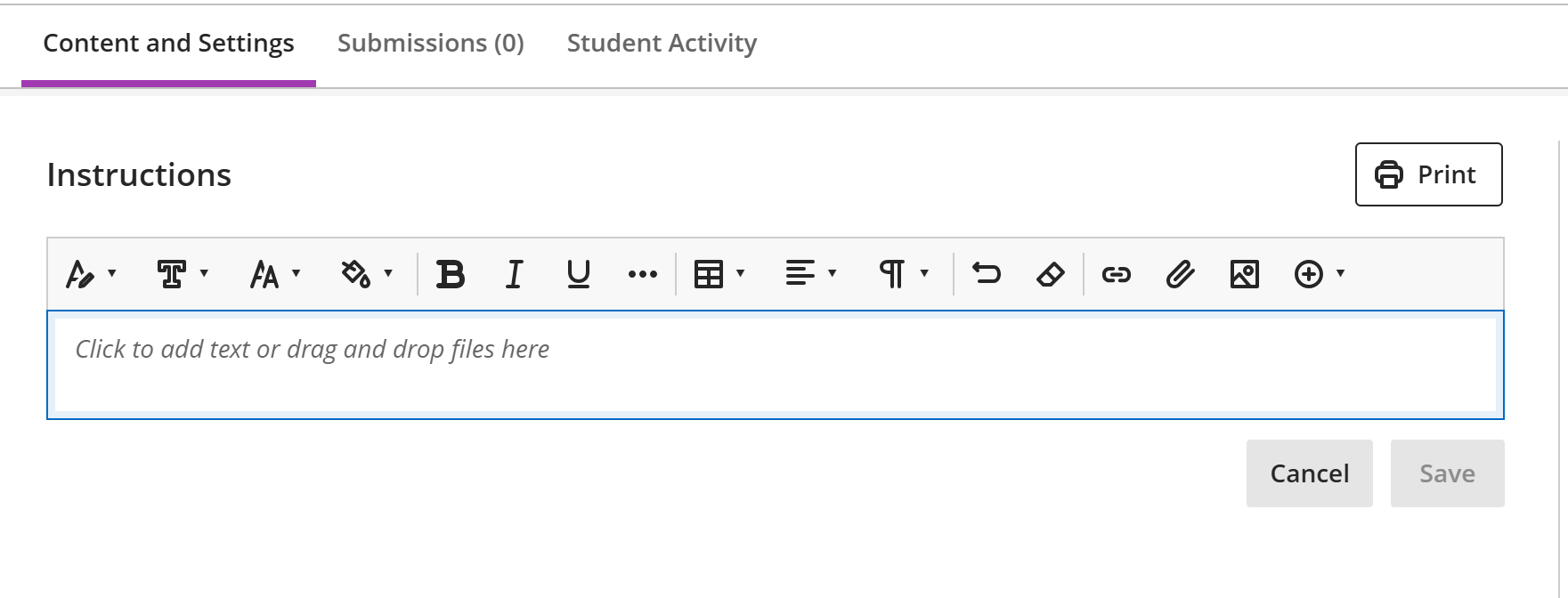
For information about setting the maximum possible points for an assignment, a due date, limiting attempts, enabling SafeAssign and Lockdown Browser, or using the options mentioned above, see the Assessment Settings page.
When students launch the assessment, there will be a text box at the bottom of the page that students can type into or upload a file to using the insert local file tool in the text box toolbar.
Create a Rubric
There are two ways to initiate creation of a rubric, though they have the same following steps.
Create a new rubric without an associated gradable item.
From the Gradebook screen, access the settings by clicking the gear icon in the upper right.
Scroll all the way down and click the either the Create button to create a new rubric from scratch or the Generate button to use Ai to get you started.
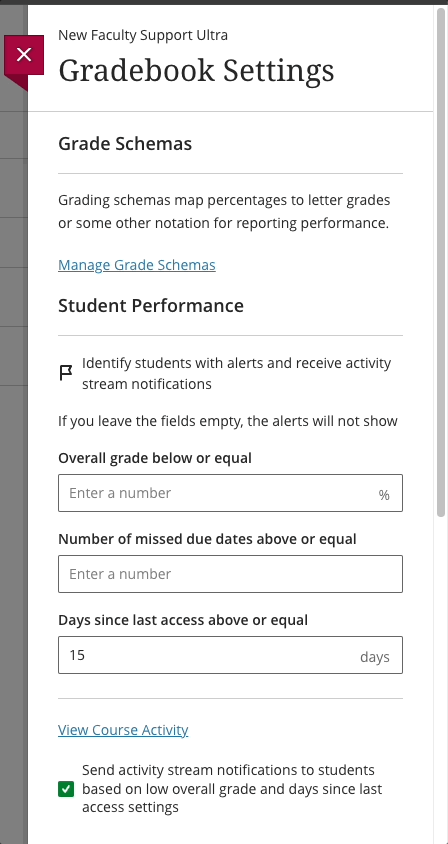
Create a new rubric from within an associated gradable item.
While you create an assignment, test with no questions, or discussion, you can create a rubric. Access the settings (Assignment, Test, or Discussion) by clicking the gear icon in the upper right.

Scroll almost all the way down to Additional Tools. Click Add grading rubric.
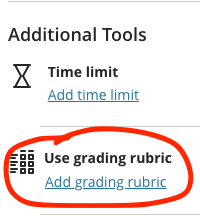
Here you will be given the option to Create New Rubric (gray button) or Add a previously created rubric (see our other article on Associating Rubrics).
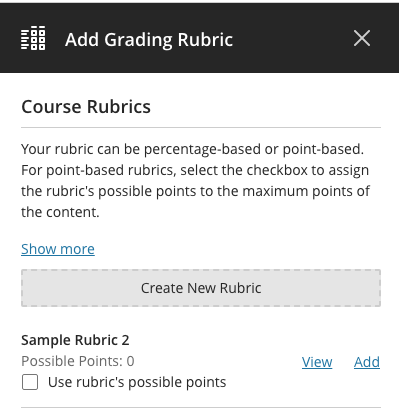
The rest of the steps are the same for each method
- Name your rubric in a descriptive way so you will be able to find it again in the future.
- Choose your rubric type from the drop down menu at the top (see the other article on Rubric Types).
- There are default titles for the default four rows (criteria) and four columns (levels of achievement). These are all customizable by clicking the pencil icon next to the title (see below).
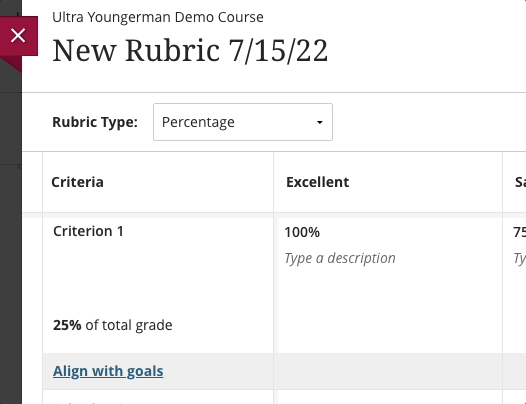
- Add rows or columns as needed by hovering over the lines between rows or columns.

- Enter your criterion descriptions. It is useful to include details here in order to support student understanding and success as well as grading consistency.
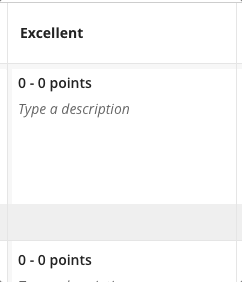
- Enter your points or percentages (see article on these Rubric Types).
Be sure to click Save to save your work on the Rubric and then Save again to save your (assignment, test, or discussion) settings.
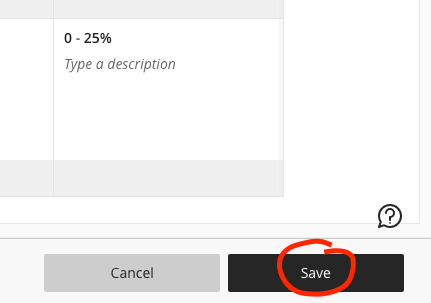
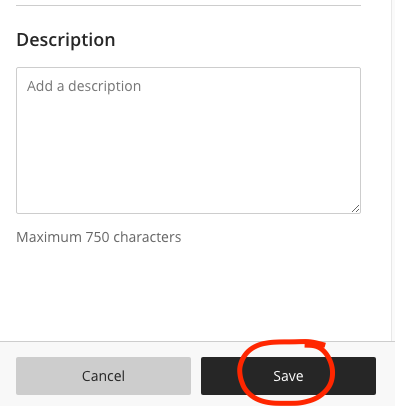
View an Assignment Attempt
Grid View
The shortest route to a student's attempt is from the Gradebook's Grid View. Locate the assignment you wish to grade. Click the Grade Now link text.
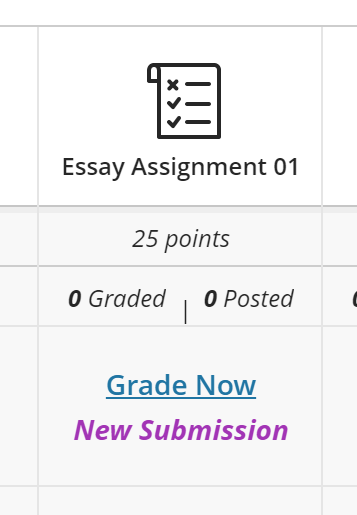
Then click VIEW to view the submission.
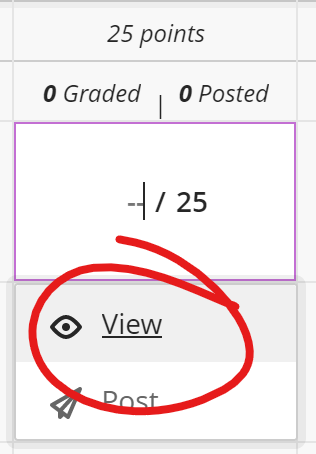
List View
From the list view, click on the Assignment name.

Click on the name of the person whose attempt you wish to grade. This will open a grading panel for the assessment on the right-hand side. Click on the attempt you wish to grade to view the attempt.
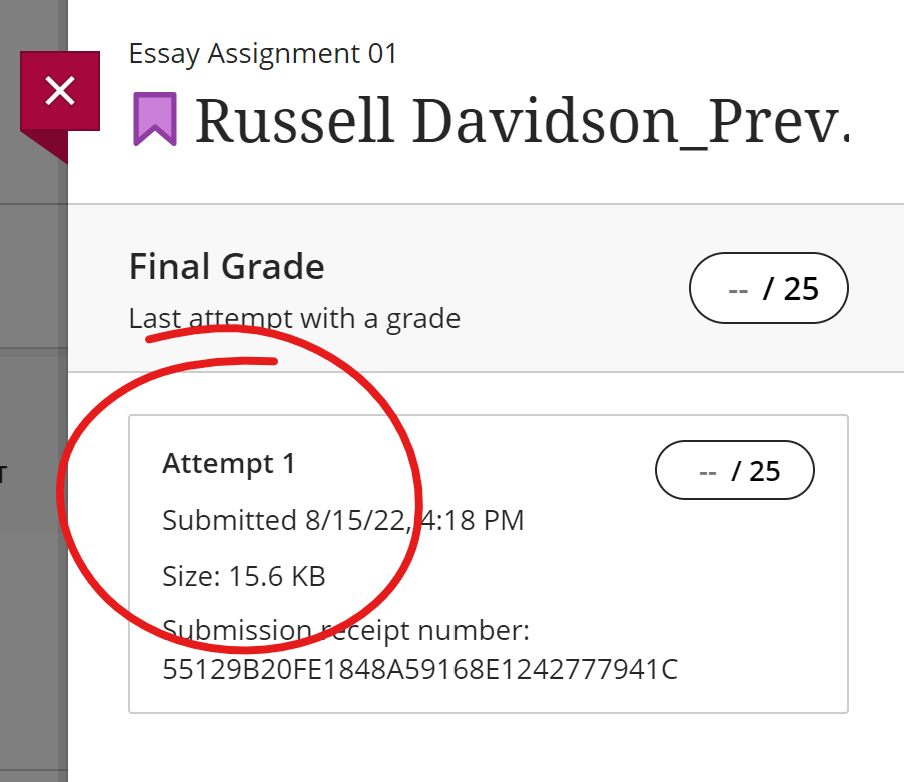
Find the Annotation Tools
At full widths, the annotation tools all appear in the toolbar at the top of the submission view.

At narrower browser-widths, the "draw-on-document" tools are located under the pen-on-box button in the annotation toolbar.

Click the button to open the toolbar.
At these screen-widths, the toolbar has with white-spaces that obscure the down-arrow, "more selections" buttons.

If possible, we recommend widening your display as much as possible.
If your display is at maximum width and the controls are still obscured, the buttons still work, despite their being difficult to see.
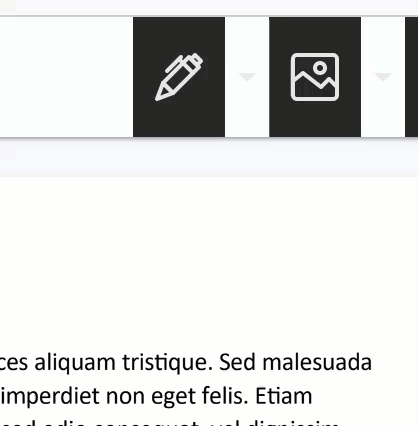
To exit this menu, click the right-facing arrow at the beginning of the line.

Grade Assignment with a Rubric
Unlike the Classic version of Blackboard, grading with a rubric in Ultra is the same for assignments, tests with no questions, and discussions.
Clicking the grading pill on student Submission page will route you to the rubric grading for the item in question. You'll find the grading pill in the upper right. When an item has rubric grading enabled, the pill will have a table / rubric icon before the score display.
For Discussion and Journal assignments, this will open a rubric side-panel. For standard assignments, this will expand the rubric details section of the grading side panel.
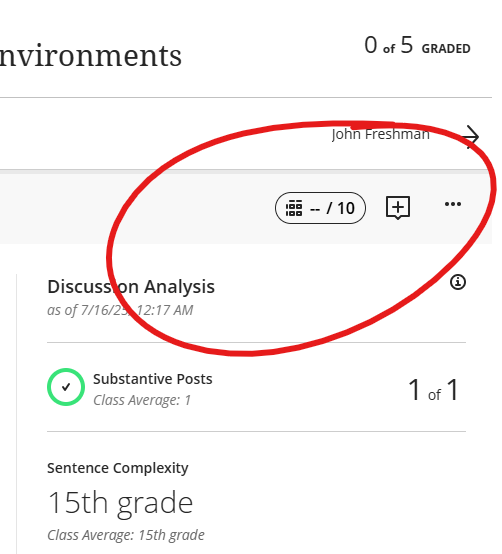
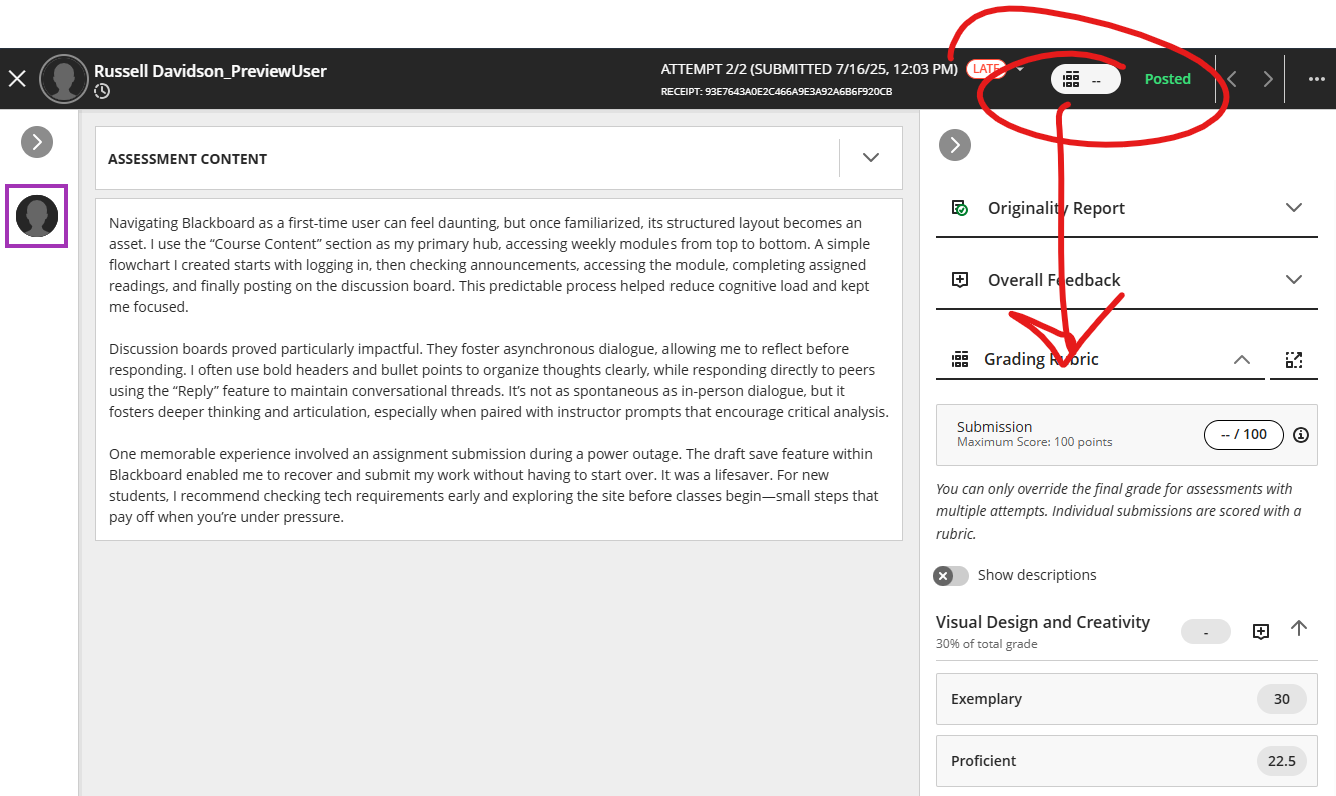
By default, rubric descriptions are not visible. To view the rubric descriptions, click the SHOW DESCRIPTIONS toggle.
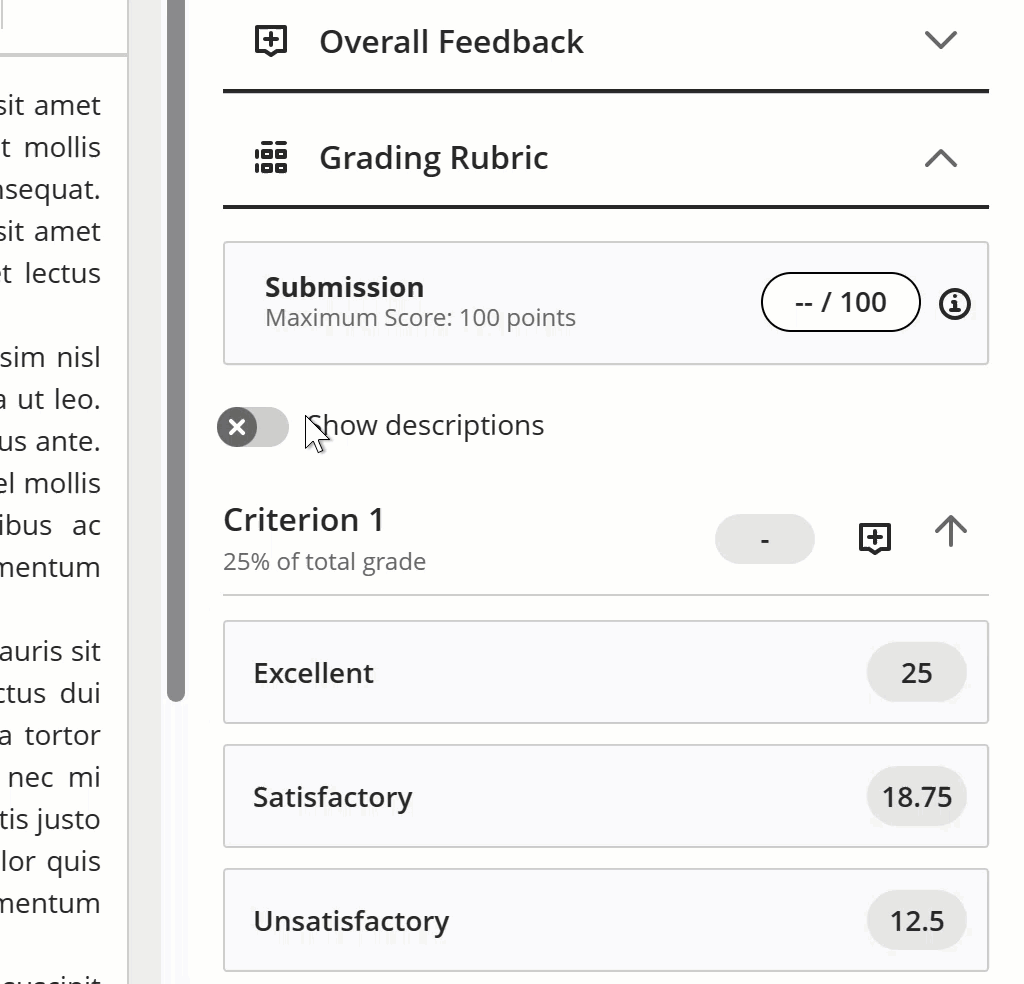
To score using the rubric, you need only click the rating-scale box for each criterion. The score will automatically be applied to the student's grade. You can click the up-pointing arrow on the criterion heading to collapse the graded criteria (meaning less scrolling to get to the next criterion).
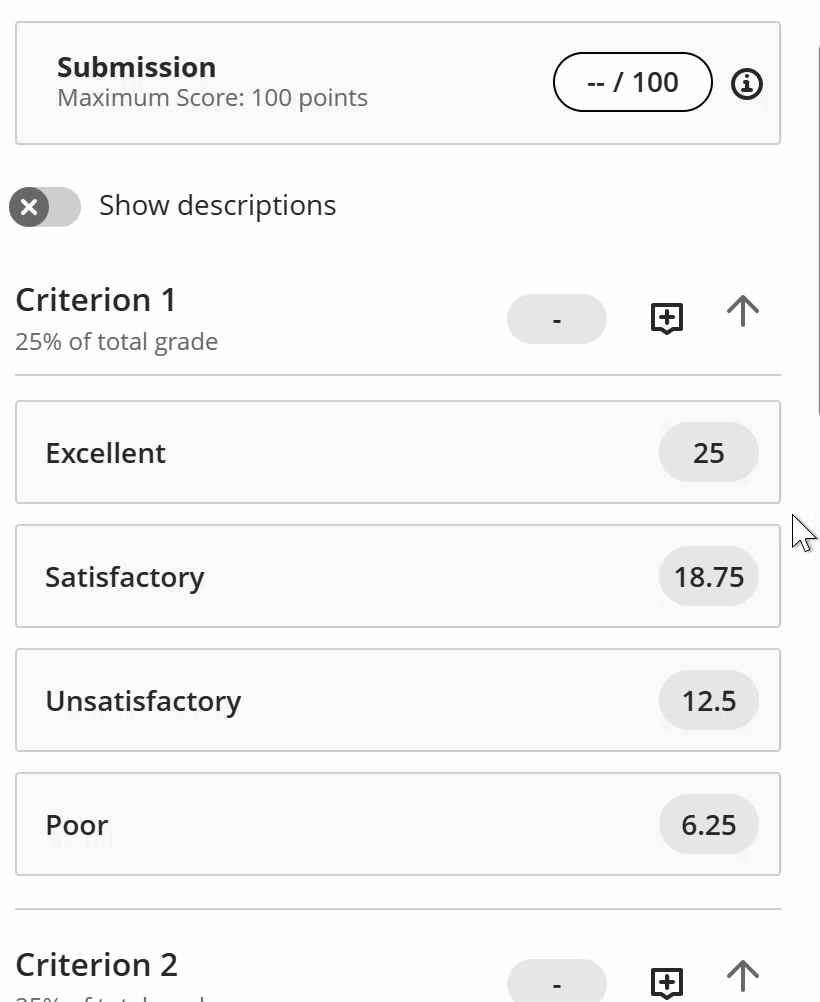
Click the COMMENT button on the criterion heading to open a space for providing the student with feedback on their performance on that particular criterion.
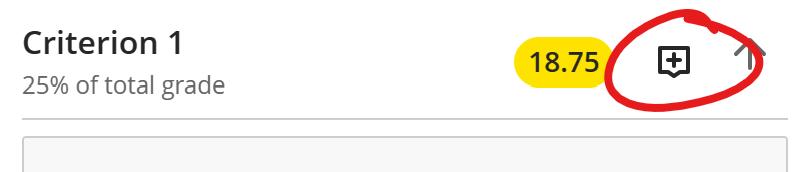
Your work will be saved automatically as you exit the page.