From the Media Chooser, locate the media you wish to embed in the textbox and click on it to select.
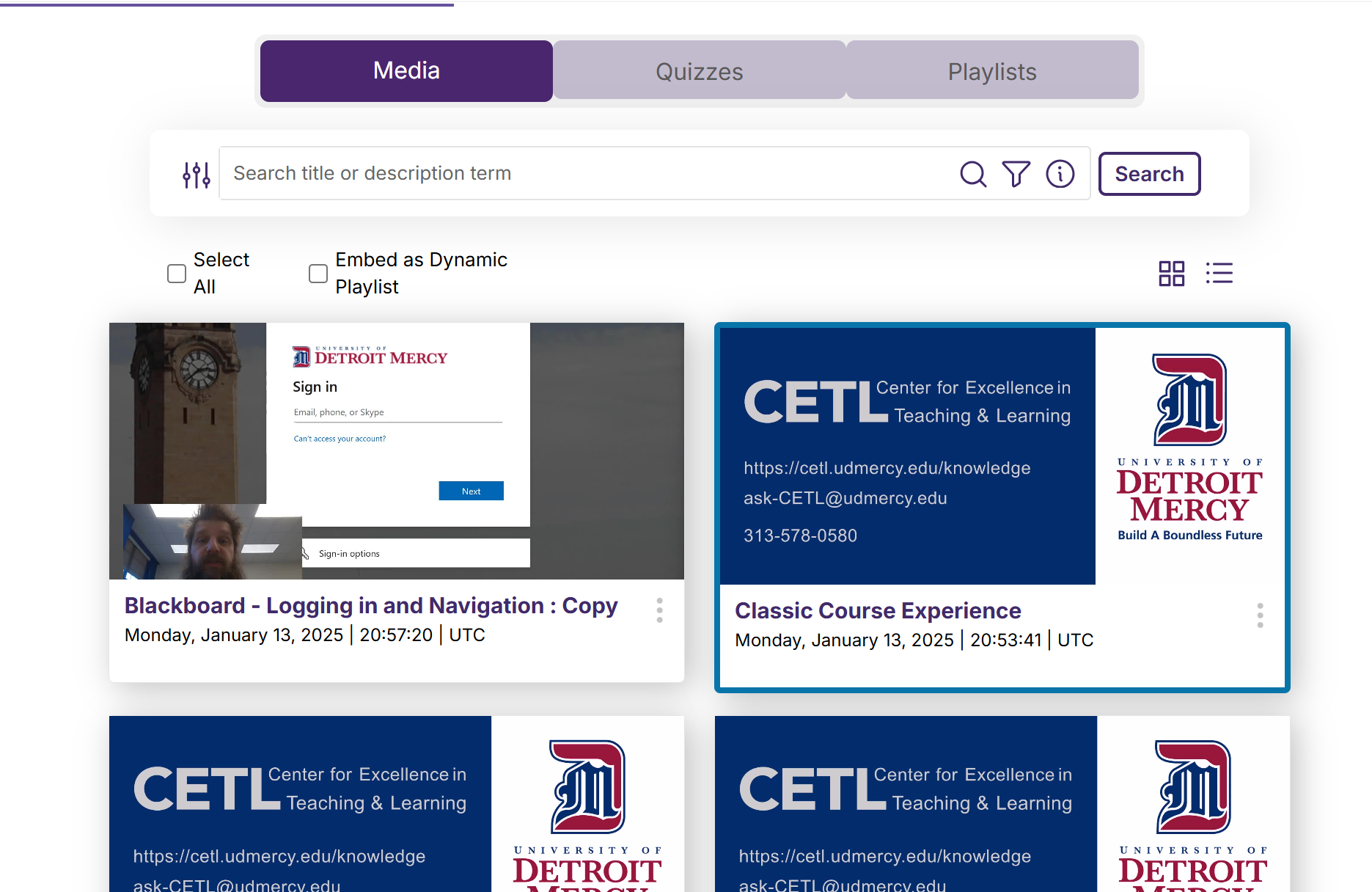
If you have a lot of videos in your Media Library, you may want to use the search box to locate the a file. Switching from thumbnail view to list view may also help.
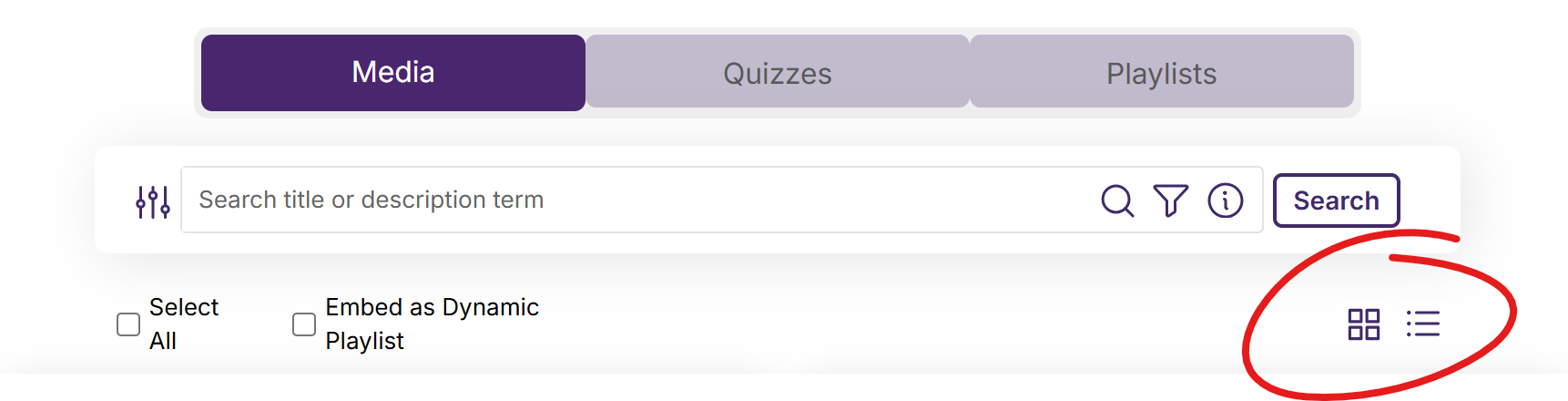
The filters button can also help you narrow the contents that appears in the Media Chooser. Click the filter button (left of the search box), select appropriate filters, then click FILTER to narrow the items displayed.
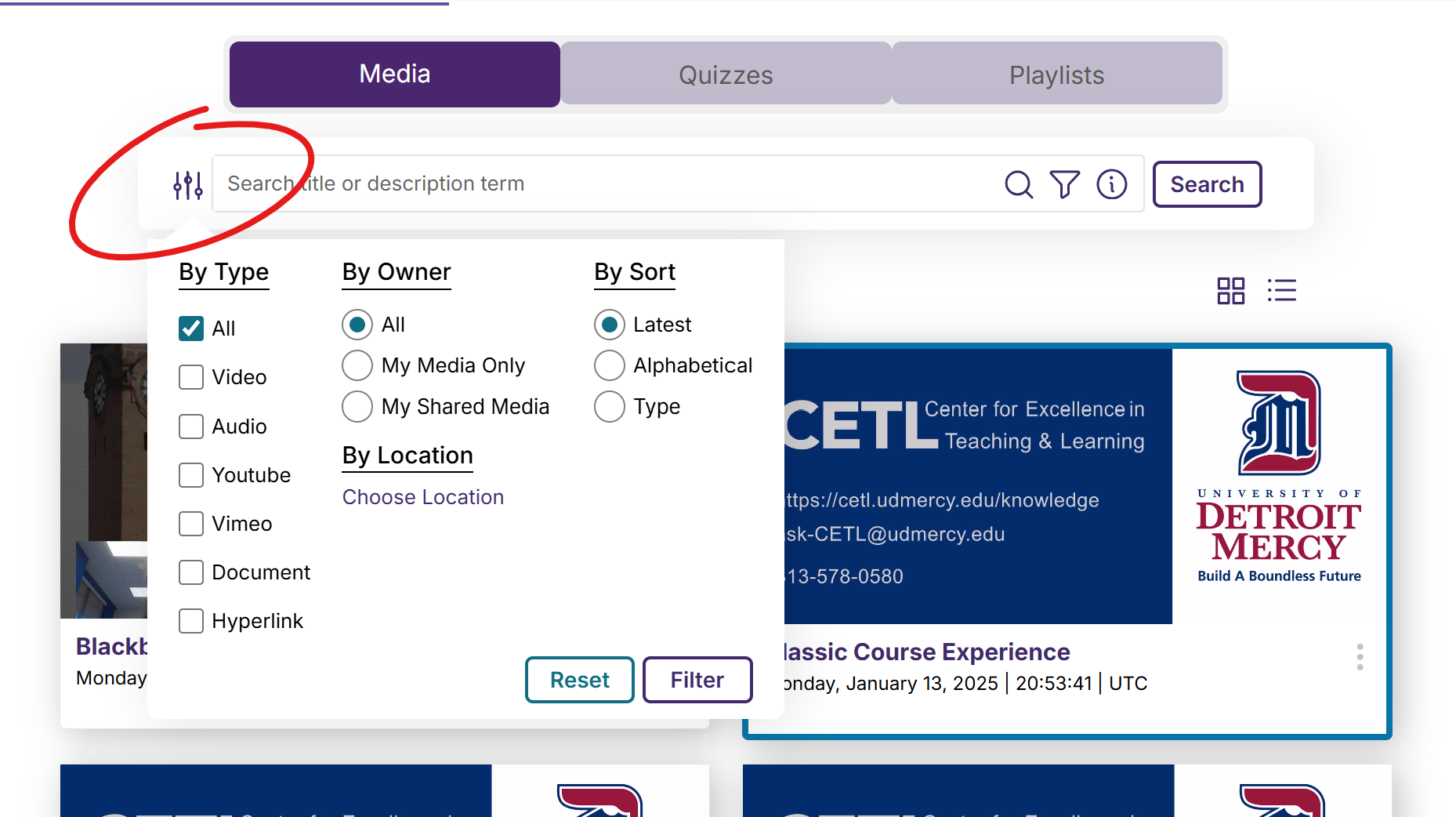
Scroll the Media Chooser window down and click the Insert Content button.
When you click Insert Content, your media will be added to your page.
Participants who click on embedded images and files will be prompted to download the files.