To move a test from a classic-style course site to an ultra one, you'll need to export the test from the classic course Tests, Surveys, & Pools section, then use Import Content in ultra to bring the test into an "Undeployed Tests" folder. This brings in questions and their point values (if you are importing a test with points rather than a pool with no points), but not the test options.
Export a Test
To export a test from a classic-style course, first click Tests, Surveys, and Pools from under the Course Tools heading.

Select the container (Tests, Surveys, or Pools) that holds the question set you would like to export.
Locate the question set you wish to export on the list. Hover your mouse over the question set name, then click the gray options button that appears to its right. Choose Export to Local Computer to save the questions set to your computer.
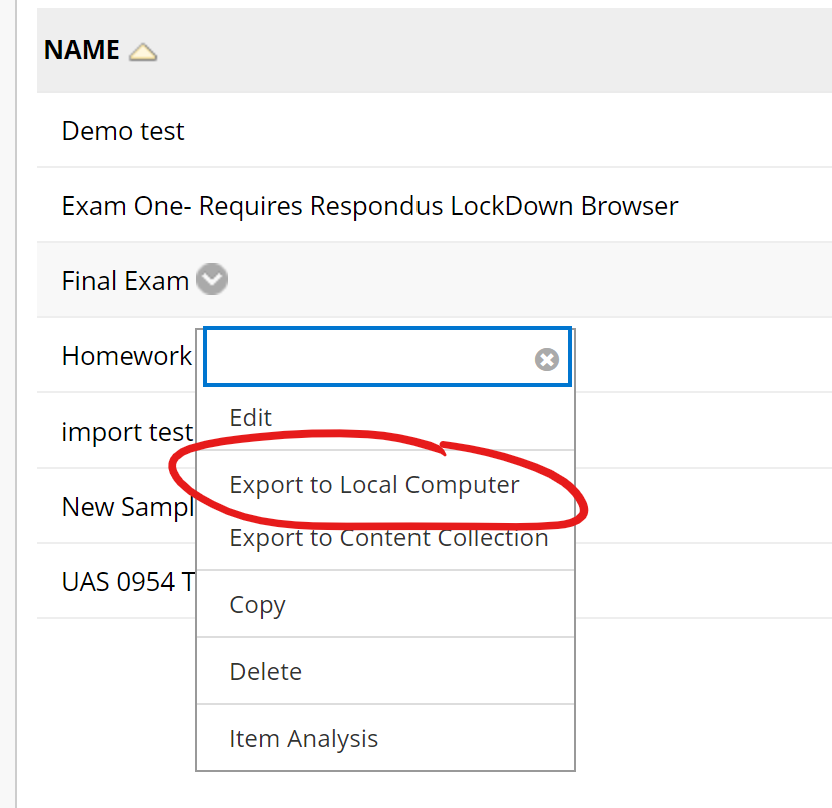
You will be prompted to download the question set to your computer. The questions set will download as a Blackboard package file. DO NOT OPEN this zip file, or it may be rendered unusable by Blackboard. The questions inside will not be easily accessible outside of Blackboard.
If you need assistance getting questions out of Blackboard for purposes other than to import into another Blackboard course site, please contact the Center for Excellence in Teaching & Learning for assistance.
Import Course Content
Once you have the test or question pool zip file saved to your computer, go to the ultra-style course where you want to import the test. Use the Import Course Content tool to import the test. This will add an "Undeployed Tests" folder to the bottom of your Course Content area. You can then move the test to an appropriate folder, or create a new assessment and use the "reuse question" question type to add your imported questions to the new assessment.
Use the Import Course Content tool in your ultra-style courses to import a course content package exported from either a classic-style course or another ultra-style course.
To find the Import Course Content tool, first click the More button ("...") right of the Course Content heading at the top of your ultra-style course content page and choose Import Content.
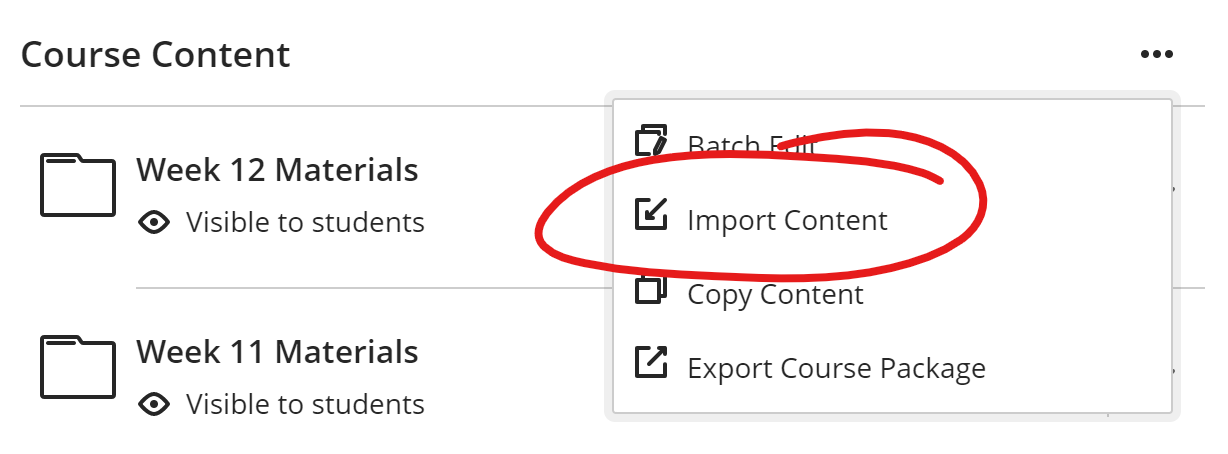
Then choose Import Course Content.
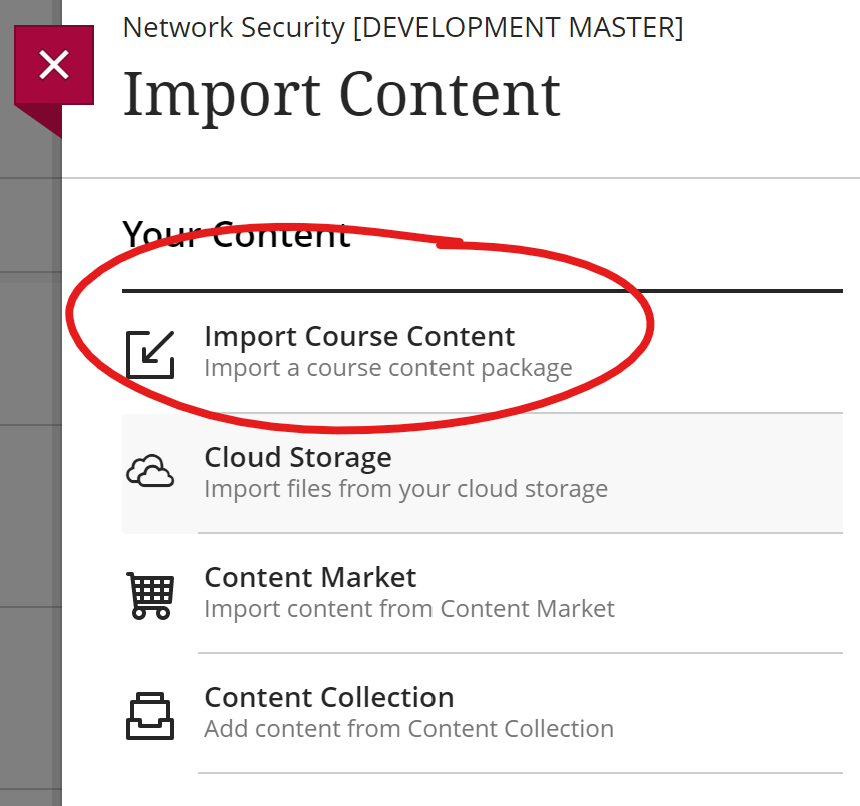
Browse for a zip file exported by another Blackboard course site. This may be a full course export or an export that is narrower in scope, like a test or question pool export.
Clicking "Open" on the file browser will immediately start the upload process.