Although the link between Blackboard and Banner means students and faculty are automatically loaded into your traditional courses based on their enrollments in Banner, you may still need to add a student, teaching assistant, or co-instructor to your Blackboard course site. Fortunately, this is easily done.
First, click the USERS AND GROUPS heading in the Control Panel, then select Users.
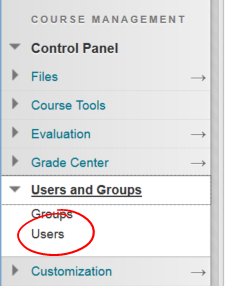
The Users page lists all the users enrolled in the course (provided the pulldown in the search space is set to its default — not blank). To add a user, click the FIND USERS TO ENROLL button in the upper left.
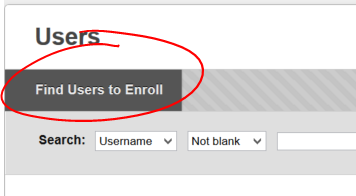
If you know the usernames of the folks you need to enroll, you may enter them in the Username space. Separate the names with a comma (remember, usernames are the first part of the users Detroit Mercy email address, the part before the @). Note: If you get one wrong, none of the usernames in your string will submit. If you’re not certain, click the BROWSE button instead to search for their accounts.
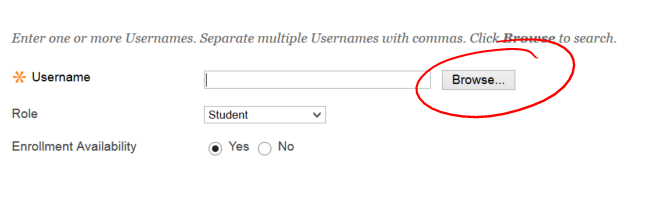
Last name is usually the best way to search for an account. Select Last Name from the first select list (defaults to Username), make sure the second list is set to Contains, and enter all or part of the person’s last name in the search space. Then click GO to do your search. You may be tempted to click SUBMIT at the bottom of the page, but that’s for the next step.
Note: Do not enroll accounts with "PreviewUser following their last name -- these are system accounts (used for Student Preview) and will not allow that individual access to your course site.


Check the line for the person you want to add to the course, then click SUBMIT.
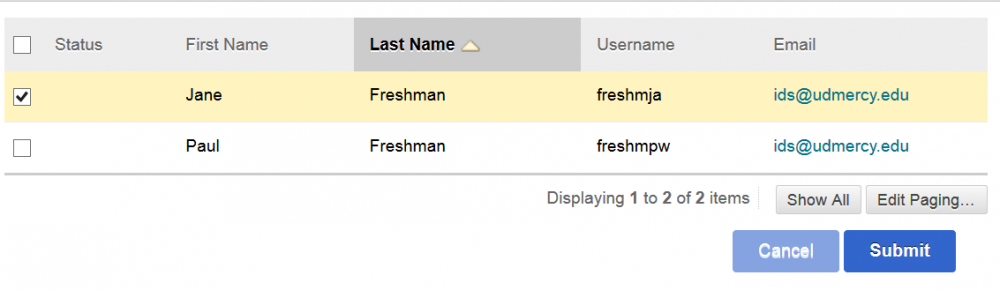
If you cannot locate the user, it may be that they are currently or were previously enrolled. You'll find more information on why you cannot locate / add accounts here.
This will return you to the Enroll Users page with that user's information added.
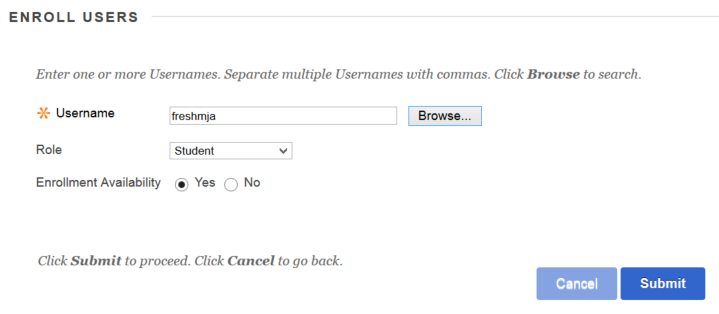
If you need to add more folks, click Browse again and complete steps 4 and 5 again.
Before clicking Submit, verify that the Role selected is appropriate to ALL the users you’re adding.
Need to know the differences between the roles? This page has more information on the various roles and their privileges.
NOTE: Instructor users can only be removed by CETL staff.
Although the link between Blackboard and Banner means students and faculty are automatically loaded into your traditional courses based on their enrollments in Banner, you may still need to add a student, teaching assistant, or co-instructor to your Blackboard course site. Fortunately, this is easily done.
First, under the Details & Actions heading, find Roster and click the View everyone in your course link.
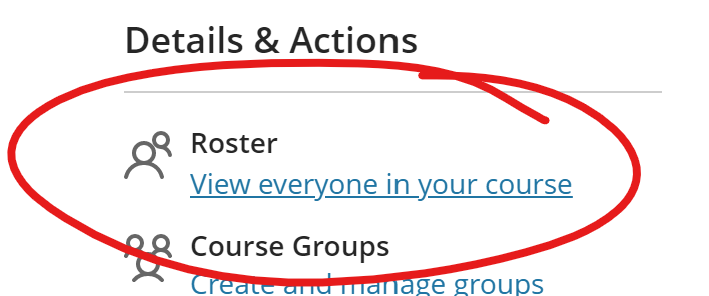
Click the + button in the upper right corner of the screen. On narrower or mobile displays, this button will actually appear in the red bar that runs across the top of your screen. Choose "Enroll People".
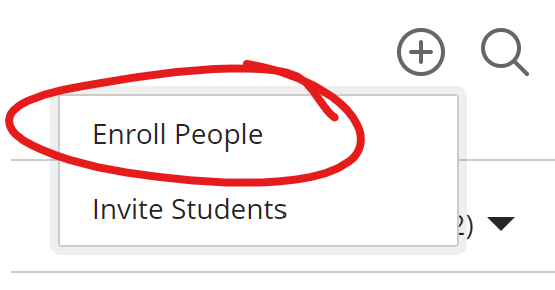
The Enroll People panel will open. Type part or all of the last name, full name, or email address for the person you wish to add in the search box, then click the + right of their name.
If you cannot locate the user, it may be that they are currently or were previously enrolled. You'll find more information on why you cannot locate / add accounts here.
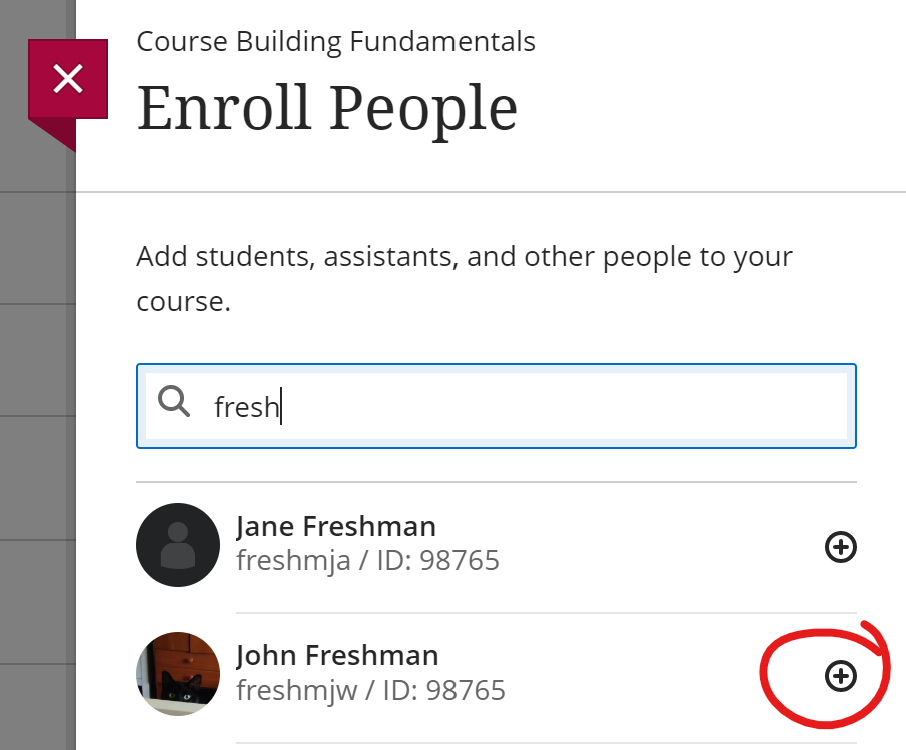
Choose an appropriate role for the user. This page has more information on the various roles and their privileges.
NOTE: Instructor users can only be removed by CETL staff.
Do not enroll accounts with "PreviewUser following their last name -- these are system accounts (used for Student Preview) and will not allow that individual access to your course site.
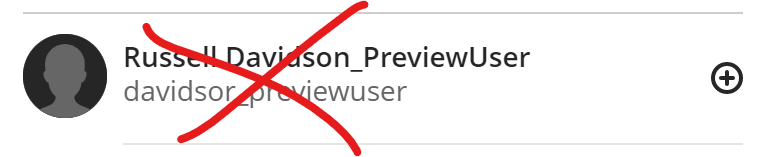
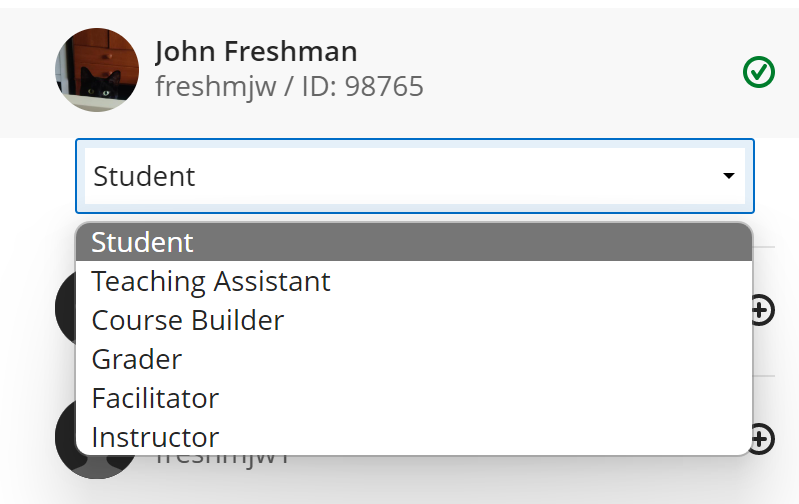 t
t
Then click SAVE at the bottom of the Enroll People panel to add that individual to your course.