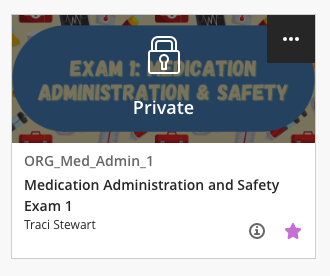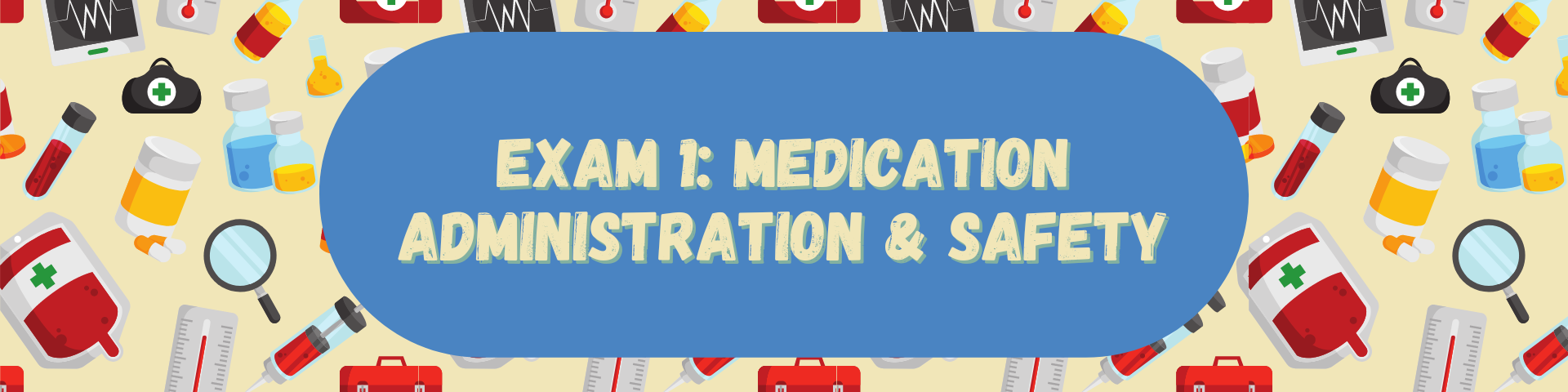The Canva design platform provides many different options. This article focuses on uploading and using your own images.
From your design canvas, select the Uploads button in the far left, black menu bar. This will expand the menu. Choose the purple “Upload files” button.
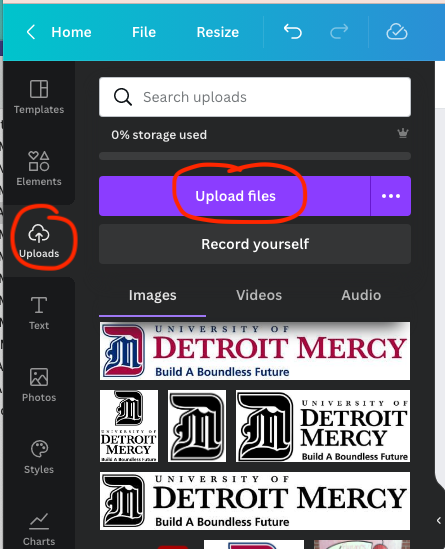
This will open your local computer files (Windows Explorer or Mac Finder). Choose your image file. Canvas accepts most image-file types including JPEG, PNG, SVG, and HEIC (iPhone). See this site for more details on acceptable file types.
Your uploaded files will appear in the expanded, black menu bar. Click the image to add it to your design.
You can then change the size and shape.
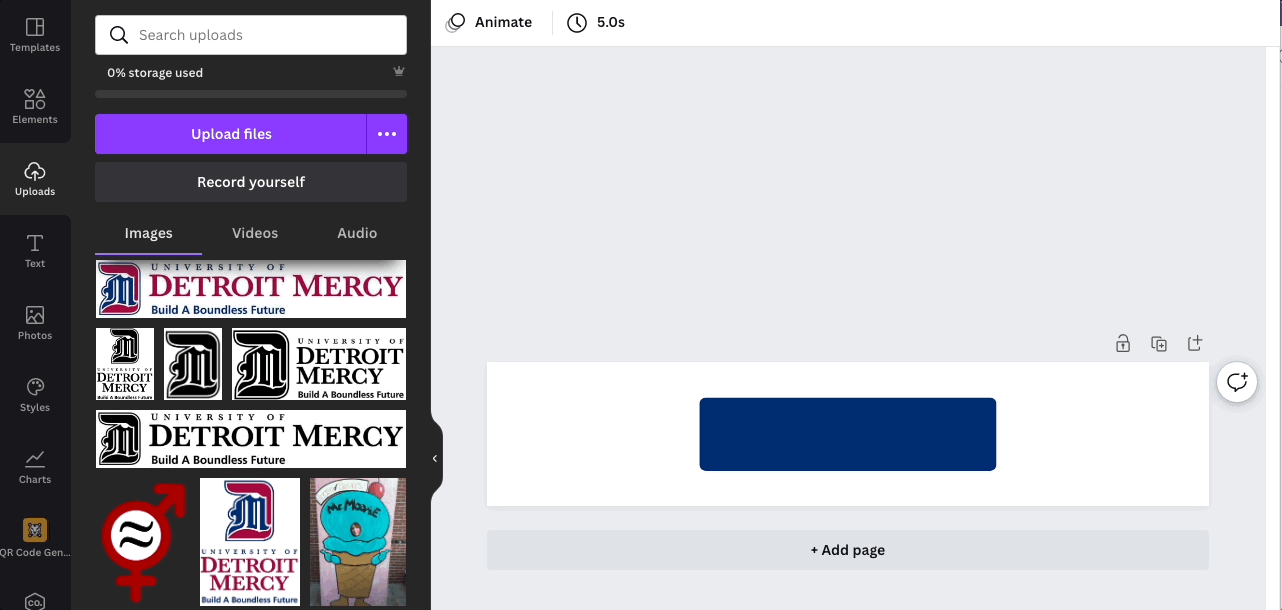
Blackboard banner notes:
The full length of the header will only be visible once the course is open. The course “card” on the main Blackboard Courses page will only show the very center of the header. Keep this in mind as you design your header.