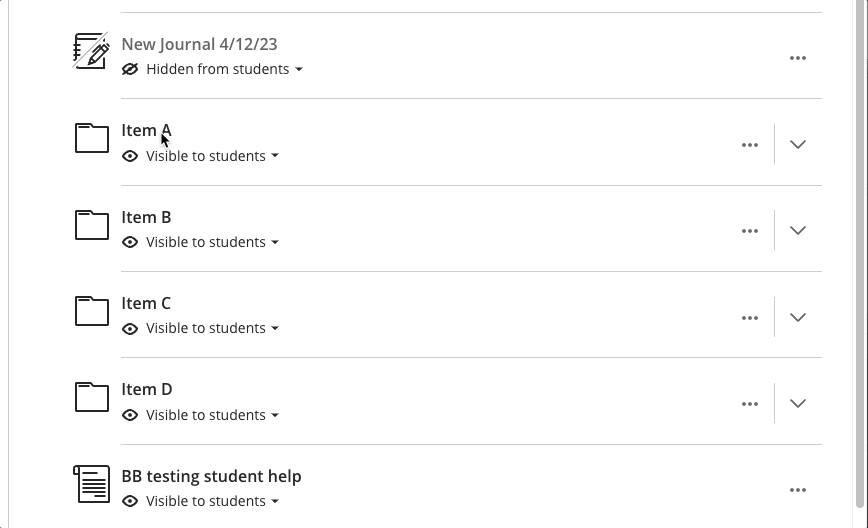You can reorder the content on any Blackboard Classic page (including announcements) by following these instructions.
Hover your mouse over the item you wish to move. A purple bar should appear on the left. Move your mouse over that purple bar. Click and drag the item up or down into the order you wish. Release your mouse.
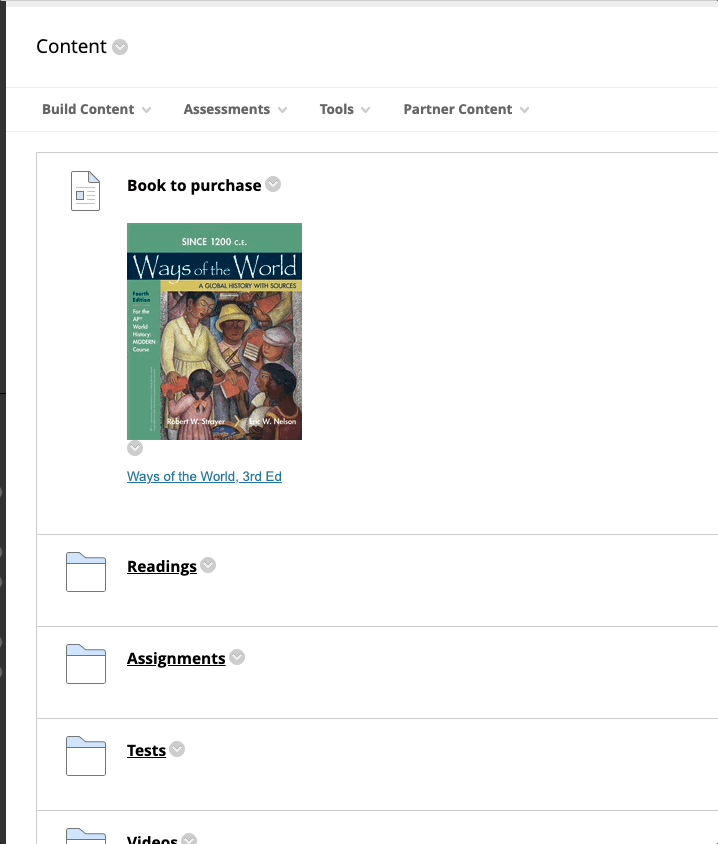
You can reorder your Blackboard Ultra content by following these instructions.
This feature can be a bit tricky. Be patient and wait for the items AROUND the one you are moving to shift up or down to accommodate the space for your moving item. If you somehow “lose” the item you were moving, don’t panic: it’s probably been moved INTO a folder. You can move it back out by following these same steps.
Hover your mouse over the item you wish to move. The whole line for that item should turn grey and 6 little dots (a waffle) should appear on the left.
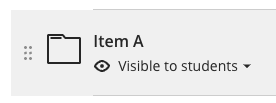
Click anywhere on that grey content line and drag the item up or down into the order you wish. Release your mouse.
You can also use this same mechanism to move an item INTO a content folder.