From the Grade Center, click the OPTIONS button that appears when you hover your mouse over the column heading.
Choose Assignment File Download from the second group in the column menu.
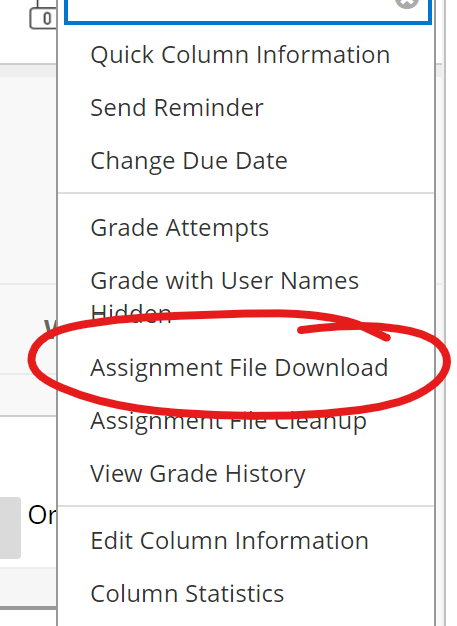
On the Download page, students who have submitted the assignment will have a checkbox left of their name.
Select the students whose work you wish to download, or click the checkbox on the Name row (at the top) to select all available students
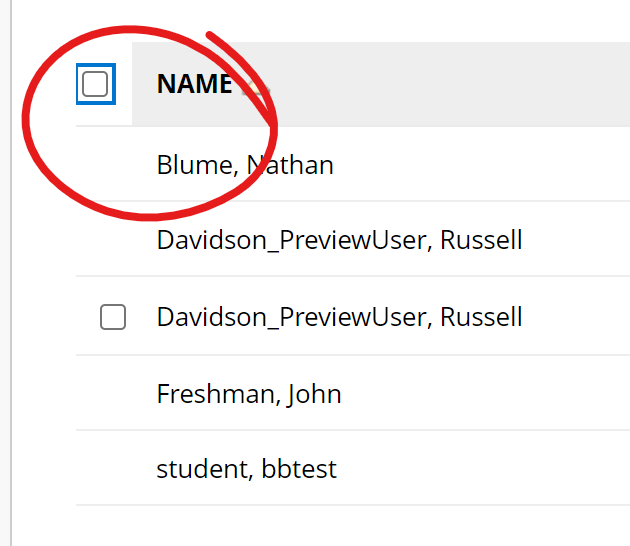
Click SUBMIT. Depending on the size of the assignment and number of students, the amount of time it takes to generate the zip file of student work will vary.
When the next page loads, click the Download assignments now text to download.

Your browser will either automatically download the file to your default downloads folder or prompt you to either open or download the file. If you are prompted, download the file to a location where you will be able to find it in the future.
Contents of ZIP
Each file in the zip will be named as follows
[Assignment Name]_[submitter username]_attempt_[submission date and 24-hour time]
For example, an Essay Assignment 01 submission from John Freshman (freshmjw) at 4:02 PM on 8/15/22 will be titled --
Essay Assignment 01_freshmjw_attempt_2022-08-16-18-02
For each submission, the zip file will contain
A plain text (.txt) file containing:
- Submission information -- submitter, assignment name, submission date and time, current grade;
- Contents of the submission field (if homework is attached file, this will be a jumble of code that points to the file, if the submission was written into the Blackboard text box, the submission itself will appear here);
- Contents of the comments field;
- An inventory of all user-submitted files for the assignment
If files were uploaded, the files will also be included. These are named as above, but with the student's file name added to the end of the file name:
Essay Assignment 01_freshmjw_attempt_2022-08-16-18-02_Basics Essay 1.docx
From the Gradebook Grid View, click on the assignment column heading.
Choose Download Submissions
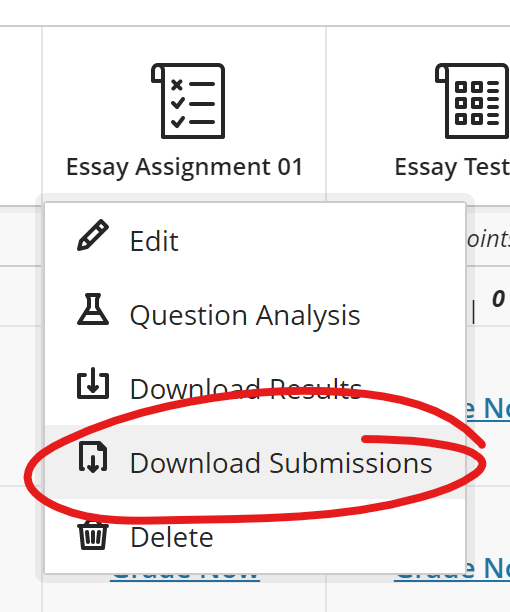
Select the individual students whose work you wish to download, or click the checkbox at the top, on the NAME row, to select all.
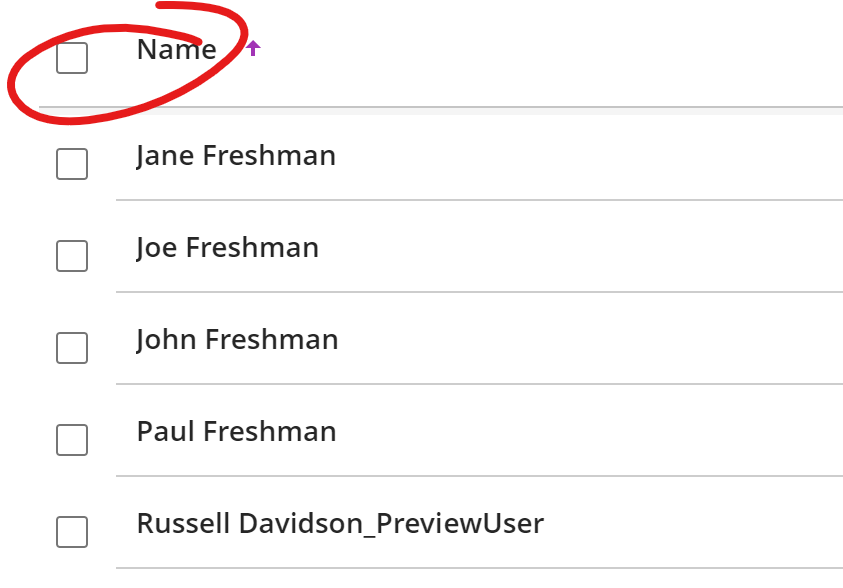
Click the CREATE ZIP button at the bottom of the page.
A Send ZIP File overlay will appear. Choose SEND ZIP.
The email will include a link to the zip file (not the file itself).
Click the DOWNLOAD NOW link to download the zip
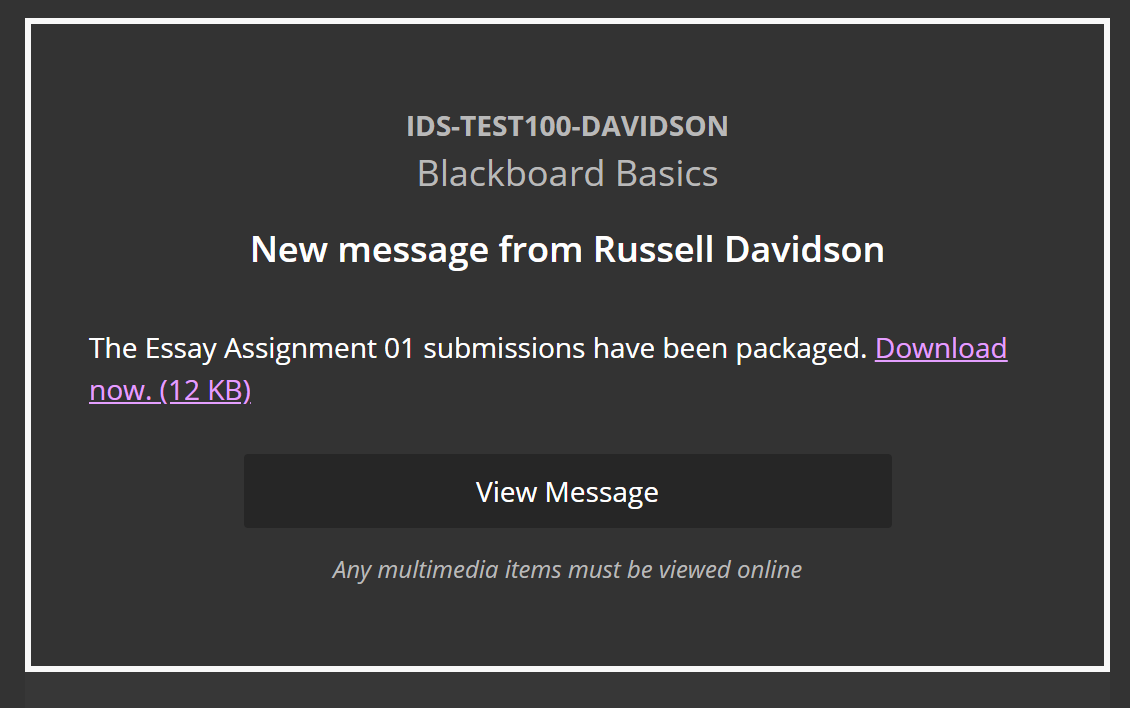
Your browser will either automatically download the file to your default downloads folder or prompt you to either open or download the file. If you are prompted, download the file to a location where you will be able to find it in the future.
Contents of ZIP
Each file in the zip will be named as follows
[Assignment Name]_[submitter username]_attempt_[submission date and 24-hour time]
For example, an Essay Assignment 01 submission from John Freshman (freshmjw) at 4:02 PM on 8/15/22 will be titled --
Essay Assignment 01_freshmjw_attempt_2022-08-16-18-02
For each submission, the zip file will contain
A plain text (.txt) file containing:
- Submission information -- submitter, assignment name, submission date and time, current grade;
- Contents of the submission field (if homework is attached file, this will be a jumble of code that points to the file, if the submission was written into the Blackboard text box, the submission itself will appear here);
- Contents of the comments field;
- An inventory of all user-submitted files for the assignment
If files were uploaded, the files will also be included. These are named as above, but with the student's file name added to the end of the file name:
Essay Assignment 01_freshmjw_attempt_2022-08-16-18-02_Basics Essay 1.docx